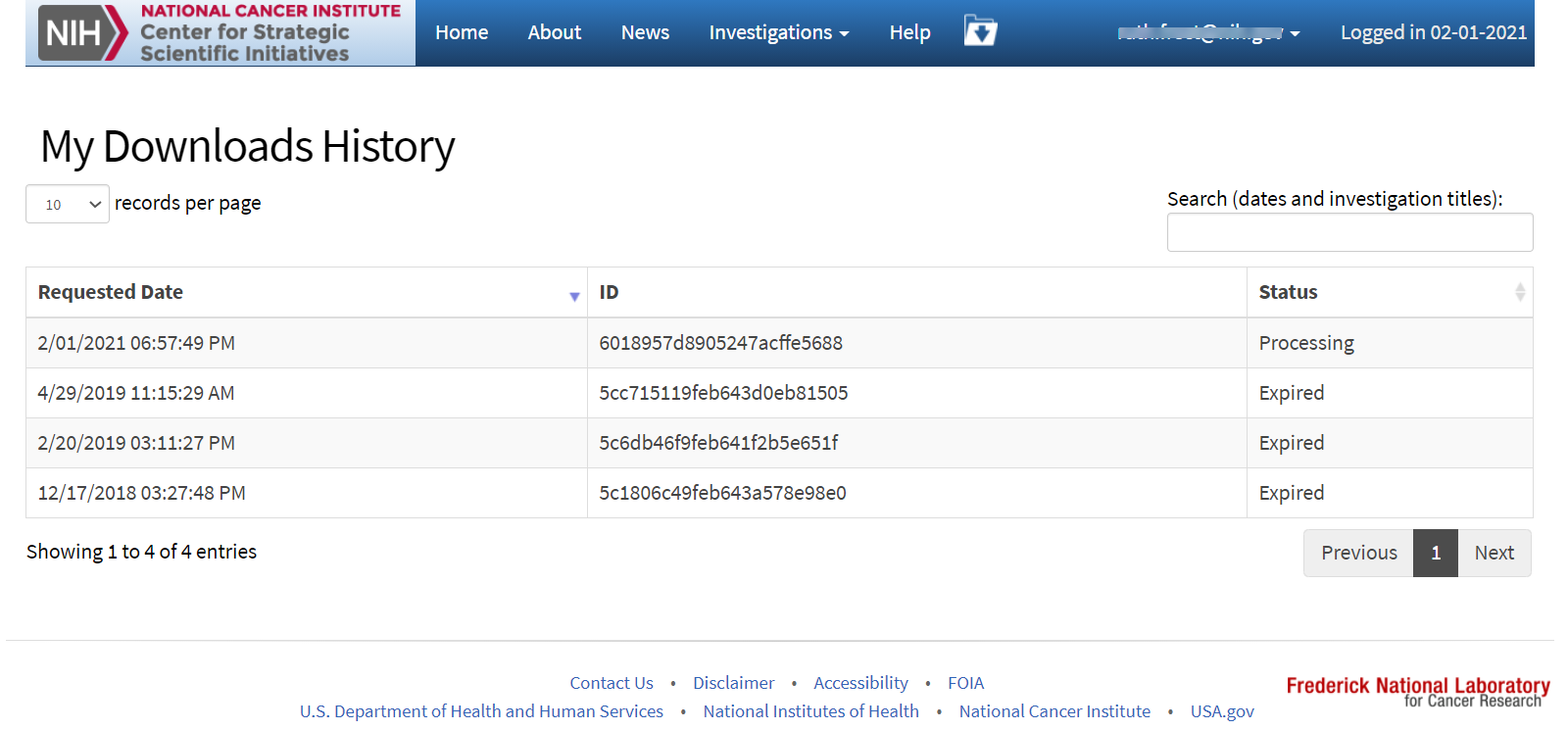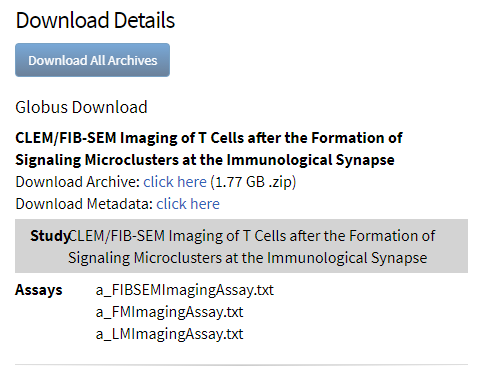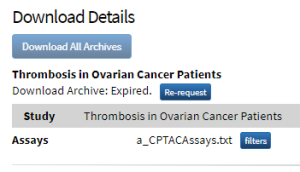When you download data from CSSI DCC, keep in mind the following points:
- Each time you download data while logged in, the system archives that download.
- You can view a list of your previous downloads.
- Partial or filtered downloads expire in seven days. Full downloads never expire.
- A full download is an unfiltered download of an entire investigation.
- A filtered download is one created by selecting metadata in the Visualize and Select section of the investigation, study, or assay details page. For instructions, refer to Visualizing and Filtering Data.
- A partial download is a filtered download, or a download at the study or assay level.
- If an archived download has not expired, you can download it again. If a download has expired, you can download it only one more time.
- If something interrupts your download, you can resume the download.
- The system constructs download zip filenames with the following components:
- Investigation ID (for example, 123456789a123456789b1234)
- Investigation title
- "Full" or "Partial"
- "data" if the zip file contains only data
- "metadata" if the zip file contains only metadata
- When constructing the zip filename, the system omits spaces and special characters from the investigation title. If the resulting investigation title is more than 40 characters, the system truncates the title part of the filename as follows:
- The first 19 characters
- Two underscores
- The last 19 characters
- Example download filenames include:
- 123456789a123456789b1234_ExampleInvestigationTitle_Full_data.zip
- 123456789a123456789b1234_ExampleInvestigationTitle_Full_metadata.zip
- 123456789a123456789b1234_ExampleInvestigationTitle_Partial.zip
- 123456789a123456789b1234_ExampleInvestigationTitle_Partial_metadata.zip
- 123456789a123456789b1235_ImagingofTCellsafte__mmunologicalSynapse_Partial_metadata.zip
To manage your downloads
- Log in to the CSSI DCC portal. For instructions, refer to Logging In to the CSSI DCC Portal. Your email address appears in the upper-right corner of the screen.
Click your email address and then click My Downloads. The My Downloads History page appears with a list of your archived downloads. For each download, the list indicates the requested date, a download ID, and a status.
The following table describes each possible status:Status Description Processing The initial status of each download. Ready The status indicating you can repeat the download. Expired The ultimate status of each partial or filtered download. If a download request contains a partial download, the status reflects that download. Therefore, a download request may have a status of Expired, even if the request also contains a full download.
- In the list of downloads, you have the following options:
- To search for a download, in the Search box, start typing a date or investigation title. The system filters the list of downloads. For example, typing "5/21" displays all downloads requested on May 21st.
- To sort the list, click the Requested Date or Status column header.
- To repeat a download, click the row for the download you want to repeat. The Download Details section appears, below the list of downloads. The following screenshots demonstrate some examples:
- In the Download Details section, you have the following choices:
- To download just one investigation, click the click here link for that investigation. Follow your browser's instructions to open or save the file.
- To download all content from the selected download record (or to resume an interrupted download), click Download All Archives. (This button is not available for Globus downloads.) The response from the system depends on whether you have installed the DCC Download Manager:
- If you have not yet installed the DCC Download Manager, the system prompts you to install it. For instructions, refer to Installing the DCC Download Manager.
- If you have installed the DCC Download Manager, a dialog box appears, specifying a download directory. For instructions, refer to Using the DCC Download Manager.
- If a partial download has expired, click Re-request. (This option is available only once for each download.) The system processes the request and sends you a message with "CSSI DCC Portal File Download Ready" as the subject line.