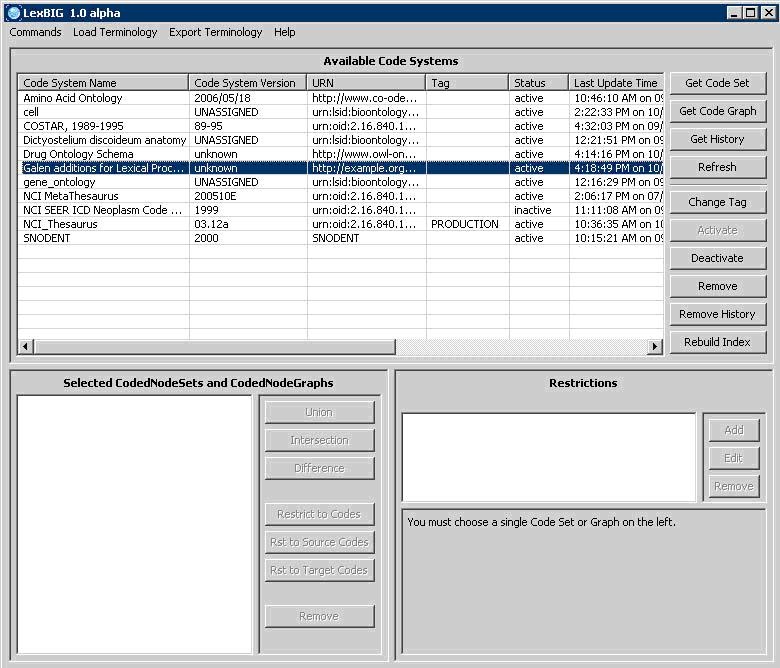Introduction
This document is a section of the Administration Guide.
Launching the GUI Administration Tool
If you choose to install the LexEVS GUI when you installed LexEVS, you will have a gui folder inside of your LexEVS base installation. If you installed the GUI for all operating systems, you should have the following programs:
- Linux_64-lbGUI.sh
- Linux-lbGUI.sh
- OSX-lbGUI.command
- Windows-lbGUI.bat
- Windows-lbGUI -browser.bat
We provide two Windows shell script versions which allow a choice between the full-fledged interface for loading, managing, and end-use, or the interface for end-use only.
This shell script provides an example by which any shell script can pass an argument option "-d" into the java command launching the LexEVS GUI application, restricting the end user to browsing only, and allowing no loading or management of terminologies.
Launch the GUI by executing the appropriate script for your platform. You will be presented with an application that looks like the following figure:
This application will let you perform most administrative functions that are available in the LexEVS API. To enable the administrative functions, first go to the 'Commands' menu, and then click on the 'Enable Admin Options' submenu. This will enable all of the commands that can make changes to the LexEVS environment.
This guide covers only the administrative commands. Refer to the LexEVS Programmer's Guide for instructions on using the rest of the LexEVS GUI.
Administrative Menu Commands
Commands Menu
SubmenuProperty Name |
Menu Action |
|---|---|
Configure |
This menu option will bring up a dialog which will show you all of the options from the current |
Enable Admin Options |
This option enables or disables all of the GUI features which are considered administrative options. |
Clean Up |
This command will run the clean up orphaned resources tool. It will give you a listing of any resources that are orphaned in the LexEVS environment, and give you the option to remove them. |
View Log File |
This will show you the all of the logs messages that have occurred during the LexEVS GUI session. The log file viewer also has choices to let you customize the types of messages that are logged. |
Exit |
Close the application. |
Export Terminology Menu
SubmenuProperty Name |
Menu Action |
|---|---|
Export as OBO |
This menu option will launch an exporter that exports the selected terminology into an OBO 1.2 format. |
Export as LexGrid XML |
This menu option will launch an exporter that exports the selected terminology into the LexGrid XML format. |
Administrative Button Commands
These buttons are located in the lower right area of the top half of the LexEVS GUI.
Button |
Button Action |
|---|---|
Change Tag |
Brings up a dialog that allows you to set (or remove) the tag on the selected terminology. |
Activate |
Activates the selected terminology. Only available if the terminology is currently deactivated. |
Deactivate |
Deactivates the selected terminology. Only available if the terminology is currently activated. |
Remove |
Deletes the selected terminology. |
Remove History |
Removes the NCI History data for the selected terminology. Only applicable to NCI Thesaurus terminologies. |
Rebuild Index |
Rebuilds the internal indexes for the selected terminology. If no terminology is selected, rebuilds the indexes for all terminologies. |