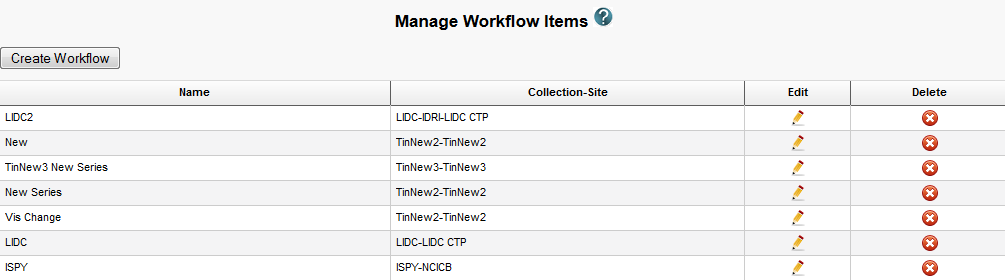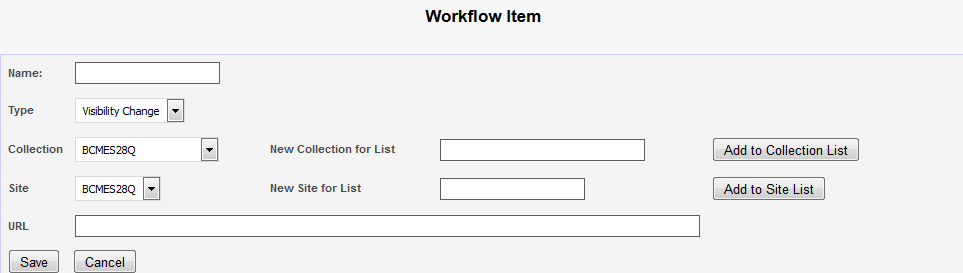To create a workflow item
- Select Admin > Manage Workflow Items.
The Manage Workflow Items page appears. - Click Create Workflow.
The Workflow Item page appears. In the Name box, specify a name for the new workflow item. The name cannot be longer than 50 characters.
From the Type list, select Visibility Change or New Series.
Select the Visibility Change option when editing an existing workflow item. A visibility change occurs when the workflow item triggers a web service call to the URL you have entered in the URL field on this page.
Select the New Series option if you want the result of this workflow item to create a new image series. You can add this new series to a collection in the next step.
- From the Collection list, select an existing image collection to which this workflow item should apply. Existing image collections are in the Collection list. If you need to create a new collection to apply to this workflow item, enter it in the New Collection for List box and then click Add to Collection List.
- From the Site list, select an existing site. Existing sites are in the Site list. If you need to create a new site to apply to this workflow item, enter it in the New Site for List box and then click Add to Site List.
- To send information in this workflow item to a web service, enter the web service's URL in the URL box.
- Click Save.
The new workflow item appears on the Manage Workflow Items page.