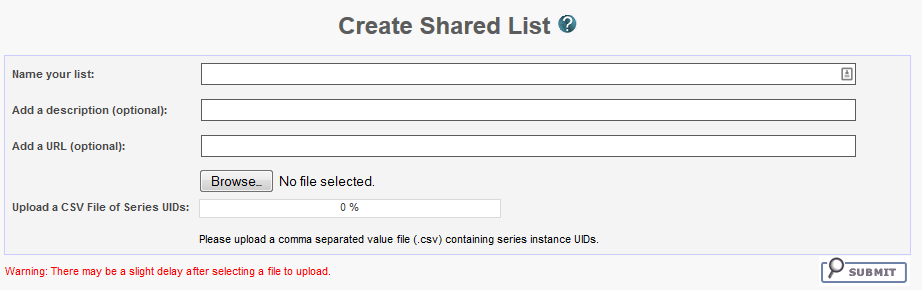You can create a shared list by clicking Tools > Create Shared List link or by putting a series in the data basket, as explained below.
Who can create a shared list?
Anyone can create a shared list. Once you do so, you must record the exact name of the shared list to distribute to others who may want to use the list. That is the only way they can access it.
To create a shared list
You can create a shared list from data basket or the Tools menu. Procedures for both methods follow.
Data Basket
- Add an image series that you want to include in the shared list to the data basket.
- Click the Create Shared List button.
- Do the following:
- Enter a Name for the list (required).
- Optionally, add a description and a URL. The URL links to relevant or more detailed information about the list.
- Click Browse to upload a file in comma separated value format (.csv) that includes all of the series instance IDs you want to be in the shared list. This file should have one series instance UID per line.
- Click Submit.
The image series from the uploaded file is added to the data basket.
Access to your list
NBIA warns you that not all public users will have access to your list if the list contains any non-public image series.
Menu Option:
- Click Tools > Create Shared List.
The Create Shared List page appears.
- On this page, do the following:
- Enter a Name for the list (required).
- Add Comments and a Hyperlink, where appropriate, which links to relevant or more detailed information about the list (optional).
- In the Upload File field, enter the name of a file that includes all of the series instance IDs you want to be in the shared list. This file should have a series instance UID per line.
- For your convenience, a Java tool is available to aid in generating a CSV of your series instance UIDs.
Download: ExtractSeriesUIDs.zip
Do the following to use this tool to generate the file to upload in the last field of our online Create Shared List form:- Download the zip file, then move it to a top-level directory of DICOM files you want indexed.
- Extract the zip file to the top level directory where your DICOM data resides (all sub-directories will be scanned). It should extract two things.
- Then run ExtractSeriesUIDs.bat which should flash a quick command line window and then automatically disappear.
A file with a name similar to SeriesUIDs.CSV is created as an output. - Enter the output filename into the form.
- Click Submit.
The image series from the uploaded file is added to the data basket.