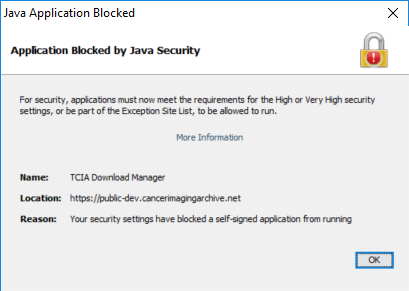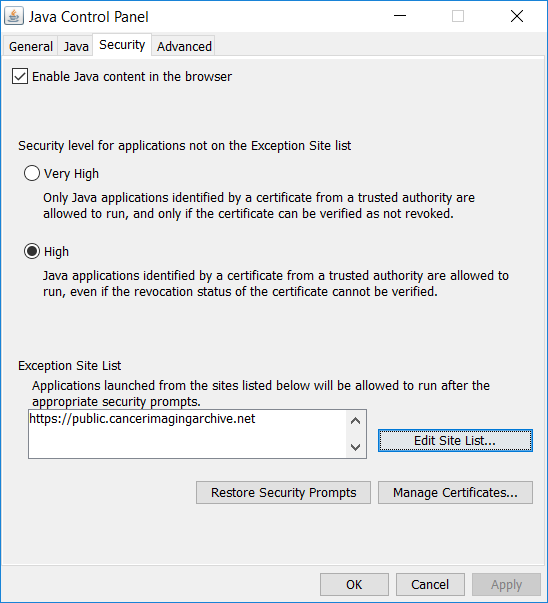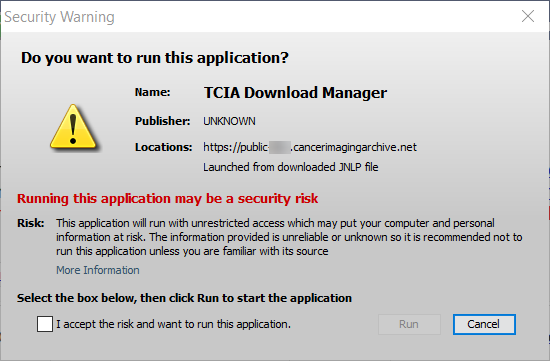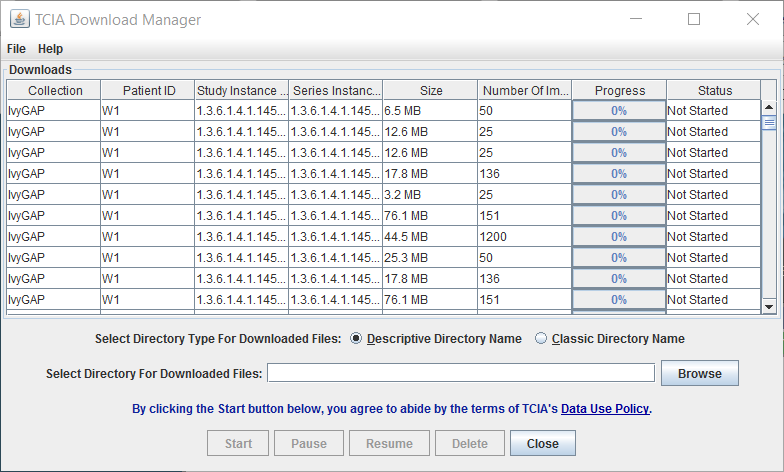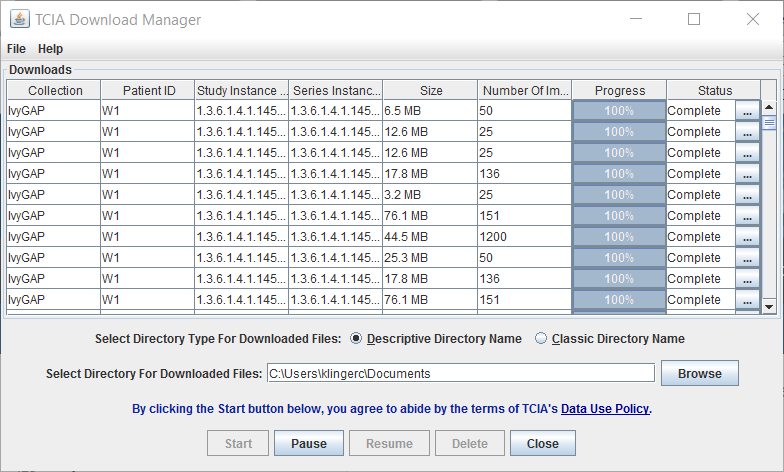The most convenient method of downloading NBIA data is by using the NBIA Data Retriever. You must install the NBIA Data Retriever before you begin downloading data.
However, if you cannot download the application, the alternative is to use the TCIA Download Manager, a Java Network Launch Protocol (JNLP) file.
The TCIA Download Manager allows you to replicate items in your Data Basket, downloading them to your local machine. It is a Java program and requires that you install a Java Runtime Environment (JRETM) on your machine to run it. You can download the JRE . The TCIA Download Manager does not limit the total size of the download.
JRE
You must have version 8 or higher of the Java Runtime Environment (JRE) installed to be able to open the TCIA Download Manager.
- If JRE 8 is installed, the TCIA Download Manager attempts to start. To run the application, you must click Run in the Warning dialog box indicating the application's digital signature cannot be verified. Before doing so, you can select the More Information... link at the bottom of the dialog to view a more detailed report of any security issues. Then you can evaluate whether you want to run the application.
- If JRE is installed but the version is older than version 6, the browser automatically attempts to upgrade the JRE to version 8.
If the JRE is not installed, when you click the Download Manager button, the browser prompts you for what it should do with the JNLP file. The My Data Basket page includes a link to a page where you can download the JRE.
If the TCIA Download Manager fails to work properly, this could be a JRE version issue. The TCIA Download Manager has been tested successfully with Version 8 Update 101.
Java Security settings
Java Security may block the installation of the TCIA Download Manager. You may see a window like the following.
To resolve this issue, do the following.
- Select Start menu > Configure Java.
The Java Control Panel appears. - Select the Security tab.
- Click Edit Site List and then enter https://imaging.nci.nih.gov as the location.
- Click OK.
- Click the JNLP file to run the TCIA Download Manager again.
A message window appears, asking you if you want to run this application. - Select I accept the risk and want to run this application.
- Click Run.
The TCIA Download Manager successfully launches.
Removing items
The TCIA Download Manager initially lists everything in your data basket. You can remove items from the Downloads list in the TCIA Download Manager that you do not want to download. When you remove an item from the list, it remains in the data basket. You just do not download it.
To download objects using the TCIA Download Manager
Mac OS X
The following instructions apply to Windows PCs but you can also use the TCIA Download Manager on Mac OS X .
- At the top of the My Data Basket page, click the Temporary TCIA Downloader link. You are prompted to open or save the TCIA Download Manager. Open it in the JRETM you installed. If you have any issues opening the TCIA Download Manager, see the note about Java Security settings.
The page lists all items you selected in the data basket. You can hover your mouse over the Patient ID, Study Instance, and Series Instance columns to reveal the complete corresponding IDs. You can also resize a column by selecting and dragging the column border. - Click Browse to navigate to the destination where you want the images/annotations to be downloaded.
Click Start to begin the download. You can monitor the download in the Progress column. The Status column indicates when the download for each item is complete.
At any point in the process, you can click the Pause and Resume buttons to temporarily stop and restart the process.
Note that files downloaded this way are not compressed. The downloaded files are stored in a child folder under the destination folder such as
Collection name/patient id/study instance UID/series instance UID/image SOP instance UID.
Removing items
The TCIA Download Manager initially lists everything in your data basket. You can remove items from the Downloads list in the TCIA Download Manager that you do not want to download. When you remove an item from the Downloads list, it remains in the data basket. You just do not download it.
Network error?