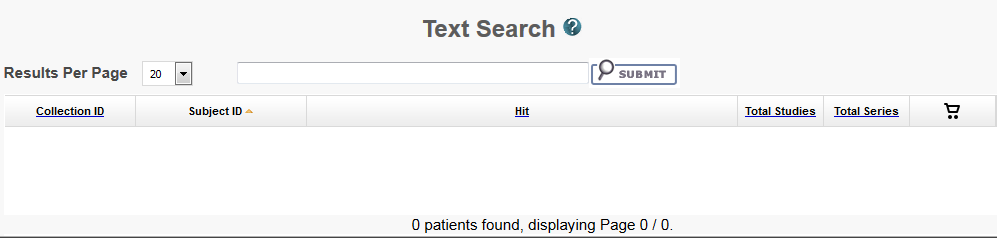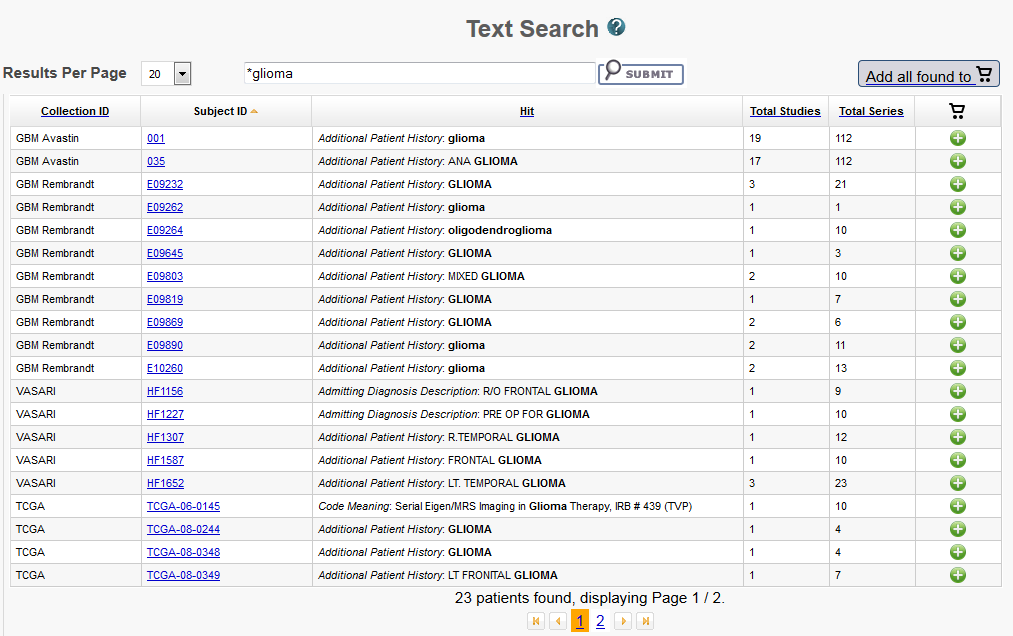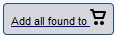A text search allows for searching of many of the database text fields, DICOM image tag data, and annotation files that are not available in the normal Simple and Advanced searches. For example, you can find all patients associated with the term glioma, as shown below.
To perform a text search
On the NBIA home page, click Text Search or Search Images > Text Search.
The Text Search page appears.- Select the number of search results per page the search will return.
- In the box at the top of the page, enter a text string.
Use Lucene conventions for wildcards. Do not use colons as NBIA automatically filters them from the criteria. Lucene designates colons as fields. Since the text search searches all fields, colons are not necessary. Click Submit.
The search results appear.
Navigation Tips
- Click the down arrow next to a column title to sort the column by that item.
- Click the arrows at the bottom of the table to display the first, previous, next, or last page of results.
- Click the page number links to move to a specific page of results.
The following table describes each item in the search results table.
Search Result Description Collection ID Collection identifier Subject ID Click the Subject ID to view all study images for this subject in a DICOM web viewer, a single series' thumbnails, or the DICOM header for the first image in the series. See Search Results (Studies for Subject).
Hit The field in the study where the text string you entered as your search criteria appears.
Total Studies Total number of studies for the subject Total Series Total number of image series for the subject Add the images for a single series or the entire study to your data basket. When you have marked a record for addition to the data basket, it is highlighted in yellow.
- Click to select the record and to clear it.
- To mark all records in the search results as records you want to add to your data basket, click the basket icon in the column header or click .
For more information, see Managing the Data Basket.