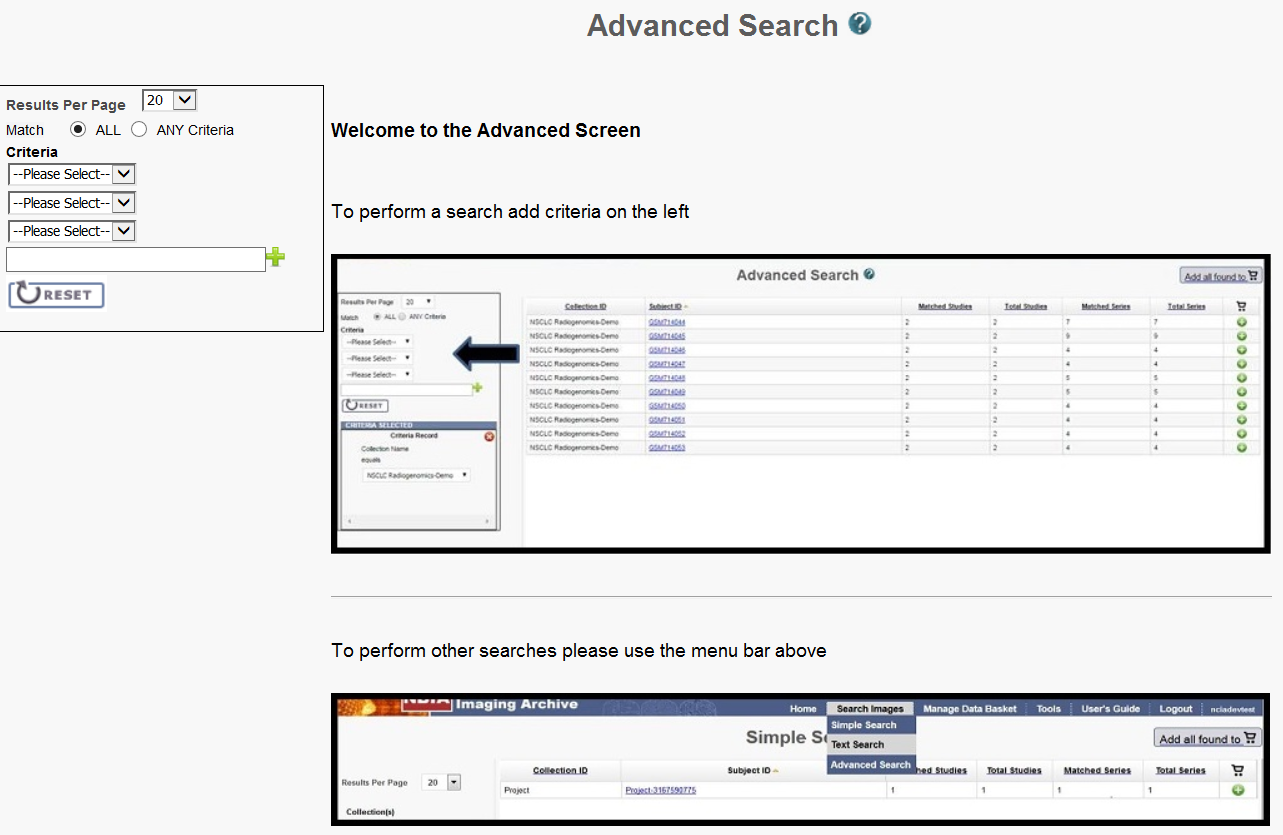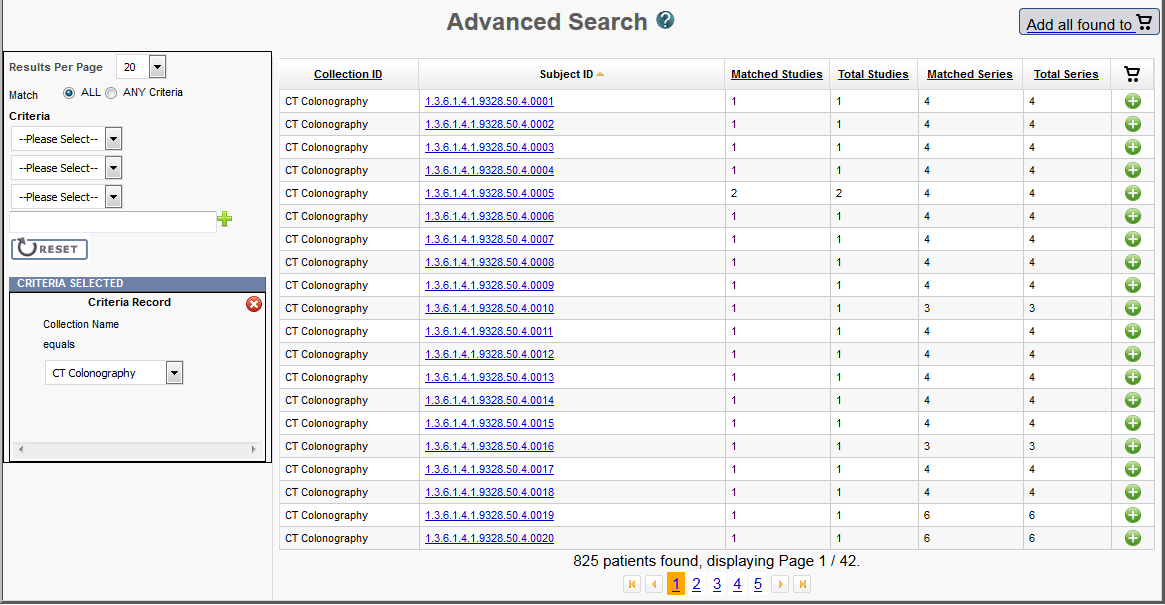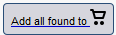An advanced search allows you to search against multiple combinations of values within Collections, Patient, Study, Series, or Image objects. You can build search criteria based on data values or ranges at the image series level.
To perform an advanced search
- On the NBIA home page, click Advanced Search or Search Images > Advanced Search.
The Advanced Search page appears.
- Select the number of search results per page the search will return.
- From the Match options, select ALL to find image series that meet all of your search criteria or select ANY Criteria to find image series that meet any of your search criteria.
- From the first Criteria list, select an NBIA entity. Your selection here determines the options available for the rest of the search criteria.
Select options from the lists or enter text into the box as needed to perform your search. If you enter text into the box, click the Add icon () for each set of criteria you define.
As soon as you specify the final criterion, the criteria you selected appear in the box below the criteria and the search results appear to the right.Modality searches
Modality searches only support the CT and MR modalities.
Navigation Tips
- Click the down arrow next to a column title to sort the column by that item.
- Click the arrows at the bottom of the table to display the first, previous, next, or last page of results.
- Click the page number links to move to a specific page of results.
The following table describes each item in the search results table.
Search Result Description Collection ID Collection identifier Subject ID Click the Subject ID to view all study images for this subject in a DICOM web viewer, a single series' thumbnails, or the DICOM header for the first image in the series. See Search Results (Studies for Subject).
Matched Studies Total number of studies for this subject that match the search criteria
Total Studies Total number of studies for the subject Matched Series Total number of image series for the subject that match the search criteria Total Series Total number of image series for the subject Add the images for a single series or the entire study to your data basket. When you have marked a record for addition to the data basket, it is highlighted in yellow.
- Click to select the record and to clear it.
- To mark all records in the search results as records you want to add to your data basket, click the basket icon in the column header or click .
For more information, see Managing the Data Basket.
To further refine your results, select new search criteria. These new criteria filter your existing results and as with the previous search, the criteria you selected appear in a box below the criteria. Click the to delete the record from the page or click to delete all criteria and start over.