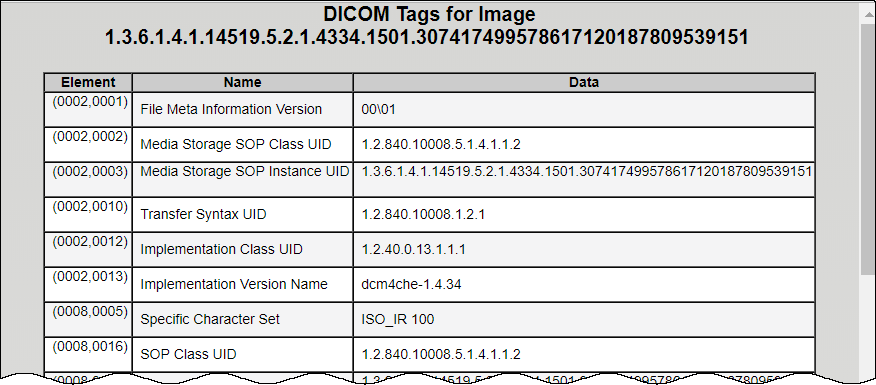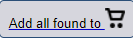The Search Results (Studies for Subject) page shows studies associated with the subject that you selected on the Search Results by Subject page. Each study, identified by Study Instance ID, Description, and Date, is followed by a table with rows for each image series in the study. At the top and bottom of the page, breadcrumbs in the format Search >> Study show the level of the data on the page. Clicking Search in those breadcrumbs returns you to your original search results.
The following table describes the data available for each study and image series in that study.
Field | Description |
|---|---|
| DICOM Web Viewer link | Click this link to see all study images in the DICOM Web Viewer. |
Series | Series identification number |
Description | Description of the series |
Modality | Image modality |
Manufacturer | Name of the manufacturer of the image series |
Images | Displays the number of images in the series. This number includes visible images that meet the search criteria. |
| Thumbnails | Click this link to display thumbnails of the series' images. For more information, see Search Results (Images for Series). |
| Cine Mode | Click in a series record to launch an animation of the series. This feature is only available when two or more thumbnails are available for the series. For more information, see Viewing Image Animation. |
| DICOM | Click to open a new window that displays DICOM metadata about the first image in the series.
|
Add to Basket |
For more information, see Managing the Data Basket. |
| Add a Study series to Basket | To add only the series in a single study in the search results to your basket, click in the Add This Study to Basket section. |