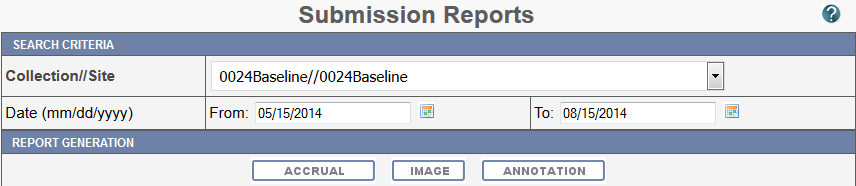NBIA role required to use this feature: NCIA.VIEW_SUBMISSION_REPORT
For more information about roles, see Creating a New NBIA User.
When a site submits images to NBIA, a user with admin privileges can run various reports to verify that the images have been received and to monitor the status of the submitted images. This is accomplished in NBIA by generating a report with this information.
To view submission reports, follow these steps:
- Click Admin > View Submission Reports.
The Submission Reports page appears.
The Collection//Site section displays all collections for which you, as an Admin, have permissions to view. - Select a collection.
- Enter a valid date range or select one by clicking the calendar icons.
- Click the report type you want to run: Accrual, Image, or Annotation.
The search begins and may take a few moments.
To assist in viewing the reports, use the following icons:
- In the report results in the upper right segment of the page, click the Help button () to learn details about the report type you selected.
- Click the arrow at the left of the section to hide () or show () the results.
- To view an expanded view of the image report results, click the Expand icon () preceding each row of the New Image or Corrected summaries.
The results display Count by Day details of the submissions. For example, for each day in the time frame, you can view a list of affected patient IDs, study instance UIDs and series instance UIDs.