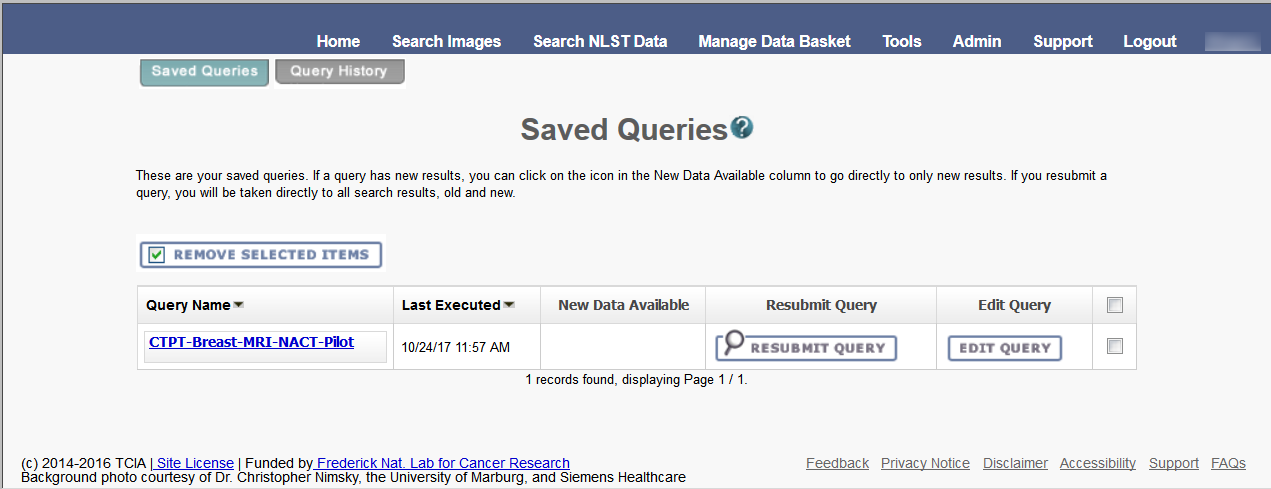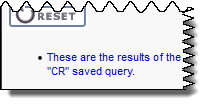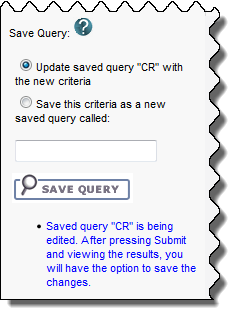You can view your saved queries and then edit and resubmit them. You can also view your query history.
Disallowed Collections and Saved Queries
If you save a query when you have access to a collection then subsequently lose that access, you do not lose the saved query. However, records from a disallowed collection are not included in the search results.
To view, edit, and resubmit saved queries
- Select Tools > View Saved Queries.
The Saved Queries page appears.The query table is sorted in descending order by Last Executed date by default. You can also sort by Query Name by clicking on the down arrow next to the column title.
The following table describes the information about your saved queries on this page.
Saved Query | Description |
|---|---|
Query Name | The name of the query displays as a link. The default is that the criteria themselves do not display. The link toggles whether the criteria for the saved query displays. Click the link to display/not display the criteria selected for the query. |
Last Executed | The most recent date and time you executed the query displays. The time is displayed for the Eastern Time (US and Canada) time zone. |
New Data Available | An icon () appears if new data is available for the saved query. Click the icon to display the results (new data only) on the Search Results page. |
Resubmit Query | Click this button to open the Simple Search page showing all available results of the currently saved search criteria. A message appears in the lower left corner identifying the source of the search results. |
Edit Query | Click this button to open the Simple Search page with the currently saved search criteria selected. In the lower left corner of the page, the Save Query section provides the options to update the saved query with new criteria or to save these criteria as a new saved query, with a box for the new query name. Select an option and click Save Query. |
Check Box | Click the check box to mark the query for deletion. You can click the checkbox in the header to select all queries or you can select queries individually. Click Remove Selected Items. The Manage Saved Queries page displays a message indicating success or failure and any additional actions that are required. |
You can also perform the following action on the Saved Queries page.
| Action | Description |
|---|---|
| View Query History | Click the Query History tab. The View Query History page appears. For more information, see Viewing Query History. |