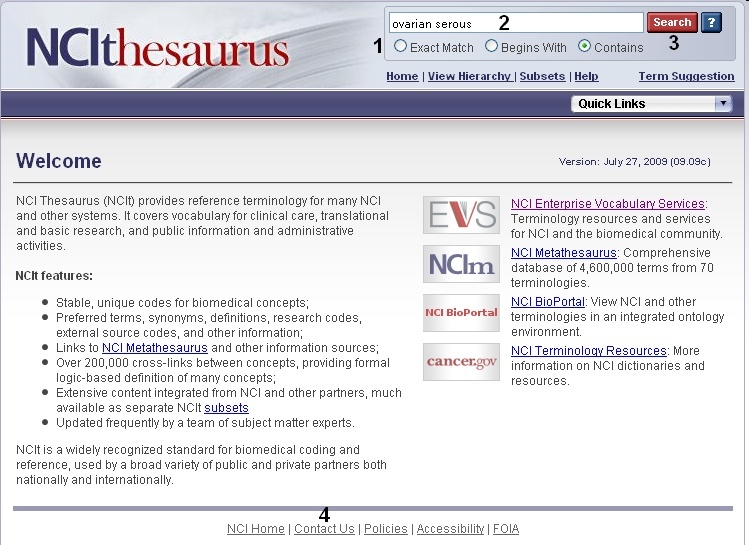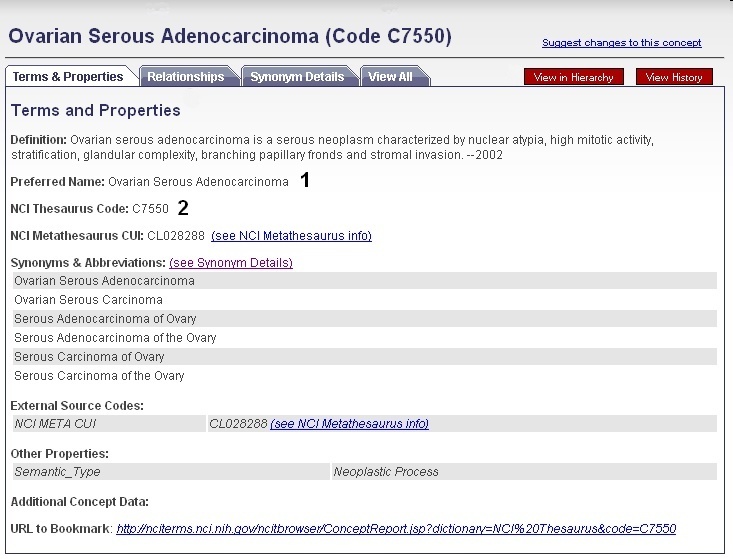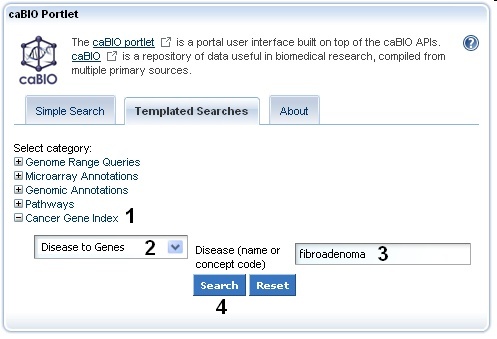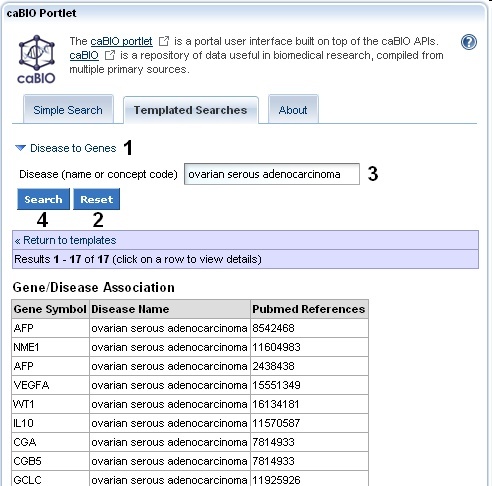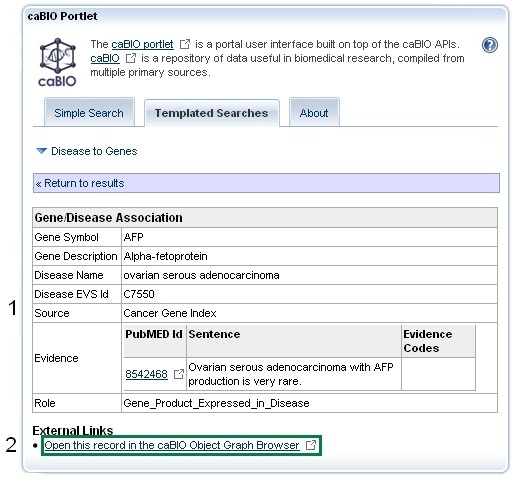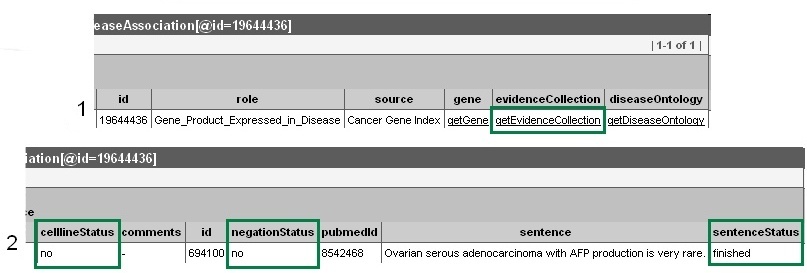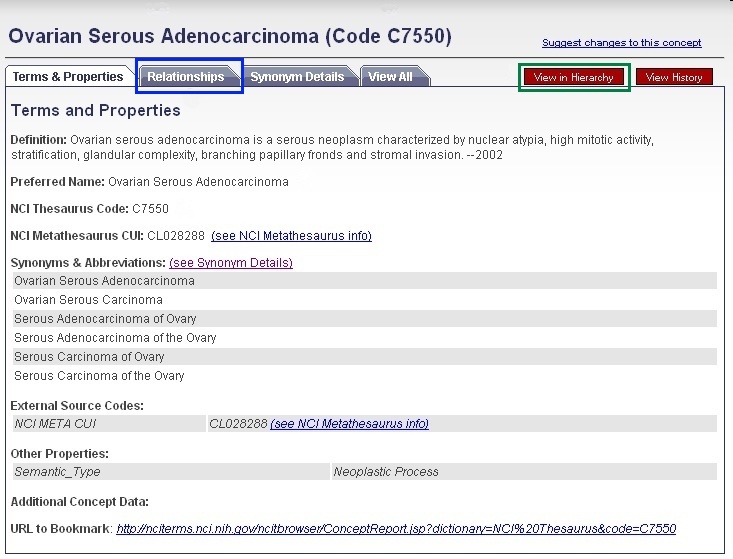- Documentation Main Page
- Creation of the Cancer Gene Index
- Data, Metadata, and Annotations
- Cancer Gene Index Gene-Disease and Gene-Compound XML Documents
- caBIO APIs
- Cancer Gene Index Shared Parsed Data and Code
- caBIO Portlet Templated Searches
- caBIO Home Page
- caBIO iPhone Application
- caBIO Portlet Simple Searches
- Glossary
- Credits and Resources
Need Additional Help?
If you need additional support, please contact Application Support.
To Print the Guide
We recommend you print one wiki page of the guide at a time. To do this, click the printer icon at the top right of the page; then from the browser File menu, choose Print. Printing multiple pages at one time is more complex. For instructions, refer to How do I print multiple pages?.
Having Trouble Reading the Text?
Resizing the text for any web page is easy. For information on how to do this in your web browser, refer to this W3C tutorial .
Selecting a Disease Search Term
The caBIO Portlet Templated Search tool allows end users to search (case-insensitive) for genes that are associated with a disease name or disease keywords. You may also search for genes that match a specific disease concept term or concept code from the NCI Thesaurus. These keywords, terms or codes must match exact disease terms in the Cancer Gene Index.
If you would like to use keywords to find genes that are associated with a general type of cancer (that is, any cancer involving the ovaries as opposed to a specific disease like "ovarian serous adenocarcinoma"), it is highly recommended that you use the "*" wild card character, which will match zero or more characters, in your search terms (for example, "ovarian*" or "*ovarian*"). For example, a search for "ovarian cancer" will return nearly 2,500 genes that are related to the exact term "ovarian cancer," whereas a search for "*ovarian*" returns nearly 9,000 gene-disease pairs, where genes were associated in the literature with terms that include "ovarian adenocarcinoma," "ovarian adenocarcinomas," "ovarian borderline tumor," "ovarian brenner tumor," "ovarian cancer," etc.
If you would like to search for a specific disease (for example, only for "ovarian papillary serous adenocarcinoma"), you can try an ad hoc query. These search terms may not match a Cancer Gene Index disease term, and thus it is recommended that you first query the NCI Thesaurus for your desired term. Navigate to the NCI Thesaurus web page and select the Contains radio button (1). Enter in one or more keywords (2, for example "malignant ovarian"), and click the Search button (3). A list of all NCI Thesaurus terms that contain your keyword/s will be retrieved.
Note
If you do not find an appropriate term, try inserting a single question mark after your search term (for example, "malignant ovar?") to increase the number of retrieved terms.
If after trying these tips and using various keywords you still cannot find the term for which you were looking, click on the Contact Us link at the bottom of the web page for help (4).
Once you find your desired NCI Thesaurus term in the list of retrieved results, click on its name in order to navigate to its concept page. For searching caBIO, you may use the NCI Thesaurus Preferred Name (1), the NCI Thesaurus Code (2), or even one of the term's synonyms and abbreviations. The Preferred Name and NCI Thesaurus code are present both at the top of the concept page and within the Terms and Properties section of the web page.
Using Templated Search Tool to Retrieve Gene-Disease Concept Pairs
To search for Cancer Gene Index gene-disease data on the Templated Search page, click on the Cancer Gene Index Category node (1) and choose the Disease to Genes query option (2). Manually delete the suggested search term "fibroadenoma" (3), enter your disease term or concept code into the text box (for example, "*ovarian*" or "ovarian serous adenocarcinoma"), and click the Search button (4).
The Diseases to Genes query returns all of the genes that were associated in MEDLINE abstracts with your disease search term, and each result represents one piece of evidence of a gene-disease association. These results are presented in table consisting of three columns which include: HUGO Gene Symbol, NCI Thesaurus disease term, and a PubMed identifier. Each row represents a single gene-disease association.
If no genes are associated with your disease term, you will receive a "No results found" message. If you have used your own search term, the Cancer Gene Index may use a different disease term for the same disease concept. Try using of the "*" wild card character or a different search term (for example, "ovar*" or "ovarian*serous*" instead of "ovarian serous adenoma").
Saving Your Search Results
To save your search results, copy and paste them into a text editor or spreadsheet.
Validating Your Retrieved Gene-Disease Results
caBIO houses all Cancer Gene Index gene-disease association annotations, including information on whether the association was found to be negative by the Cancer Gene Index project's human curators or originated from cell lines or non-human organisms. Queries cannot be limited by these or other annotations (for example, gene status flags, or curator comments). Thus, you must access to caBIO Object Graph Browser to manually check the negation status of and find other annotations for each of retrieved record.
To perform these checks, click on any gene-disease result row in order to view its Gene-Disease Association information. Gene-Disease Assocation data include the Gene Term, Gene Symbol, Disease Term, Disease Symbol, Sentence PubMed Identifier, Sentence Evidence, Evidence Code, and Role Code or Detail (1).
Next, click on the Open this record in the caBIO Object Graph Browser at the bottom of the page (2).
This will open up a the full Gene-Disease Assocation record in a new tab in your web browser. Click on the getEvidenceCollection link (3, green box) to open the associated Evidence record, which contains all of the annotations made by the curator for that particular piece of evidence of a gene-disease association. Gene-disease associations with validated relationships have a sentenceStatus set to "finished" and a negationStatus set to "no" (4, middle and right green boxes). If you wish to exclude data from cell lines, for example, the celllineStatus must be be "no" (4, left green box). Additional information on these and other data in the Evidence record may be found in the Data, Metadata, and Annotations section.
Note
If you accidentally navigate to somewhere else in caBIO Object Browser and are confused, stop and go back in your web browser!
Once you have finished reviewing the gene-disease association in the caBIO Object Graph Browser, return to the caBIO Portlet web browser tab or window, and click the Return to Results link in blue to continue evaluating retrieved gene-disease pairs.
To search for genes associated with these additional disease concepts, return to your Templated Search results page and click the Disease to Genes link (1), click the Reset button (2) or manually delete your existing search, enter additional search terms or concept codes (3), and click Search (4). If you would like to select a new query option, click Return to Templates (below 2 and 4).
Disease Ontologies
Although the NCI Thesaurus contains information about disease ontologies, the caBIO Templated Search does not implement this hierarchical disease information. Thus, you must search the NCI Thesaurus for these parent, sister, and child disease concept terms and perform a Templated searches for each concept.
To view disease ontologies, open a new browser tab or window and navigate to the NCI Thesaurus web page, enter in your disease term or NCI Thesaurus concept code (2, "ovarian serous adenocarcinoma"), and click the Search button (3). If required, select your exact search term from the list to view the NCI Term page.
You may view parent and child terms for any disease term by clicking on the Relationships tab (blue box). For example, "ovarian serous adenocarcinoma" has the children "ovarian serous cystadenocarcinoma" and "ovarian serous papillary adenocarcinoma" and the parent terms "malignant ovarian serous tumor," "ovarian adenocarcinoma," and "serous adenocarcinoma." Alternatively, if you would like to view where your term fits in the entire disease hierarchy, click the red View in Hierarchy button (green box).