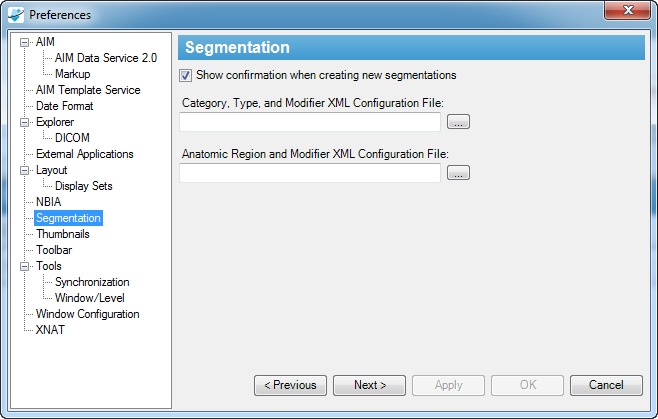|
Page History
...
Creating DICOM Segmentations (new in 4.5)
...
Two files, AnatomicRegionAndModifier.xml and SegmentationCategoryTypeModifier.xml
...
are used to describe DICOM
...
segmentations that you can create based on the DICOM standard.
...
You may choose to create and import
...
your own descriptions for anatomic regions and segmentation categories. In
...
this case,
...
you must follow XML schemas designed for an anatomic region (https://cbiit-download.nci.nih.gov/aim/releases/Segmentation/AnatomicRegionAndModifier.xsd) and the segmentation category (https://cbiit-download.nci.nih.gov/aim/releases/Segmentation/SegmentationCategoryTypeModifier.xsd).
- Select Tools > Preferences > Segmentation.
The Segmentation tab appears.
- DICOM segmentation is available on the toolbar.
- Use freehand tool, to manually draw a segmentation object. After each drawing, users must assign a name to each drawing. When creating a DICOM segmentation object, there will be many drawings draw on multiple images of the same thing. This will create DICOM segmentation volume. Thus, these drawings must have the same name on the entire volume.
- When you create a segmentation on an image, the information about the image and frame number will display in the image list. It is used to inform workstation users about a set of images that form a DICOM segmentation volume.
- Users must select appropriate values in “Segmentation Properties:” section before a DICOM segmentation can be created.
You need to confirm that you want to create a DICOM segmentation. Once a segmentation is crated, user will not be able to modify or delete a segmentation. - Once a segmentation has been created, opacity level can be adjusted via the opacity slider bar.
- When a user create more than one DICOM segmentation, each DICOM segmentation with the same name is grouped together. A name of DICOM segmentation will be added to the “Name:” drop-down box. Each DICOM segmentation requires “Segmentation Properties:” section to be appropriately filled before a DICOM segmentation can be crated, See step 5.
- For a study with DICOM segmentation objects, the workstation will automatically display DICOM segmentations on corresponding images.
...