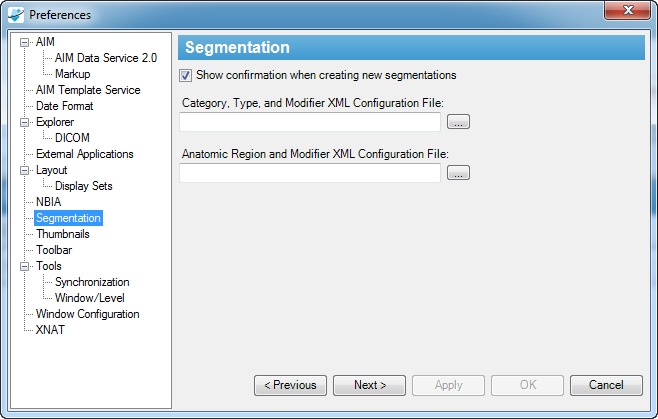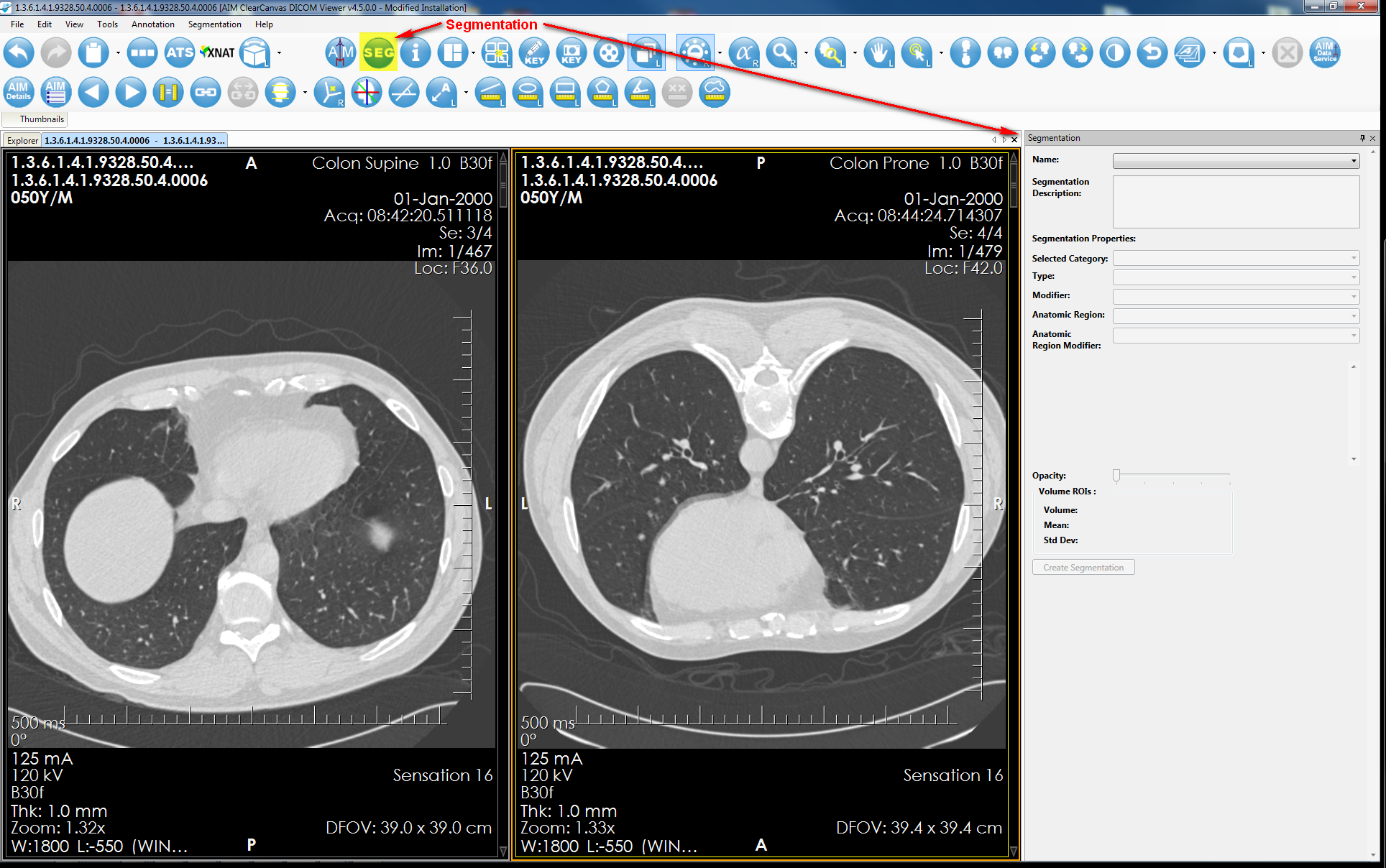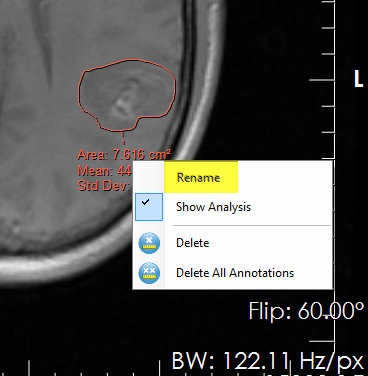|
Page History
...
- Select Tools > Preferences > Segmentation.
The Segmentation tab appears.
The DICOM segmentation tool ( also appears in the toolbar: .
Use the freehand tool to manually draw a segmentation object: . When When you create a DICOM segmentation object, you draw many drawings on multiple images of the same thing. Assign the same name to each drawing to create a DICOM segmentation volume.
Info When you create a segmentation on an image, the information about the image and frame number appears in the image list. This information describes a set of images that form a DICOM segmentation volume.
Select the appropriate values in “Segmentation Properties” section.
When prompted, confirm that you want to create a DICOM segmentation.
Info Once you create a segmentation, you cannot modify or delete it, though you can adjust the opacity level using the opacity slider bar.
When a user create more than one DICOM segmentation, each DICOM segmentation with the same name is grouped together. A name of DICOM segmentation will be added to the “Name:” drop-down box. Each DICOM segmentation requires “Segmentation Properties:” section to be appropriately filled before a DICOM segmentation can be crated, See step 5.
- For a study with DICOM segmentation objects, the workstation will automatically display DICOM segmentations on corresponding images.
...