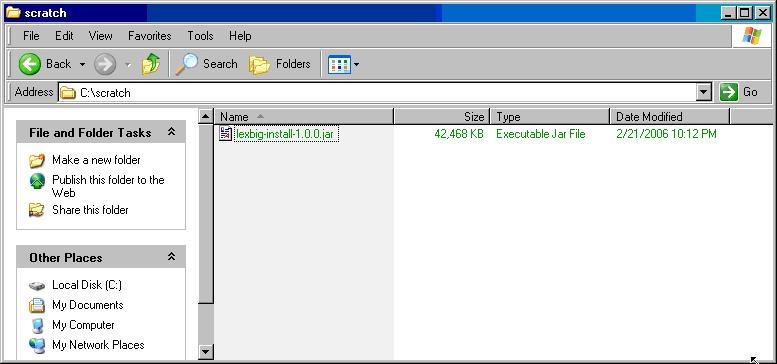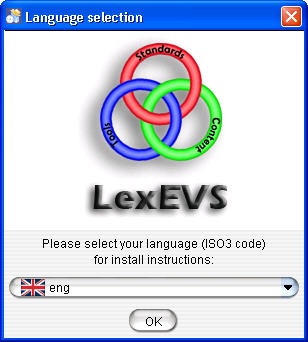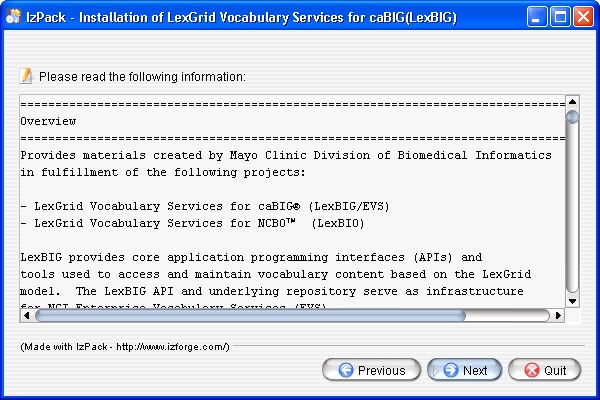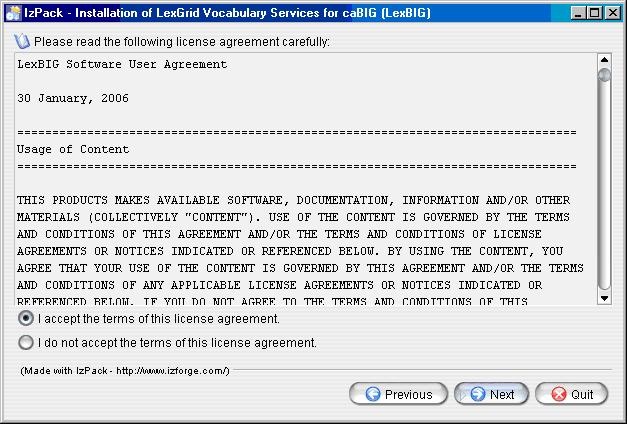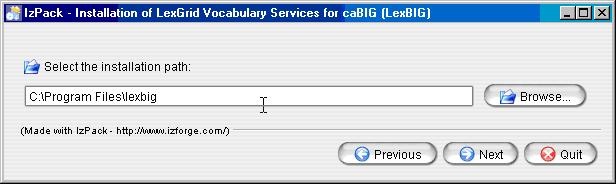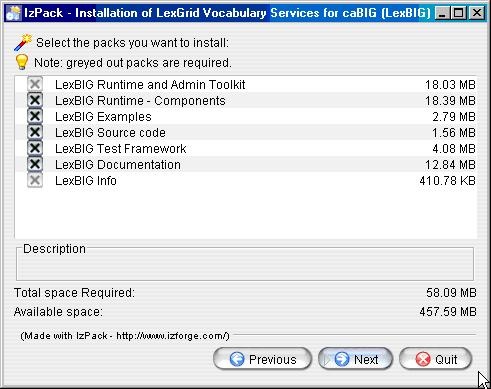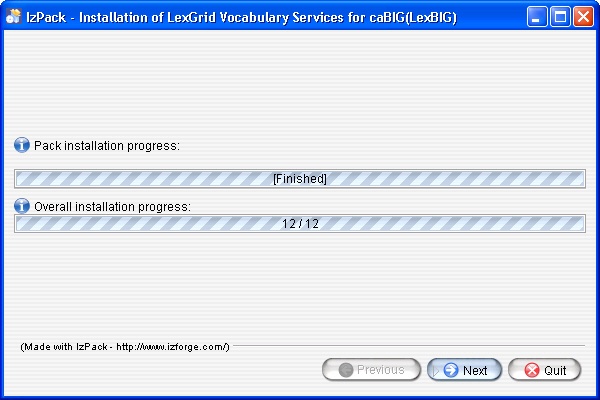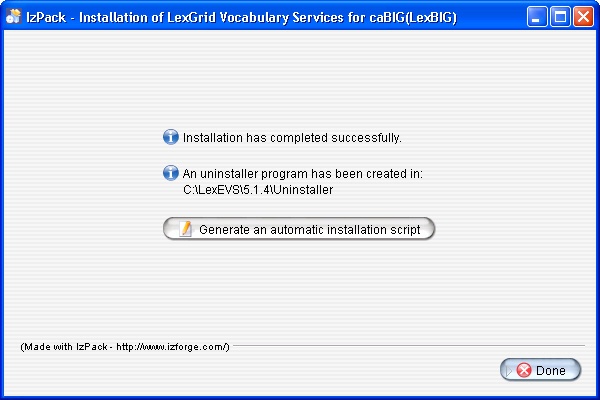|
Page History
...
Complete the following steps to download LexBIG:
- To download Download the LexBIG install package go to the NCI GForge web site https://gforge.nci.nih.gov/frs/?group_id=491
- Select the most recent version of the LexBIG Software Package lexbig-install-X.X.X.jar (e.g., 1.0.1, lexbig-install-1.0.1.jar). Save this file to your computer. This location will be referred to as the SAVE_DIRECTORY. You may have to disable Pop-up blockers to allow save the install package to your local computer.
Using Microsoft Windows Environment Command Prompt change directory to the SAVE_DIRECTORY of the LexBIG software package you saved in step 2. At the command prompt enter the following command to begin the installation wizard.
Code Block java -jar lexbig-install-X.X.X.jar
- As an alternative to the command line instruction you can navigate to the SAVE_DIRECTORY with the File Explorer. Double Click on the lexbig-install-1.0.1.jar file. This will launch the install wizard with a typical java installation
- Select the language and click OK button to begin the installation. Note that the only language currently supported is English.
- As an alternative to the command line instruction you can navigate to the SAVE_DIRECTORY with the File Explorer. Double Click on the lexbig-install-1.0.1.jar file. This will launch the install wizard with a typical java installation
- After the initial welcome screen the release notes for the LexBIG distribution are displayed. Once you have read through the release notes click the Next button to continue.
- The next step is to review the license agreement of the LexBIG software and accept the terms of the agreement. Click Next button to continue with installation.
Enter the path where you would like the LexBIG software installed. Click the Next button to continue installation. This will be referred to as the LEXBIG_DIRECTORY throughout the remaining instructions.
Info title Note If the directory does not exist, the program will prompt to proceed with creating the new directory. If the directory does exist, the program will prompt to overwrite the directory and files in the installation path.
- Select the components to be installed for LexBIG. Two of the components LexBIG Runtime and Admin Toolkit and LexBIG Info are required and cannot be unchecked. The remaining components are optional. Once components have been decided click the Next button to continue with installation.
- Once all the components have been installed a Finished prompt will be displayed. Click the Next button to continue installation.
- The last step of the installation wizard provides the ability to generate an automatic installation script that can be used on other machines. This installation script can be used to install LexBIG without graphic wizard. Click Done to complete the installation process.
...
Discussion forums, trackers for feature and bug submissions, and news are maintained at the NCI Gforge GForge project for LexBIG: https://gforge.nci.nih.gov/projects/lexevs/
| Wiki Markup |
|---|
{scrollbar:icons=false} |