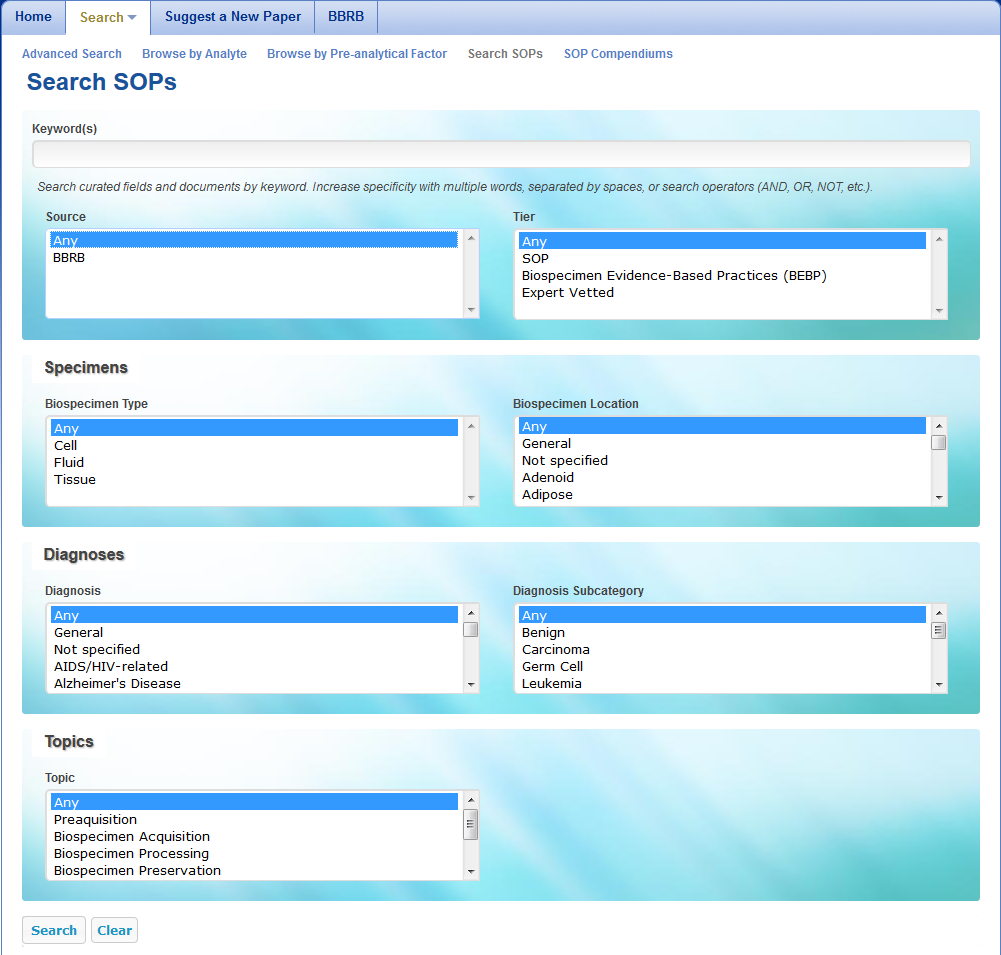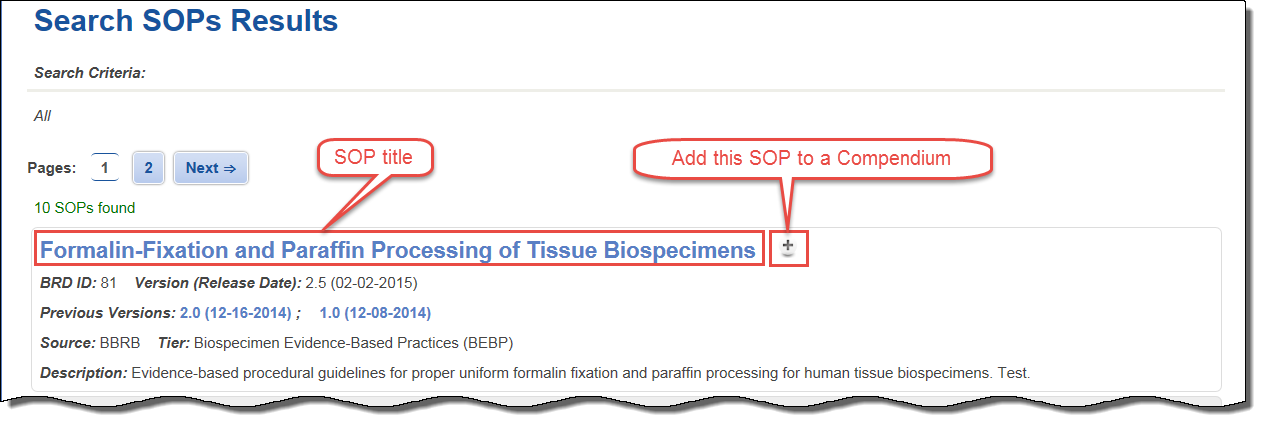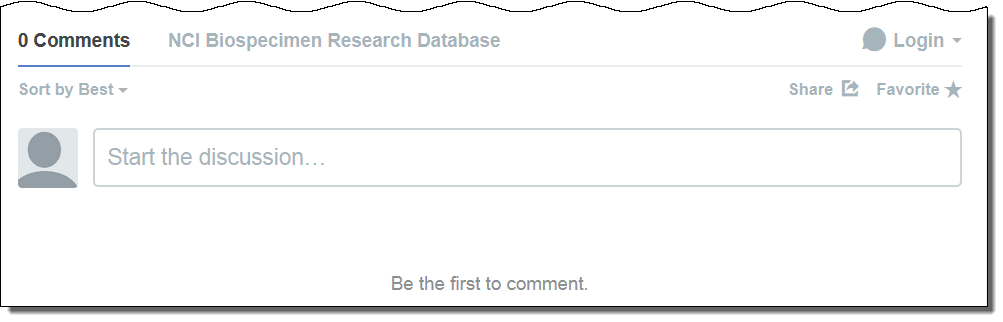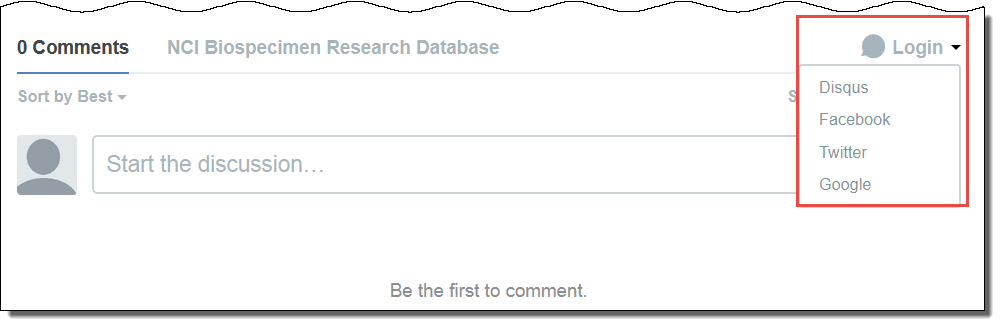|
Page History
...
- Select Search > Search SOPs.
The Search SOPs page appears.
- For maximum search accuracy, specify search criteria by clicking items in the lists.
- To select multiple fields in the same list, click the first field, press and hold the CTRL key, and then click additional fields. The fields you select are highlighted and your search results contain all SOPs matching any of the fields. For example, if you select both the Cell and Fluid biospecimen types, your search results contain all SOPs that concern either cells or fluid.
When you select fields from different lists, you narrow your search. For example, if you select the Cell biospecimen type and the Kidney biospecimen location, your search results include SOPs that concern both cells and kidneys.
The following table describes the SOP search criteria.
Info Note that the selections you make in the lists on the left determine the selections in the lists on the right. For example, selecting the Biospecimen Type “Fluid” makes “Blood” an available Biospecimen Location.
SOP Search Criteria
Description
Source Select the organization or institution that developed the SOP. Tier SOPs are organized in a hierarchy system. The base tier is SOP. Progression to a higher tier will represent the work invested and the confidence level BBRB has in the document. - SOP: A library of collection of SOPs reviewed and formatted for public dispersal.
- Biospecimen Evidence-Based Practices: An SOP that has been transformed into evidence-based procedural guidelines. The protocols are more flexible, indicating the optimal but also acceptable practices when possible. Evidence is summarized in "Summaries of Literature Evidence" and includes internal citation and two reference sections (one for laboratory guidelines and one for literature references).
- Expert-vetted: After a Biospecimen Evidence-Based Practice served as the topic of a expert workshop, feedback from the workshop would be applied to the document.
Specimens
Biospecimen Type
Select the type of biospecimen (Cell/Fluid/Tissue).
Biospecimen Location
Select the anatomical location from which the biospecimen was obtained.
Diagnoses Diagnosis
Select the term that identifies the nature of a disease or condition associated with the biospecimen.
Diagnosis Subcategory
Select the diagnosis subdivision that differentiates the disease within the larger category.
Info Diagnosis Subcategory is only available for the diagnosis "neoplastic.”
Topics Topic
Select the topic or scope of the SOP document.
If you want to search for items not present in the lists such as specific genes or biomarkers, enter those items in the Keyword(s) box. A keyword search searches all curated fields as well as the SOP document.To increase specificity, you can combine the keyword search with other fields on the Search SOPs page. You can enter multiple words into the Keyword(s) box with or without a search operator. See Conduct a Simple Search for a list of supported search operators. See the table below for field-specific search operators.
Info title Case-Sensitivity All fields and search operators are case-sensitive.
Field-Specific Search Operator Example Results Prefacing a search phrase with Title limits the query for the search phrase to the SOP title. title: GTEx All SOPs containing the word GTEx in their title fields. Prefacing a search phrase with Description limits the query for the search phrase to the SOP description. description: "surgical tissue" All SOPs containing the exact phrase "surgical tissue" in their description fields. Prefacing a search phrase with BRD-ID limits the query for the search phrase to the BRD ID. brdId: 8 The single SOP with a BRD ID of 8. Prefacing a search phrase with Body limits the query for the search phrase to the SOP document. body: procurement procedure All SOPs containing the words procurement and procedure in the body of the document. Info Gene symbol use is not standardized, so search by the full gene name.
Click Search.
The Search SOPs Results page appears, summarizing your search criteria and the SOPs matching them. Click any SOP title to view the SOP.
...
- On an SOP page, select the version of the SOP to which you want to add your comment.
- Scroll to the bottom of the page to the comment box.
Click the arrow next to Login and select the method by which you would like to log in: Disqus, Facebook, Twitter, or Google.
- Follow the prompts to either create and log in with a Disqus account, log in with an existing Disqus account, or log in with a social media account. If you choose a social media account, you merge that account with Disqus and can log in with those credentials each time you want to comment.
- In the comment box, enter your comment. If you have not yet logged in, the application prompts you to log in using one of the methods in the previous step.
- Click Post to complete the comment.
- Optionally, sort the comments, share them on social media, and make the SOP a favorite.
To sort the comments, select one of the following options from the Sort by list:
...