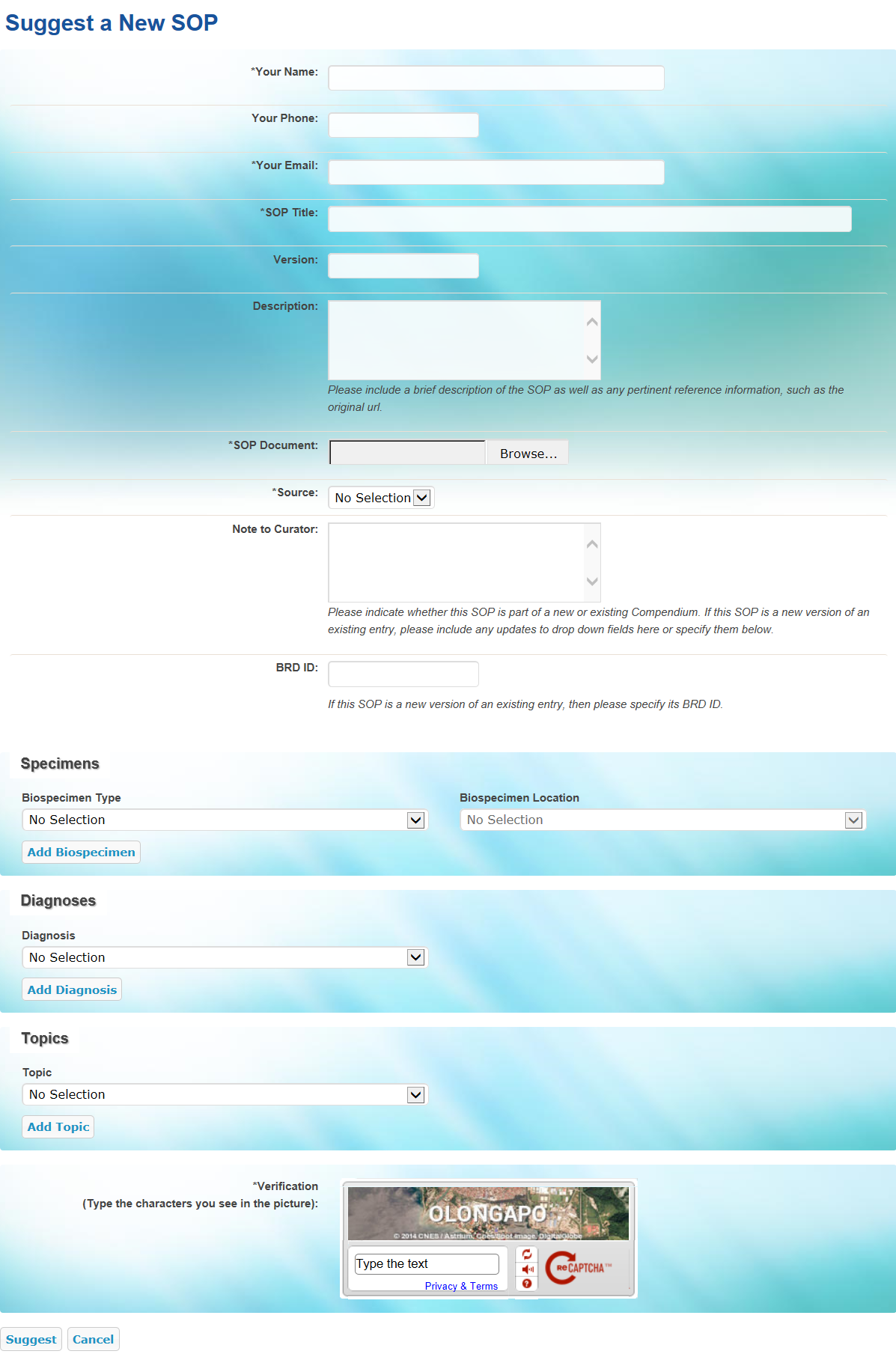|
Page History
...
- Click the Suggest a New SOP tab. The Suggest a New SOP page appears.
- Enter the following required fields about yourself: name, email address, and organization.
- Optionally, provide your phone number.
- Enter the SOP's title.
- Optionally, enter the SOP's version and description. (KBE- The SOP description field should include relevant information about the SOP, its source, as well as any other urls it may be found at. This field will be made public.)
- Click Browse to upload the SOP document.
- From the Source list, select the organization or institution that developed the SOP. (KBE- If the Source is not listed, please select "Other" and type the Source into the text box.)
- In the Note to Curator box, indicate whether this SOP is part of a new or an existing Compendium. If this SOP is a new version of an existing entry, include any updates to fields here or specify them by selecting additional biospecimens, diagnoses, and topics (see steps 10-12).-12). (KBE- This field will remain private and will not be published as part of the entry.)
- (KBE- If the suggested SOP is a new version of an existing BRD entry, then) enter its BRD ID. (KBE- The BRD ID is located on the SOP page of individual versions. Please use) Optionally, enter the BRD ID. This is the BRD ID of the last published version of this SOP, if applicable.
- Select the biospecimen associated with this SOP suggestion, as follows:
- From the Biospecimen Type list, select a biospecimen. Options are Cell, Fluid, and Tissue.
Select the anatomical location from which the biospecimen was obtained.
Click Add Biospecimen.
Info You can add multiple biospecimen types and locations to the SOP suggestion.
From the Diagnosis list, select the term that identifies the nature of a disease or condition associated with the biospecimen, then click Add Diagnosis. You can add multiple diagnoses to the SOP suggestion. (KBE- Carolyn, can you add the text about selecting Unspecified or General options. I think it was included in the Curating SOPs chapter.)
- From the Topic list, select the topic or scope of the SOP suggestion, then click Add Topic. You can add multiple topics to the SOP suggestion.
- In the Verification area, enter the characters exactly as you see them. If you cannot see the characters you can click the refresh icon to obtain a new set of characters.
- Click Suggest.
...