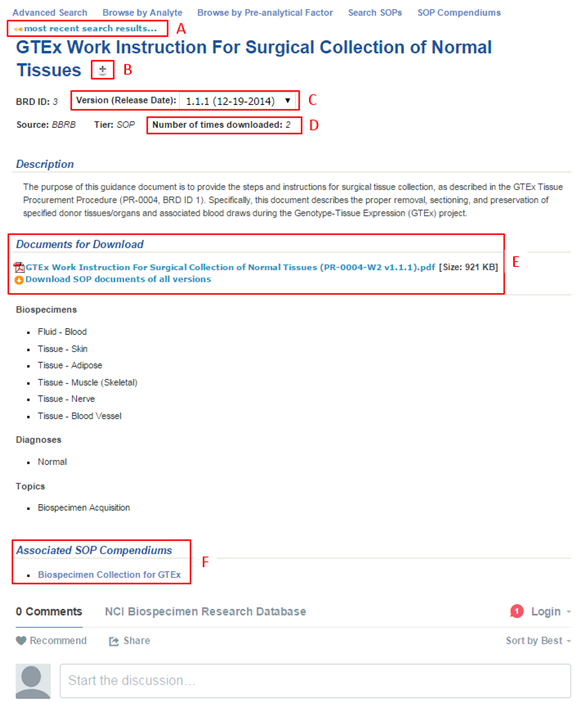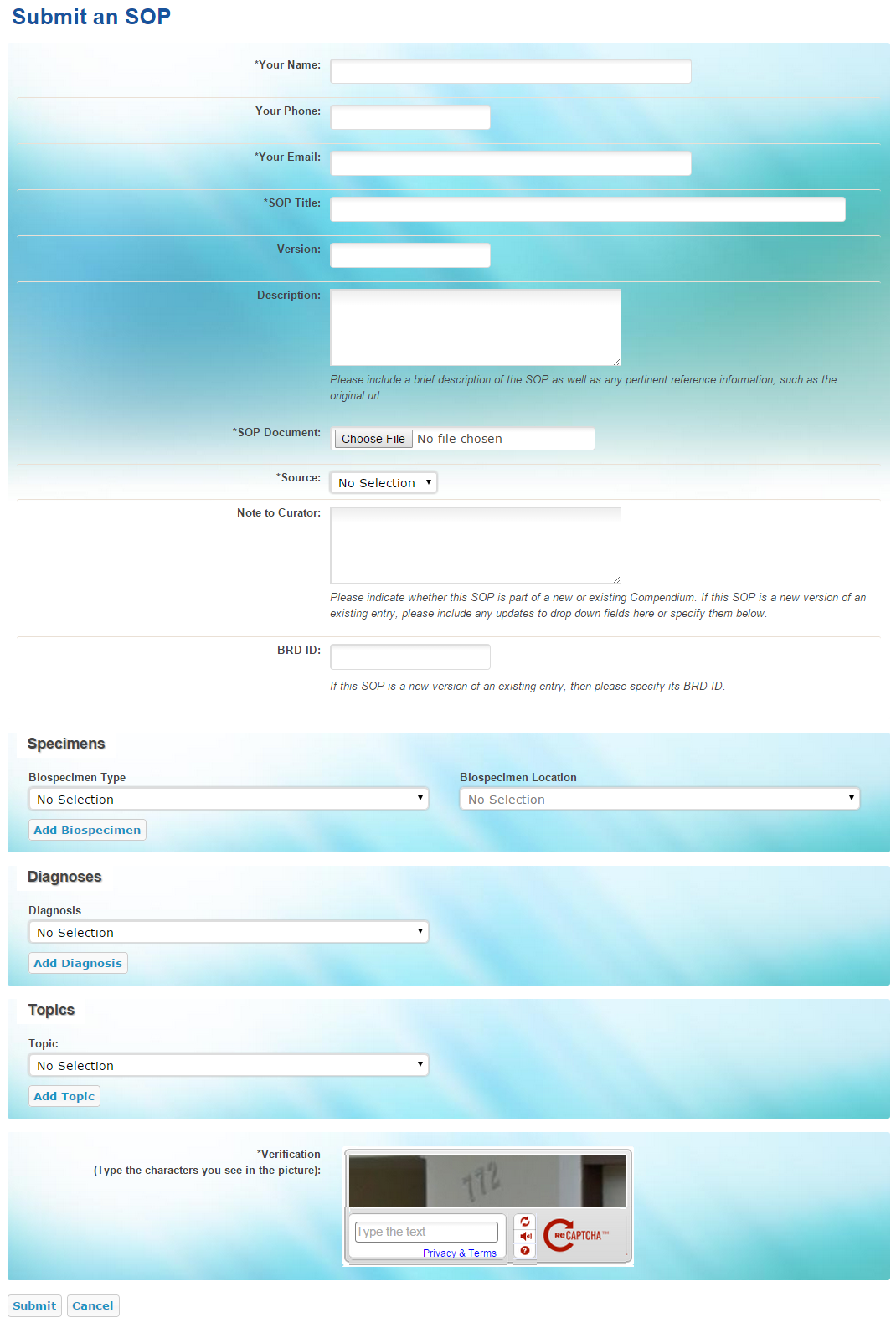|
Page History
...
- Search for SOPs.
The Search SOPs Results page appears. Click an SOP title link.
The SOP page appears.
Info title Return to the search results Return to the search results by clicking most recent search results... (A) at the top-left of the page.
- Note the following information about the SOP on this page:
- The BRD ID is unique for this version of the SOP.
- You can add the SOP to a Session Compendium (B).
- You can select a different version of this SOP from the Version (Release Date) list (C).
- The source of the SOP is listed.
- The tier (SOP, Biospecimen Evidence-Based Practices, or Expert-vetted) of this SOP is listed. The SOP can progress to a higher tier.
- A description of the SOP is listed.
- The number of types times the SOP has been downloaded is also displayed (D).
- Biospecimen types and locations, diagnoses, diagnosis subcategories, and topics represented in the SOP are listed.
- Download the documents associated with this SOP by clicking links under Documents for Download (E). Files listed here are either in Adobe Acrobat or Microsoft Word format.
- If more than one version of an SOP exists, click Download SOP documents of all versions instead to download a ZIP file of all SOP documents.
- If the SOP is part of a larger compendium or family of SOPs, click the links under Associated SOP Compendiums (F). If the SOP is not associated with a compendium, this section does not appear.
- If the SOP is related to another SOP of a higher or lower tier, click the links under Additional Tiers of this SOP. For example, if an SOP were promoted to the Biospecimen Evidence-Based Practices tier, creating a new SOP, the relationship between the two SOPs would appear in this section. If the SOP does not have a relationship to another SOP, this section does not appear.
...
If you know of an SOP that would be a useful addition to the Biospecimen Research Database, you can suggest it. SOP suggestions submissions are screened against BRD contents to prevent duplication. Curators will review each suggestion submission and add BRD-appropriate SOPs to the database.
If you include your email address, you will receive an email with a link to monitor the status of the suggested submitted SOP.
To submit a new SOP
- Click the Submit an SOP tab. The Suggest a New Submit an SOP page appears.
- Enter the following required fields about yourself: name, email address, and organization.
- Optionally, provide your phone number.
- Enter the SOP's title.
- Optionally, enter the SOP's version and description. The Description field should include relevant information about the SOP, its source, and any other URLs where it may be found. This field will be made public.
- Click Browse to upload the SOP document.
- From the Source list, select the organization or institution that developed the SOP. If the Source is not listed, select "Other" and type the Source into the text box.
- In the Note to Curator box, indicate whether this SOP is part of a new or an existing Compendium. If this SOP is a new version of an existing entry, include any updates to fields here or specify them by selecting additional biospecimens, diagnoses, and topics (see steps 10-12). Note that this field will remain private and will not be published as part of the entry.
- If the suggested SOP is a new version of an existing BRD entry, enter its BRD ID. The BRD ID is located on the SOP page of individual versions. Use the BRD ID of the last published version of this SOP, if applicable.
- Select the biospecimen associated with this SOP suggestion, as follows:
- From the Biospecimen Type list, select a biospecimen. Options are Cell, Fluid, and Tissue.
Select the anatomical location from which the biospecimen was obtained.
Click Add Biospecimen.
Info You can add multiple biospecimen types and locations to the SOP suggestion.
From the Diagnosis list, select the term that identifies the nature of a disease or condition associated with the biospecimen, then click Add Diagnosis. Not Specified and General are available options. You can add multiple diagnoses to the SOP suggestion.
- From the Topic list, select the topic or scope of the SOP suggestion, then click Add Topic. You can add multiple topics to the SOP suggestion.
- In the Verification area, enter the characters exactly as you see them. If you cannot see the characters you can click the refresh icon to obtain a new set of characters.
- Click Submit.
...