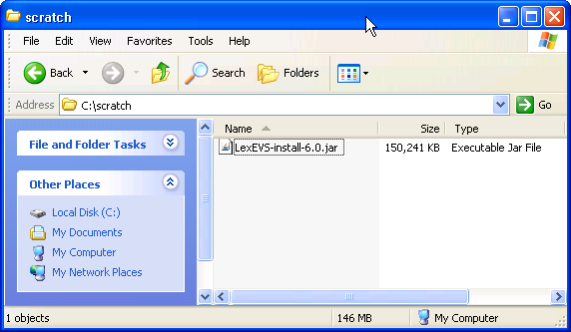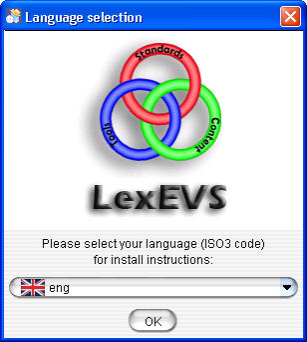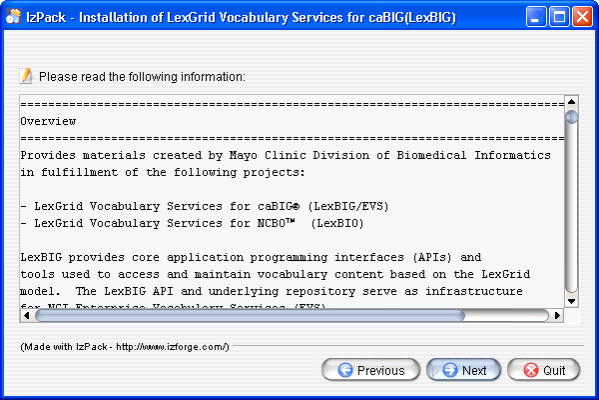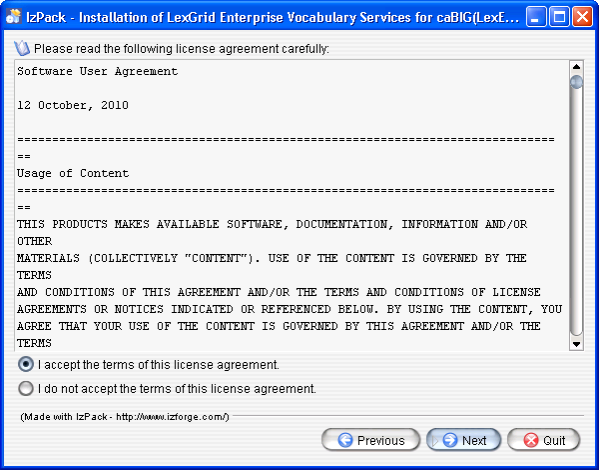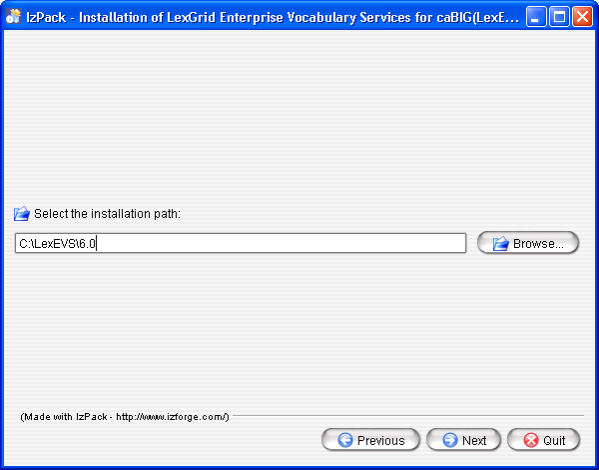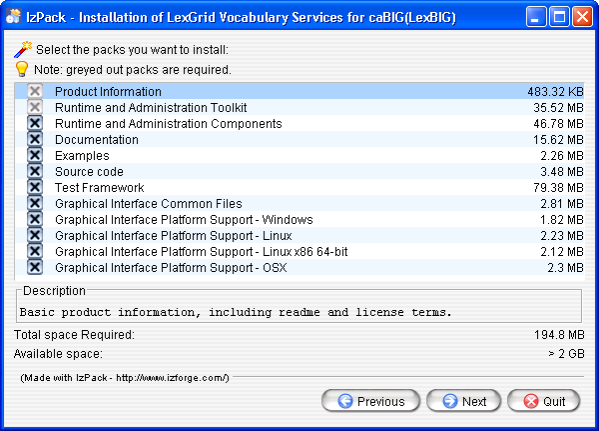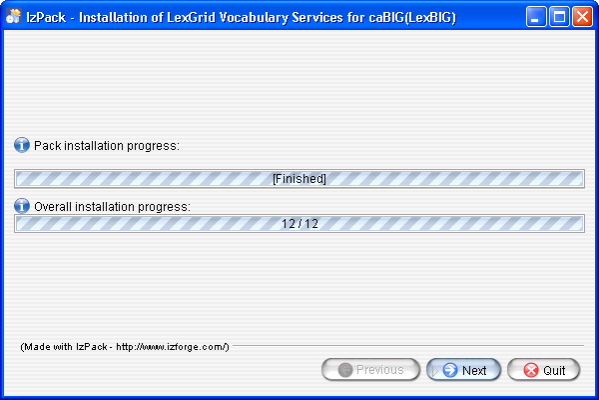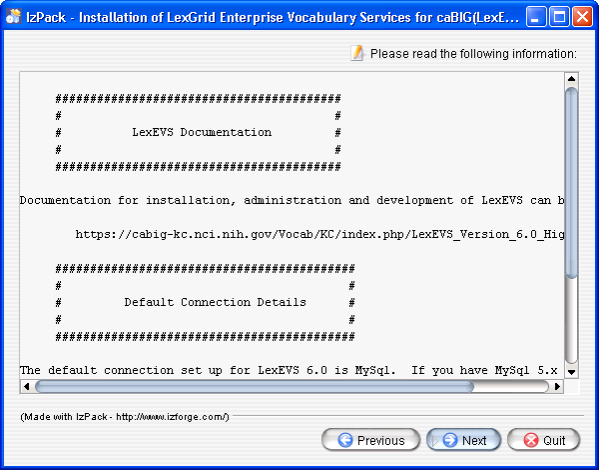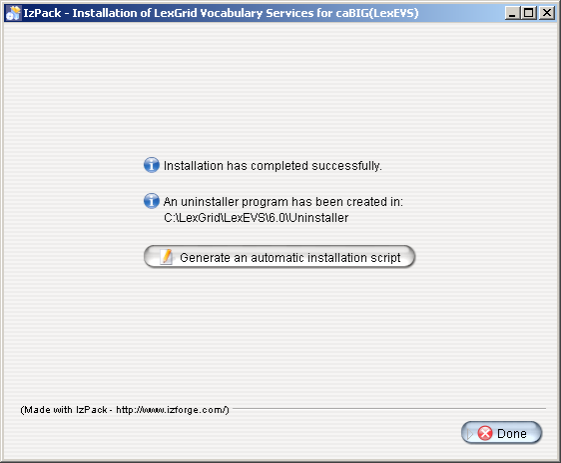|
Page History
...
Step | Action | ||||||||||||||||
|---|---|---|---|---|---|---|---|---|---|---|---|---|---|---|---|---|---|
1. Download the latest version of the Local Runtime GUI install package from the right. The location you have chosen to save this on your computer will be referred to as the SAVE_DIRECTORY. Examples will use scratch as the directory.
|
| ||||||||||||||||
2. Using a file explorer, navigate to the SAVE_DIRECTORY. Double Click on the downloaded JAR file. This will launch the install wizard.
| |||||||||||||||||
3. Click the OK button to begin the installation.
| |||||||||||||||||
4. After the initial welcome screen, the release notes for the LexEVS distribution are displayed. Once you have read through the release notes click the Next button. | |||||||||||||||||
5. Review the license agreement of the LexEVS software. Select "I accept the terms of this license agreement." and click Next. | |||||||||||||||||
6. Enter the path where you would like the LexEVS software installed. This will be referred to as LEXEVS_HOME throughout the remaining instructions.
| |||||||||||||||||
7. Select the components to be installed. The components "Product Information" and "Runtime and Administration Toolkit" are required and cannot be unchecked. The remaining components are optional. Clicking on individual components will display a description of that component. | |||||||||||||||||
8. Once all the components have been installed, a [Finished] dialog will be displayed. Click Next. | |||||||||||||||||
9. A dialog with some help and urgent reminders will appear. Click Next. | |||||||||||||||||
10. The last step of the installation wizard provides the ability to generate a command line installation configuration XML file that can be used on other servers. This installation script can be used to install LexEVS without the wizard that you just went through. If you want to generate this file then click the Generate an automatic installation script button. This will have no effect on the current installation. For more information look at the instructions for Installing LexEVS 6.0 Local Runtime (Optional Command Line Method). | |||||||||||||||||
11. Install the latest fixes. |
|
...
The LexEVS Local Runtime can be configured to work with many different databases, however, the recommended databases are database is MySQL or PostgreSQL. Specific versions are noted in the listing. Following installation of a database of your choice , you should follow these steps in order.
Step | Action | |||||
|---|---|---|---|---|---|---|
1. Configure Database Management System properties
|
| |||||
2. Create a database | Consult database management system documentation. We provide an example and a recommendation for MySQL. LexEVS must have access to a user with rights to create, update and delete tables. | |||||
3. Make sure the JDBC driver is in place | The java software interface for a given supported database must be available in the <install-root>/runtime/sqlDrivers directory
| |||||
4. Modify the LexEVS configuration file
| The lbconfig.props file has the latest documentation embedded inside of it. lbconfig.props should be considered authoritative if there is a difference between the documentation written here and that contained in lbconfig.props. | |||||
5. Set DB_PRIMARY_KEY_STRATEGY | See the parameter settings documentation for more information. |
...