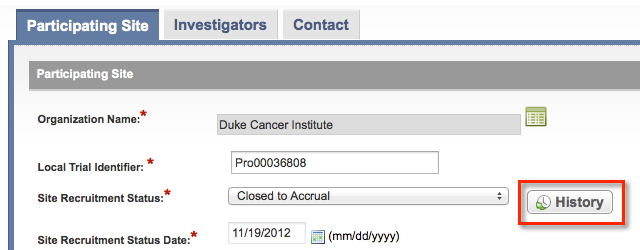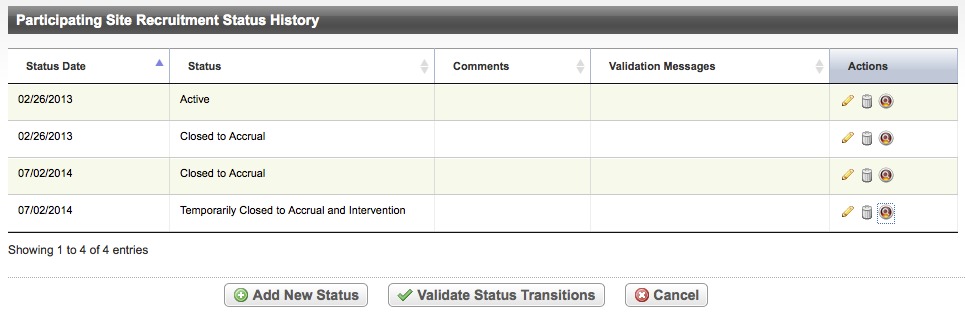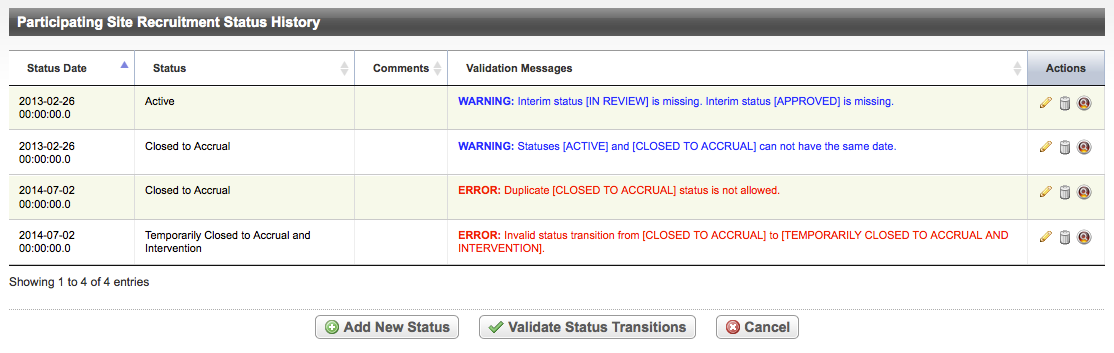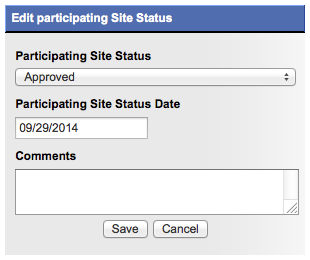|
Page History
| Panel | ||||||
|---|---|---|---|---|---|---|
| ||||||
|
Introduction
...
| Tip |
|---|
Providing a site contact is optional if you provide a central contact instead. |
| Info |
|---|
The system assigns investigators and primary contacts a status code that corresponds to the person’s/role’s curation status. |
Information about participating sites can be included in the protocol document or in the Participating Sites document.
| HTML Comment | ||
|---|---|---|
| ||
When splitting this multi-section page into smaller pages, consolidate all viewing tasks into one child page, and then clarify that these tasks do not require checkout. Consider doing the same throughout the PA guide. |
How to Abstract Participating Site Information
...
Search for the trial of interest. For instructions, refer to Searching for Trials in PA.
...
In the search results, click the NCI Trial Identifier link for that trial. The Trial Identification page appears.
...
On the Trial Identification page, check out the trial. For instructions, refer to Checking In and Checking Out Trials. (This checkout step is optional for Super Abstractors.)
...
On the Administrative Data menu, click Participating Sites. The Participating Sites page appears.
Click Add.
...
The Participating Sites page displays three tabbed sections: Participating Site, Investigators, and Contact. The Participating Site tab is displayed by default.
| Section | ||||||||||
|---|---|---|---|---|---|---|---|---|---|---|
|
| Note |
|---|
You must abstract the Participating Site information in the order indicated by the tabbed pages. |
On the Participating Site tab, in the various fields, specify the appropriate information. The following table describes the fields. An asterisk (*) indicates a required field.
...
Field Label
...
Description/Instructions
...
Organization Name*
...
Click Look Up and follow the instructions in Searching for Organizations . For Complete trials, the City, State, Country, and Zip/Postal Codes fields are populated with the organization information you selected.
...
Local Trial Identifier*
...
Enter the site trial identifier.
...
Site Recruitment Status*
...
- Optionally, to view the trial’s recruitment status history, click History.
- Select the status from the drop-down list. Valid ClinicalTrials.gov recruitment values are provided in Site Recruitment Status Definitions.
...
Site Recruitment Status Date*
...
Enter the date that the status was recorded. The date must be the current date or earlier.
...
If the lead organization or participating site is a member of a Cancer Center family of organizations, enter the accrual number.
...
Date Opened for Accrual
...
If applicable, enter the date that the trial was opened for accrual.
| Note |
|---|
You must enter a date here if you also provide a Date Closed for Approval date. |
...
Date Closed for Accrual
...
If applicable, enter the date that the trial was closed for accrual.
| Note |
|---|
If you enter a date here you also must provide a Date Opened for Approval date. The Date Closed for Accrual can not be in the future. |
...
Click Save.
...
Click the Investigators tab. The Investigators tab displays the trial investigators that may have been added during trial submission or abstraction.
| Section | ||||||||||
|---|---|---|---|---|---|---|---|---|---|---|
|
...
If you want to indicate that an investigator is the primary contact, click the Set as Site Primary Contact icon next to this investigator's record.
| Note |
|---|
You will not be able to complete the abstraction if you do not indicate the primary contact. |
Click the Contact tab. The Participating Sites page displays the Contact tab.
| Note |
|---|
You must link a Participating Site to the trial before abstracting the site PI and contact information. You can add a contact by providing a person’s name (i.e., someone who is associated with the trial itself), or you can add a generic contact (i.e., someone who is associated with the site but not necessarily the trial) by providing a person’s title (functional role). You can not provide both types of contacts in the same record. |
...
In the various fields, specify the appropriate information. The following table describes the fields. An asterisk (*) indicates a required field.
...
Field Label
...
Description/Instructions
...
...
Enter the contact’s primary telephone number (as 123-456-7890), including an extension if provided.
You must provide either the contact's phone number or email address. You can provide both if the information is available.
...
Email Address
...
Type the contact’s primary email address.
You must provide either the contact's phone number or email address. You can provide both if the information is available.
...
Abstracting Participating Site Information for Complete Trials
...
How to Abstract Participating Site Information for Complete Trials
...
Search for the trial of interest. For instructions, refer to Searching for Trials in PA.
...
In the search results, click the NCI Trial Identifier link for that trial. The Trial Identification page appears.
...
On the Trial Identification page, check out the trial. For instructions, refer to Checking In and Checking Out Trials. (This checkout step is optional for Super Abstractors.)
...
Click Add. The Participating Sites page displays three tabbed sections: Participating Site, Investigators, and Contact. The Participating Site tab is displayed by default.
| Info | ||
|---|---|---|
| ||
You must abstract the Participating Site information in the order indicated by the tabbed pages. |
...
The
...
Field Label
...
Description/Instructions
...
Local Trial Identifier
...
Enter the site trial identifier.
...
Site Recruitment Status*
...
Select the status from the drop-down list. See Site Recruitment Status Definitions .
...
Site Recruitment Status Date*
...
Enter the recruitment status date. The date must be the current date or earlier.
...
Target Accrual Number
...
If the lead organization or participating site is a member of a Cancer Center family of organizations, type the accrual number.
...
system
...
If you want to indicate that an investigator is the primary contact, click the Set as Site Primary Contact icon next to this investigator's record.
| Note |
|---|
You will not be able to complete the abstraction if you do not indicate the primary contact. |
Click the Contact tab. The Participating Sites page displays the Contact tab.
| Note |
|---|
You must link a Participating Site to the trial before abstracting the site PI and contact information. You can add a contact by providing a person’s name (i.e., someone who is associated with the trial itself), or you can add a generic contact (i.e., someone who is associated with the site but not necessarily the trial) by providing a person’s title (functional role). You can not provide both types of contacts in the same record. |
...
In the various fields, specify the appropriate information. The following table describes the fields. An asterisk (*) indicates a required field.
...
Field Label
...
Description/Instructions
...
...
Enter the contact’s primary telephone number (as 123-456-7890), including an extension if provided.
You must provide either the contact's phone number or email address. You can provide both if the information is available.
...
Email Address
...
Type the contact’s primary email address.
You must provide either the contact's phone number or email address. You can provide both if the information is available.
...
Site Recruitment Status Definitions
...
Adding Generic Participating Site Contacts
How to Add a Generic Participating Site Contact
...
Next to the Generic Contact field, click Look Up Generic Contact.
The Select Generic Contact window appears.
| Tip |
|---|
You can search for an existing generic contact. To do so, enter part or all of the generic contact's role, and then click Search. |
...
Abstracting Participating Site Information for Abbreviated Trials
...
How to Abstract Participating Site Information for Abbreviated Trials
...
Search for the trial of interest. For instructions, refer to Searching for Trials in PA.
...
In the search results, click the NCI Trial Identifier link for that trial. The Trial Identification page appears.
...
On the Trial Identification page, check out the trial. For instructions, refer to Checking In and Checking Out Trials. (This checkout step is optional for Super Abstractors.)
...
Click Add. The Participating Sites page displays three tabbed sections: Participating Site, Investigators, and Contact. The Participating Site tab is displayed by default.
In the various fields, specify the appropriate information. The following table describes the fields. An asterisk (*) indicates a required field.
...
Field Label
...
Description/Instructions
...
Organization Name*
...
Click Look Up and follow the instructions in Searching for Organizations .
...
Local Trial Identifier*
...
Enter the site trial identifier.
...
Site Recruitment Status*
- Optionally, to view the trial’s recruitment status history, click History.
- Select the status from the drop-down list. Valid ClinicalTrials.gov recruitment values are provided in Site Recruitment Status Definitions.
...
validates
...
Site Recruitment Status Date
...
Enter the date that the status was recorded. The date must be the current date or earlier.
...
If the lead organization or participating site is a member of a Cancer Center family of organizations, enter the accrual number.
...
Date Opened for Accrual
...
If applicable, enter the date that the trial was opened for accrual.
| Note |
|---|
You must enter a date here if you also provide a Date Closed for Approval date. |
...
Date Closed for Accrual
...
If applicable, enter the date that the trial was closed for accrual.
| Note |
|---|
If you enter a date here you also must provide a Date Opened for Approval date. |
...
Editing and Deleting Participating Site Records
If a participating site record currently associated with the trial you are abstracting is incorrect, you can edit or delete the site.
How to Edit or Delete a Participating Site From a Trial
...
Search for the trial of interest. For instructions, refer to Searching for Trials in PA.
...
In the search results, click the NCI Trial Identifier link for that trial. The Trial Identification page appears.
...
On the Trial Identification page, check out the trial. For instructions, refer to Checking In and Checking Out Trials. (This checkout step is optional for Super Abstractors.)
...
To delete a participating site from the trial, in the Delete column, select the Delete check box, and then click Delete at the bottom of the list of records.
...
Confirm that you want to delete the site(s) in the pop-up window.
...
participating site
...
Editing and Deleting Participating Site Recruitment Status Records
The system validates participating site recruitment status transitions according to the criteria described in Abstracting Trial Status Histories.
| Anchor | ||||
|---|---|---|---|---|
|
...
Search for the trial of interest. For instructions, refer to Searching for Trials in PA.
In the search results, click the NCI Trial Identifier link for that trial. The Trial Identification page appears.
On the Trial Identification page, check out the trial. For instructions, refer to Checking In and Checking Out Trials. (This checkout step is optional for Super Abstractors.)
- On the Administrative Data menu, click Participating Sites. The Participating Sites page appears.
- Click Edit. The Add/Edit Participating Site page appears.
- On the Add/Edit Participating Site page, click History. The Participating Site Recruitment Status History window lists all recorded statuses for the site.
Anchor sitestatushistory sitestatushistory Anchor 8156 8156
- Optionally, to view the Audit History of a recorded status, click the View Audit Trial icon (magnifying glass).
- To validate the transitions from one status to another as they were recorded, click Validate Status Transitions. The system displays errors and/or warnings if any of the transitions and/or dates are invalid.
To correct warnings/errors in a record, click the Edit icon. The Edit Participating Site status dialog box appears.
- Select a new status from the Participating Site Status drop-down list. If the date is different from the one recorded, enter it in the Status Date field.
- Enter comments in the field provided, and then click Save.
- To delete a status record, click the Delete icon, enter a comment, and then click Delete Status.