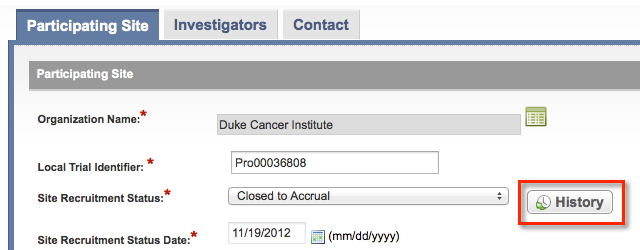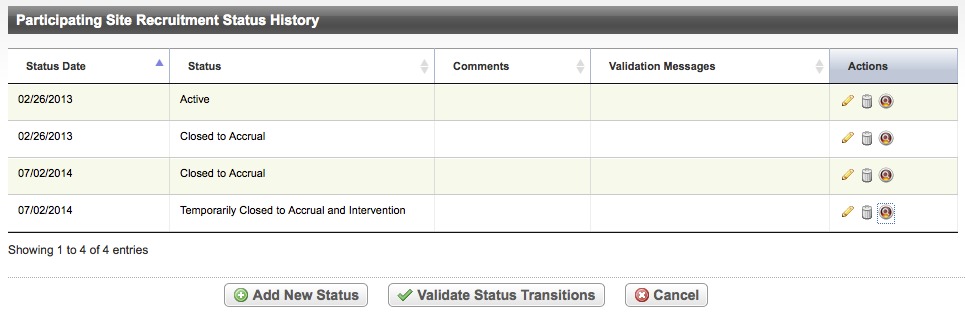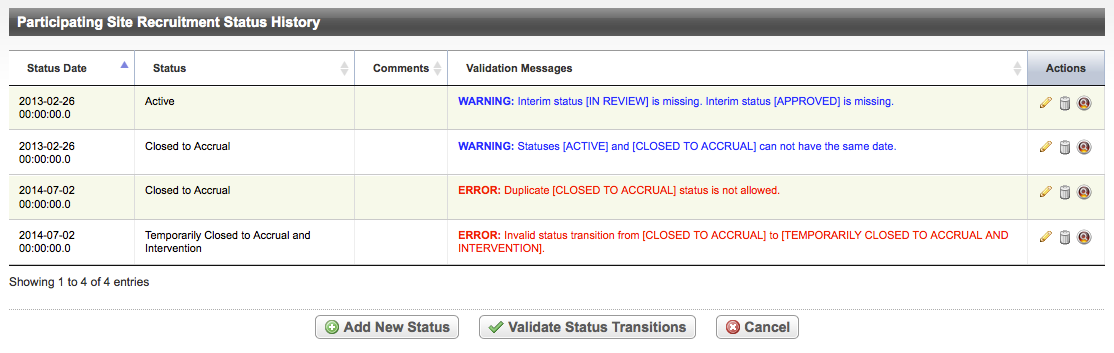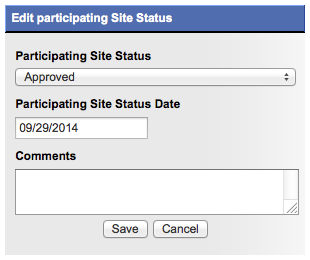The system validates participating site recruitment status transitions according to the criteria described in Abstracting Trial Status Histories.
The system validates all status transitions when you save a site status record. If you add or update a status transition that does not conform to the rules provided in Trial Status Transitions, the system displays errors and/or warnings. Warnings indicate that fixing the status record is optional; you do not have to resolve the transitions. However, Errors indicate that you must resolve the transitions by correcting trial status records in the Participating Site Recruitment Status History window. You can not check in the trial until you correct all status transition errors.
How to Edit and Delete Participating Site Recruitment Status Records
Search for the trial of interest. For instructions, refer to Searching for Trials in PA.
In the search results, click the NCI Trial Identifier link for that trial. The Trial Identification page appears.
On the Trial Identification page, check out the trial. For instructions, refer to Checking In and Checking Out Trials. (This checkout step is optional for Super Abstractors.)
- On the Administrative Data menu, click Participating Sites. The Participating Sites page appears.
- Click Edit. The Add/Edit Participating Site page appears.
- On the Add/Edit Participating Site page, click History. The Participating Site Recruitment Status History window lists all recorded statuses for the site.
- Optionally, to view the Audit History of a recorded status, click the View Audit Trial icon (magnifying glass).
- To validate the transitions from one status to another as they were recorded, click Validate Status Transitions. The system displays errors and/or warnings if any of the transitions and/or dates are invalid.
To correct warnings/errors in a record, click the Edit icon. The Edit Participating Site status dialog box appears.
- Select a new status from the Participating Site Status drop-down list. If the date is different from the one recorded, enter it in the Status Date field.
- Enter comments in the field provided, and then click Save.
- To delete a status record, click the Delete icon, enter a comment, and then click Delete Status.