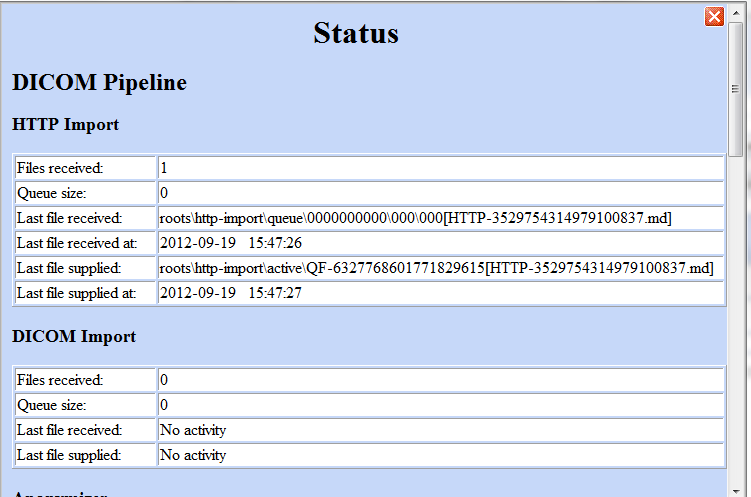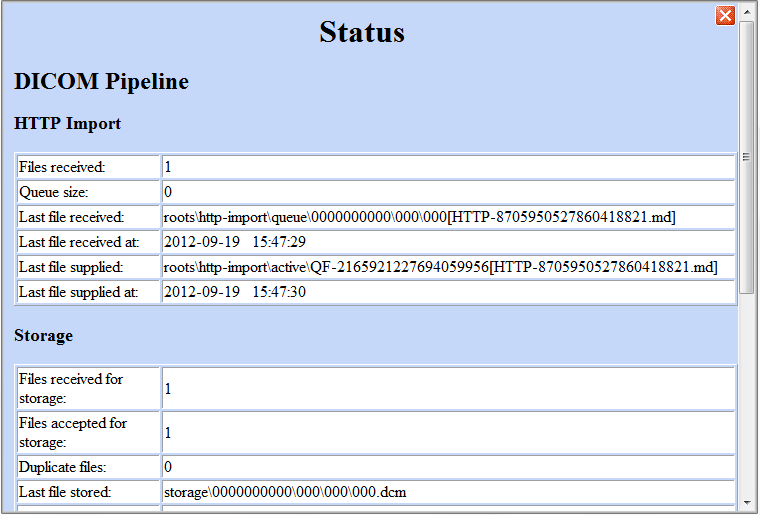|
Page History
...
- Before submitting data, a collection should be created in the the User Authorization Tool (UAT). Roles such as “READ” and “MANAGE_VISIBILITY_STATUS” can be assigned to users for a given collection in the UAT.
- Install the FileSender and the CTP (Clinical Trial Processor) client. The CTP is configured for the client (sender) and the server (receiver). This tool anonymizes the data as well as assigns collection information which is required for storage, search and security provisioning of the data.
- Unzip the file and open both tools on your local machine.
- In FileSender, locate the image(s) to be submitted.
- Update the anonymization script.
- FileSender sends the image(s) to the RSNA Clinical Trial Processor (CTP) client, which anonymizes the data to comply with patient privacy policies.
- The CTP client forwards the image(s) over the internet to the CTP server, which stores the file(s) in the database.
- The CTP server transfers the image(s) to your NBIA database repository.
...
As noted above, to submit images, you must have the FileSender and the CTP client both installed and running on your machine. For information regarding your specific installation issues, contact the contact Application Support.
To configure the CTP client, perform the following steps:
...
- UID Root = 555
- Collection A, Site 1 UID Root End = .1
- Collection A, Site 2 UID Root End = .2
- Collection B, Site 1 UID Root End = .3
- Collection B, Site 2 UID Root End = .4
- Collection A, Site 1 UID Root = 555.1
- Collection A, Site 2 UID Root = 555.2
- Collection B, Site 1 UID Root = 555.3
Collection B, Site 2 UID Root = 555.4
Other fields can also be configured. For more information about the configuration and operation, see the CTP DICOM Anonymizer documentation
.Multiexcerpt include MultiExcerptName ExitDisclaimer nopanel true PageWithExcerpt wikicontent:Exit Disclaimer to Include Info title Anonymization baseline The current CTP client contains a WG 18 S142 compliant anonymization baseline. For more information about the Working Group 18, Supplement 142 profile, see https://wiki.nci.nih.gov/x/xIL‐/.
...
CTP client showing in the HTTP Import section that a submitted image file has been received
The following figure shows that the file submitted was received by ctp the CTP server, one as shown in the Storage section:
The file shown as received in the previous figure is stored in the "storage" location. In windows, the storage location is: C:\apps\nbia\CTP-server\CTP\storage. For example, the path to the file for the Last file stored as shown in the preceding figure is: C:\apps\nbia\CTP-server\CTP\storage\0000000000\000\000.dcm.
...
If you suspect your files have not been submitted successfully to the CTP client, click the Quarantines button in the CTP client main page to see if any files have been received there. If no files are quarantined, the quarantine indicators remain at zero.
Info title Quarantines Each stage of processing in CTP can cause a quarantine, therefore, the quarantine count is broken down by stage.
- To see the list of quarantined files per stage, click the corresponding hyperlink for that stage.
- If something is quarantined in the Import stage, the file is likely not a DICOM file.
If something is quarantined in the Anonymizer stage, there is likely an error in the anonymization script. Common problems with the anonymization script are:
incorrect syntax (See the CTP section of the mircwiki for
for syntax.)Multiexcerpt include MultiExcerptName ExitDisclaimer nopanel true PageWithExcerpt wikicontent:Exit Disclaimer to Include referring to parameters that don't exist. For example, if @PROJECTNAME is referred to in a rule, but not defined as a parameter.
- If the quarantine feature indicates a file has been sent there, click the corresponding hypertext link. You will be able to view one row link to the DICOM header file of the quarantined file.
- Click the Log button on the CTP client main page.
- Click the hypertext link to review the activity of the CTP client. This may help you determine the cause of an unsuccessful submission.
- The same troubleshooting rules apply for CTP server, but the stages are different.
- If a quarantine occurs in the storage service, a likely cause is that there is not enough disk space or the drive is not accessible by CTP.
- If a quarantine occurs in the export service, there is likely something more subtle "wrong" with the DICOM file that NBIA doesn't like. For example, submitting an image that has the same series instance UID as a different, previously submitted image could cause a quarantine here. Looking in the log may reveal the issue.
To troubleshoot server-side submission problems or for other submission issues, contact the contact Application Support.
...
You can use several other alternative methods for configuring and submitting images to the CTP client and/or servers. An example is the PACS radiology machine which takes DICOM images and sends them directly to a CTP server, circumventing the need to send the images and accompanying patient information over the internet. For more information about using these alternative submission methods, contact the contact Application Support.