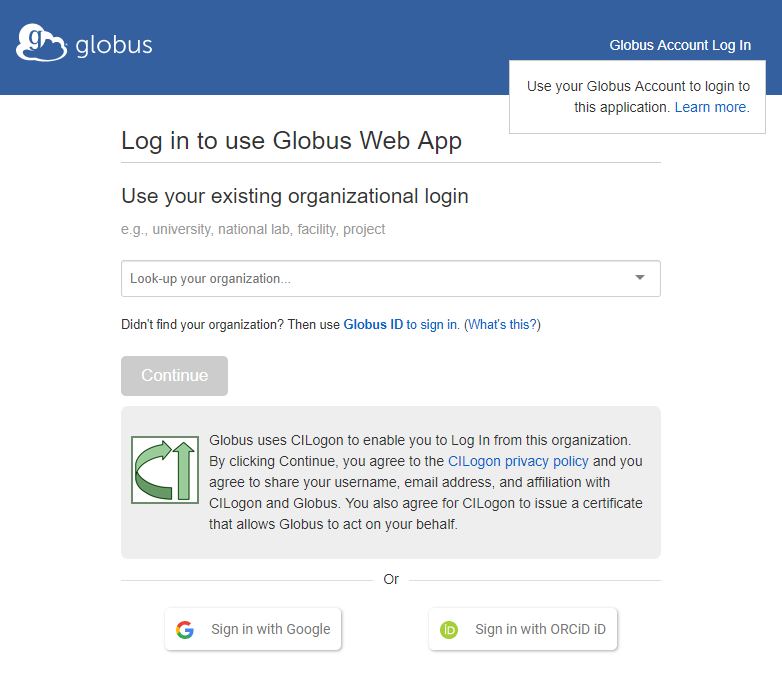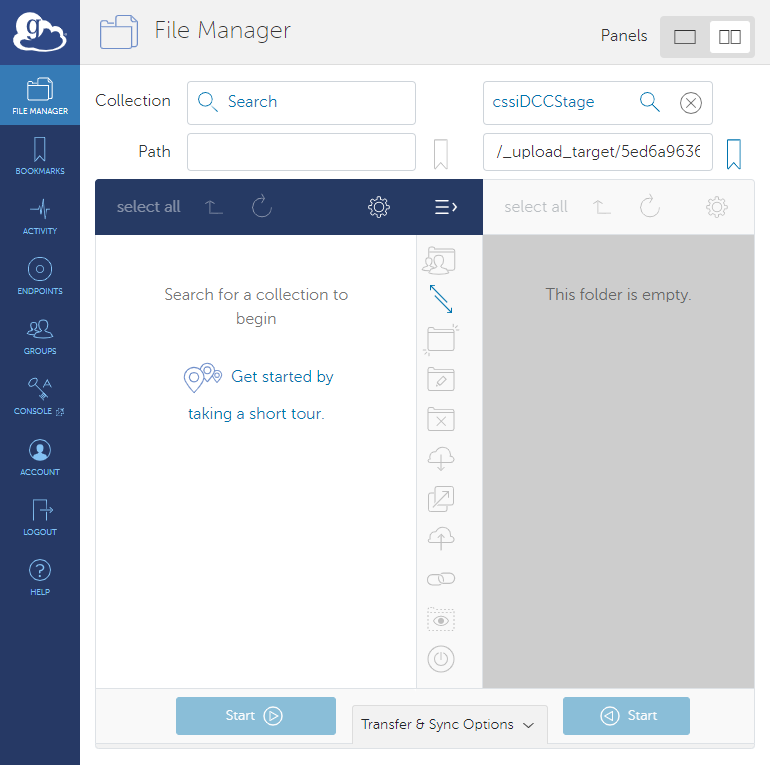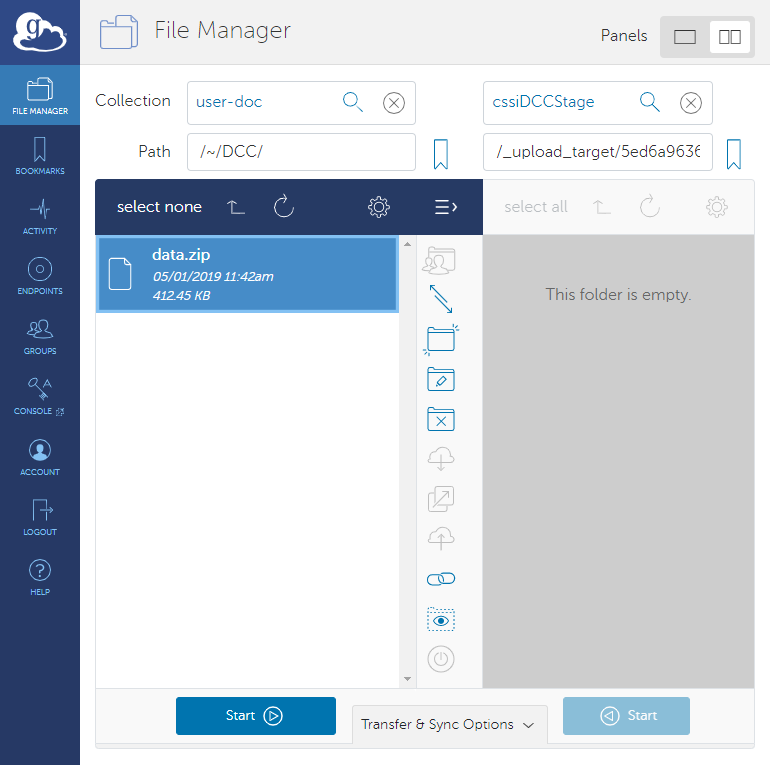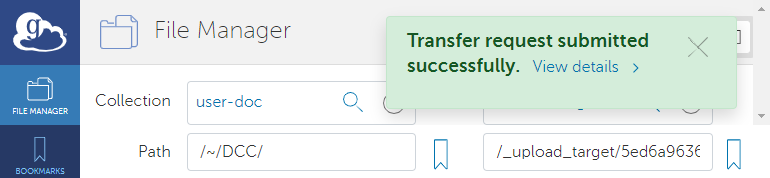|
Page History
...
- Begin uploading your ISA archive by creating a folder in CSSI DCC and selecting a file, as described in Uploading ISA Archives.
On the Upload ISA Archives page, click Upload with Globus. If you have not yet logged into Globus, a log in page appears.
Info title Globus Documentation and Support For more information about using Globus, consult their documentation and/or support:
- https://docs.globus.org/
Multiexcerpt include MultiExcerptName ExitDisclaimer nopanel true PageWithExcerpt wikicontent:Exit Disclaimer to Include
- support.globus.org/
Multiexcerpt include MultiExcerptName ExitDisclaimer nopanel true PageWithExcerpt wikicontent:Exit Disclaimer to Include
After you successfully log in, the Globus File Manager page appears. One of the Endpoints you configured is already populated, though you can change it. The system has already populated the destination endpoint on the right (/_upload_target/...), which is the folder you selected in DCC.
- https://docs.globus.org/
Select On the left, select the starting endpoint (on the left) where the file(s) and select the file or files you want to upload reside(s). Narrow down . Navigate to the path file or files, if necessary.
Confirm or change the destination endpoint (on the right).Click the Start button that points to the destination to begin the transfer request. A message briefly appears on the screen when the transfer request is submitted successfully. When the transfer succeeds, Globus sends a notification email message.
In the DCC Upload ISA Archives page, notice that a new folder appears in the list of folders at the top of the page. Click Open in the row for that folder. At this point, the new folder contains only one investigation version.
Consider making this version open access so that the general public can use it in CSSI DCC. For instructions on previewing it and making it open access, refer to Making an Investigation Open Access.
...