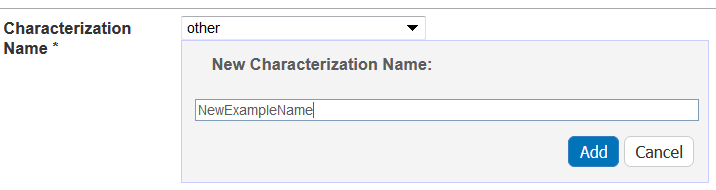|
Page History
...
- Access a sample and characterization.
Click the All tab or the Physico-Chemical Characterizations tab and click Add next to Physico-chemical Characterization.
Both tabs display multiple sections, but All provides provide customizations based on your selected Characterization Type* selection.
Follow these steps to fill in the characterization. Links are provided for additional details.
Anchor AddPhysicoChemical AddPhysicoChemical Section What to Do Physico-Chemical Characterization Fill in the general information about the characterization. [Characterization ] Properties Displays only for Physical State, Shape and Solubility characterizations. Define properties for the characterization, if applicable. Design and Methods Complete the fields describing techniques and instruments used to derive the data. Finding Add data findings and supporting documentation relating to the sample.
Analysis and Conclusions Enter any relevant analyses and conclusions reached by the data. Copy to other Samples... Select samples in the list to which you want this physico-chemical data transferrred. This option copies files and data to one or more selected samples "owned" by the same point of contact. When you finish, click Submit to save the data to the sample.
...
| Field | Description |
|---|---|
| Characterization Type* | The Characterization Type is already selected as Physico-Chemical Characterization. |
| Characterization Name* | You must select the name of the Characterization you want to add or select an "other" option to create a new or select from an existing, non-standard Assay Type.
|
| Assay Type | The field populates automatically with your selection in Characterization Name.
|
| Protocol Name – Version | If this field is available, select from the drop-down list the protocol from which the data is derived. A hyperlink of the protocol text file may appear. Click the hyperlink to open or save the file. |
| Characterization Source | Select from the drop-down list or enter the source from which the characterization data is derived, such as a vendor or a laboratory (NCL). |
| Characterization Date | Select from the calendar or enter the date the characterization was made. Acceptable format: dd/mm/yyyy. |
Continue to define Physico-Chemical Properties.
| Anchor | ||||
|---|---|---|---|---|
|
...
| Characterization | Property Fields | Field Options |
|---|---|---|
Physical State | Type | Select the appropriate type from among the following options: |
Shape Properties | Type (required) | Select from the drop-down list the appropriate shape type: |
Shape Properties | Aspect Ratio | Enter the shape aspect ratio. |
Shape Properties | Minimum,/Maximum Dimensions | Enter the minimum and maximum dimensions of the sample, as well as the units of measurement. |
Solubility Properties | Solvent | Select from the options or enter the name.
|
| Solubility Properties | Critical Concentration | Enter appropriate values for the critical concentration, then select the appropriate units for those values. |
| Solubility Properties | Is Soluble? | Select Yes or No as to whether the solvent is soluble. |
Surface Properties | Is Hydrophobic? | Indicate with Yes or No whether the surface is hydrophobic. |
Continue to define Physico-Chemical Design and Methods.
Defining Physico-Chemical Design and Methods
...
Include Page Data and conditions2 Data and conditions2
After adding data and conditions to the sample, continue to add a Physico-Chemical Characterization.
Adding a File to a Physico-Chemical Characterization
...
- Access a sample and characterization.
Click the All tab or the In Vitro Characterizations tab and click Add next to In Vitro Characterization.
Both tabs display five sections, but the All tab provide customizations based what you select in the Characterization* fieldon your Characterization Type* selection.
Follow these steps to fill in the characterization. Links are provided for additional details.
Anchor AddInVitroCharacterization AddInVitroCharacterization Field/Section What to Do In Vitro Characterization Fill in the general information about the characterization. [Characterization ] Properties] Displays only for Cytotoxicity, Enzyme Induction and Transfection in vitro characterizations. Define properties for the characterization, if applicable. Design and Methods Complete the fields describing techniques and instruments used to derive the data. Finding Add data findings and supporting documentation relating to the sample.
Analysis and Conclusions Enter any relevant analyses and conclusions reached by the data. Copy to Other Samples... Select samples in the list to which you want this physico-chemical data transferred. This option copies files and data to one or more selected samples "owned" by the same point of contact. When you finish, click Submit to save the data to the sample.
...
| Field | Description |
|---|---|
| Characterization Type* | The Characterization Type is already selected as In Vitro Characterization. |
| Characterization Name* | You must select the name of the Characterization you want to add or select an "other" option to create a new or select from an existing, non-standard Assay Type.
|
| Assay Type | The field populates automatically with options displayed for in vitro characterization selections: Blood Contact, Cytotoxicity, Immune Cell Function, Oxidative Stress, Sterility and Targeting.
|
| Protocol Name – Version | If available, select the protocol from which the data is derived.
|
| Characterization Source | Select or enter the source from which the characterization data is derived, such as a vendor or a laboratory (NCL). |
| Characterization Date | Select from the calendar or enter the date the characterization was made. Acceptable format: dd/mm/yyyy. |
...
| . |
Assay Type Options for In Vitro Characterizations
...
Characterization Selection | Assay Type Corresponding to Characterization |
|---|---|
Blood Contact | |
Cytotoxicity | |
Immune Cell Function | |
Oxidative stress | |
Sterility | |
Targeting | |
Transfection | Click [Other] to add an assay type. |
Continue to define in vitro characterizations.
Defining In Vitro
...
Characterization
...
Properties
The [Characterization] Properties section opens only when you select the following characterizations in the Summary section. To define properties for each unique characterization, enter information for the following fields.
...
For Targeting, enter the appropriate Cell Line.
Continue to define In Vitro Design and Methods.
Defining In Vitro Design and Methods
...
Once you enter the data, click Save to save the information to the sample or Cancel to close the mini-window without saving data.
Continue to define In Vitro Findings.
Describing Findings for an In Vitro Characterization
...
After adding data and conditions to the sample, add an In Vitro Characterization.Include Page Data and conditions2 Data and conditions2
Adding a File to an In Vitro Characterization
...
- Access a sample and characterization.
Click the the All tab or the In Vivo Vitro Characterizations tab and click Add next to In Vivo CharacterizationsVitro Characterization.
Both tabs display five sections, but the All tab provide customizations based what you select in the Characterization* fieldon your Characterization Type* selection.
Follow these steps to fill in the characterization. Links are provided for additional details.
Field/Section What to Do In Vivo Characterization Fill in the general information about the characterization. [Characterization] Properties Displays for in vivo characterizations. Design and Methods Complete the fields describing techniques and instruments used to derive the data. Findings Add data findings and supporting documentation relating to the sample.
Analysis and Conclusions Enter any relevant analyses and conclusions reached by the data. Copy to Other Samples... Select samples in the list to which you want this physico-chemical data transferred. This option copies files and data to one or more selected samples "owned" by the same point of contact.
When you finish, click Submit to save the data to the sample.
...
| Field | Description | ||
|---|---|---|---|
| Characterization Type* | The Characterization Type is already selected as In Vivo Characterization. | ||
| Characterization Name* | You must select the name of the Characterization you want to add or select an "other" option to create a new or select from an existing, non-standard Assay Type.
| ||
| Assay Type | Leave this blank or select a type.
| ||
| Protocol Name – Version | Select from the drop-down list the protocol from which the data is derived. A hyperlink of the protocol text file may appear. Click the hyperlink to open or save the file. | ||
| Characterization Source | Select from the drop-down list or enter the source from which the characterization data is derived, such as a vendor or a laboratory (NCL). | ||
| Characterization Date | Select from the calendar or enter the date the characterization was made. Acceptable format: dd/mm/yyyy. |
Continue to define In Vivo Design and Methods.
Defining In Vivo Design and Methods
...
Once you specify the data, click Save to save the information to the sample or Cancel to close the mini-window without saving data.
Continue to define In Vivo Findings.
Describing Findings for In Vivo Characterizations
In the Finding sections, add one or more publications relevant to the sample, as well as data derived for the sample. Add as many files and derived data as you wish add derived data without adding files.Complete the instructions as described in Adding Data and Conditions and Adding a File.
Adding Data and Conditions to an In Vivo Characterization
...