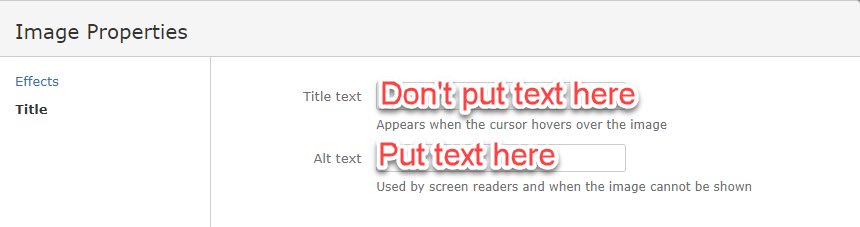|
Page History
Overview of alt text
Credit for the following goes to https://webaim.org/techniques/alttext/
| Multiexcerpt include | ||||||
|---|---|---|---|---|---|---|
|
- Adding alternative text to images is one of the easiest accessibility principles to learn and one of the hardest to master.
- Alternative text may be provided in the
altattribute or in the surrounding context of the image. - Every image must have an
altattribute. - Alternative text should:
- present the CONTENT and FUNCTION of the image.
- be succinct.
- Alternative text should not:
- be redundant (be the same as adjacent or body text).
- use the phrases "image of…" or "graphic of…".
- Appropriate alternative text depends heavily on the image's context.
- Alt text of a functional image (e.g., an image within a link) should describe the function as well as the content.
- Decorative images still need an
altattribute, but it should be null (alt="").
Add alt text in the Insert Image dialog
Confluence supports adding alternative text in the Image Properties dialog box.
- Click the image to display the image properties menu.
- Click the Properties button.
- The Image Properties dialog box appears.
Enter alt text in the Alt text field. Until CONFSERVER-34728 has been fixed, avoid using the following special characters in alt-text:
- forward slash (/)
- colon (:)
- question mark (?)
- double quote (")
- semi colon (;)
Do not add text in the Title text field.
Add alt text in the XHTML
To enter alt text in the XHTML, enter the ac:alt attribute in the ac:image element as follows.
...