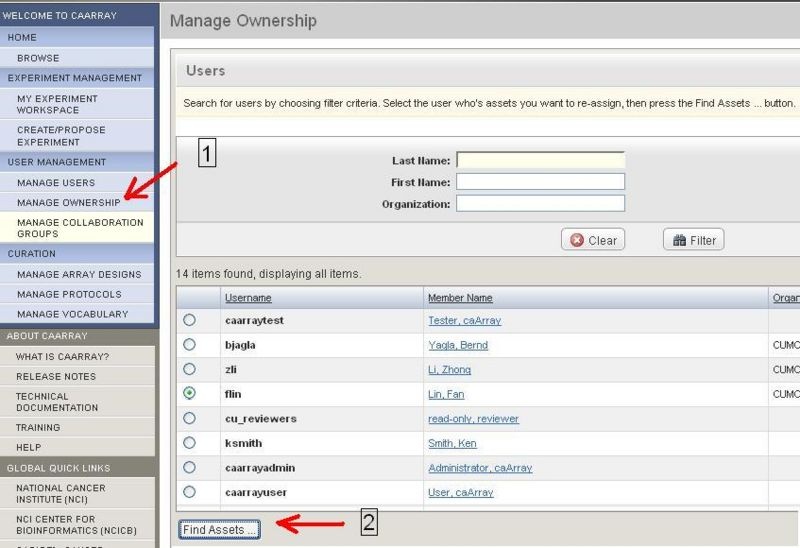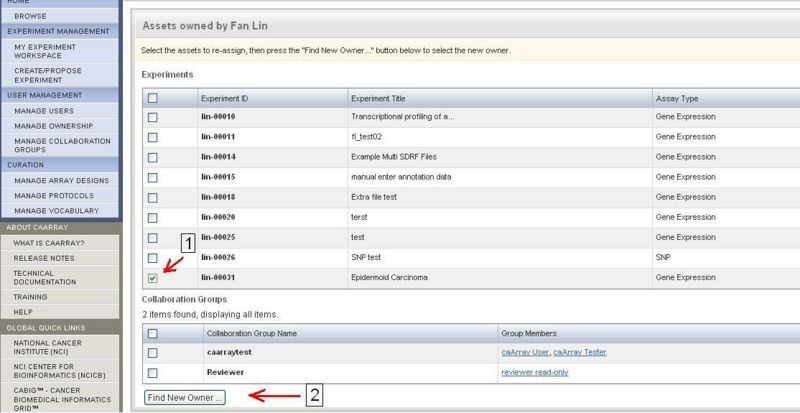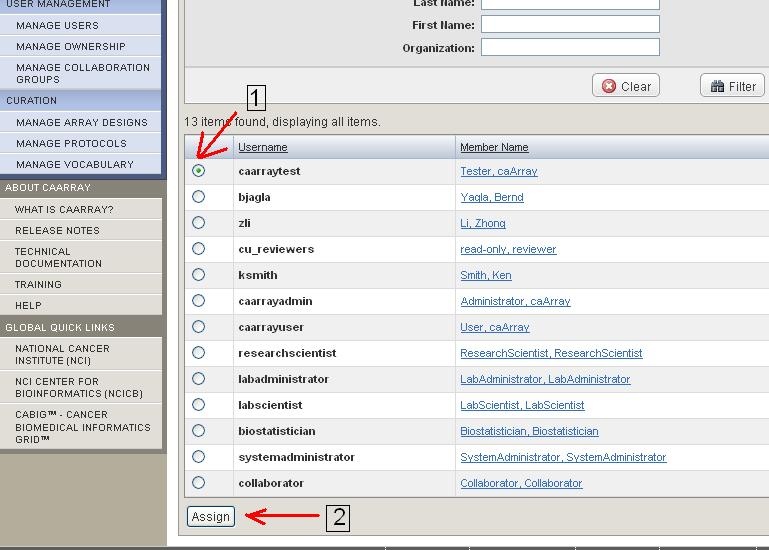|
Page History
...
| Panel | |||||||||
|---|---|---|---|---|---|---|---|---|---|
| |||||||||
|
Topic: caArray Usage
Release: caArray 2.2.1 and up
...
Please leave your comment in the caArray End User Forum.
| Scrollbar | ||
|---|---|---|
|
title=<b> Change Experiment's Ownership</b>|borderStyle=dashed|borderColor=#ccc|bgColor=#fff}
...
Steps
Yes. Changing ownership is a new feature implemented in caArray Version 2.2.1 (Released May, 2009). The ownership transfer can only be performed by a caArray user with system administrator privileges.
Upon login as system administrator, a link called "Manage Ownership" will appear under "User management" in the left menu. To Change the ownership, please follow steps below: Figure 1: Finding the owner and his assets
!Change-Owner-1.jpg_! |
- System administrator (SA) clicks on "Manage Ownership" .
- After providing First Name or Last Name, SA clicks on "Filter". a A list of users who meet the filtering criteria is returned.
- SA selects the Username of the user who currently owns the experiment, and clicks on "Find Assets" to find the experiments associated with this user. | Figure 2: Select experiment & finding the new owner
!Change-Owner-2.jpg_! |
Finding the owner and the owner's assets
- SA selects the experiment that needs a new owner.
- SA clicks on "Find New Owner" | Figure 3: Assign New Owner to the experiment
!Change-Owner-3.jpg_! | .
Select experiment and finding the new owner
- SA selects the New Owner
- SA clicks on "Assign" | panel
The owner of this experiment is now changed to the new owner as shown in
...
the image.
Assign New Owner to the experiment
...
</html>