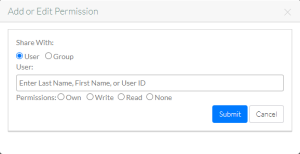|
Page History
...
- Search for data as described in Searching for Data via the GUI. The search results page appears.
- In the selection column, select each collection or file of interest. Then click the permission icon above the list. The Bulk Permissions page appears, listing the selected collections or files.
- Consider sharing the data with one or more users or groups:
- Click Add or Edit Permission. The Add or Edit Permission dialog box appears.
Specify whether you want to share the data with users or groups. - In the User or Group field, start typing a value:
- In the User field, start typing a user's first name, last name, or user ID. The system suggests names of matching users as you type. Select one of the suggested names. Repeat this process to add additional users.
- In the Group field, start typing a group name. The system suggests names of matching groups as you type. Select one of the suggested names. Repeat this process to add additional groups.
- In the Permissions field, select Own, Write, or Read, or None.
- Click AddSubmit. The system adds the selected users or groups to the list on the Bulk Permissions page.
- Click Add or Edit Permission. The Add or Edit Permission dialog box appears.
Consider changing the permission setting for a user or group:
In the row for the user or group of interest, select the permission level you want that user or group to have. The following table describes each permission level:
Include Page DMEdoc:About Permission LevelsDMEdoc: About Permission Levels Click Save. A message appears requesting confirmation.
Click OK. The system displays a table to indicate whether the permission for each collection or file was updated successfully. Also, the system sorts the list alphabetically by type (users or groups) and then by name.
- Ask the specified user or users to log out of DME and log in again.
...