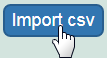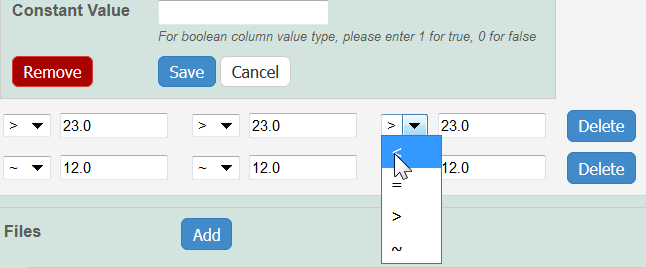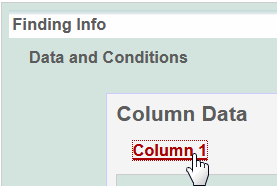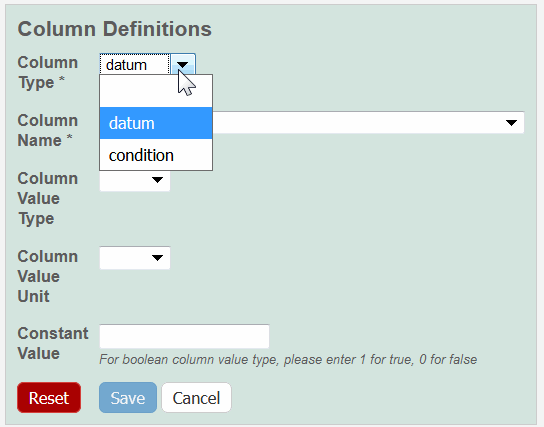|
Page History
Managing Sample Composition Annotations - 2021-06-24 | caNanoLab User's Guide - 2021-06-24| Managing Publications in caNanoLab - 2021-06-24
| Tip | ||||
|---|---|---|---|---|
| ||||
If you have read-only permissions, see Access the Sample Characterization Summary. If you are a curator with appropriate security permissions, you can create, update, and delete characterizations. |
...
| Characterization Name | Properties to Complete |
|---|---|
Physical State | Select the Type of physical state. |
Shape |
|
Solubility |
|
Surface | Specify Yes or No to indicate whether the surface Is Hydrophobic?. |
...
- Add data values to Data and Conditions.
- To import a file of data values
- Save the spreadsheet of data values to a csv (comma-separated value) file.
- Click Import csv and select and follow the prompts to add the data file to the Findings Info.
- The columns and data are added to Data and Conditions.
- To add the data values manually
- Specify the number of columns and rows for the matrix, and click Update.
- Add the data values to the rows.
- Specify the number of columns and rows for the matrix, and click Update.
Info Whether you imported or added information manually, you can preface each data value with one of the following: Maintain the default, equal to (=), or select greater than (>), less than (<), or infinity (approximate).
- To import a file of data values
- To define a column, click an underlined column heading.
The Column Definition panel displays. - Select a Column Type, Datum or Condition.
Select a Column Name or select other and add a new one.
Info title Column Notes You can add up to three cell viability Column Names, including cell viability, cell viability B, and cell viability C. You can further identify the column with the Column Value Type. For Column Type, Datum, the following characterization(s) display customized Column Name options.
Characterization Type Column Type and Column Name Option(s) Physico-Chemical - Molecular – Molecular Weight
- Purity – % purity for sample
- Relaxivity – R1, R2, T1, T2
- Size – PD1, Peak N , RMS size, Z Average
- Surface – charge, zeta potential
In Vitro Enzyme Induction – % of Control
In Vivo Click Other to name the column yourself. For Column Type, Condition, all characterizations provide the Column Name options in the left column of the following table. The Column Name autopopulates the Condition Property options in the right column.
Column Type, Condition Autopopulates Column Name Column Name Autopopulates
Condition PropertyN/A
media type, serum percentage
bandwidth, frequency, time, wavelength
N/A
lyophilized, time
time
N/A
N/A
lyophilized, time
ion concentration, ionic strength, molecular formula, osmolality, serum percentage, with serum
number of pulses, pulse duration
N/A
To further identify a column, select a Column Value Type.
Info Once the column information is saved, the Column Type is shown in parentheses after the Column Name, such as cell viability (mean). - Select a Column Value Unit, or select other and add one.
If you want the same value to fill all rows in a column, add a Constant Value.
Info title For Column Value Type, boolean For Column Value Type, boolean, enter a Constant Value of 1 for true and 0 for false. Click Save, and the column(s) are updated.
Info If needed, click Set Column Order to change the order of the column headings in the matrix.
- Click Save in the Finding section.
...
| Task | How to | |||||
|---|---|---|---|---|---|---|
Printing Characterization(s) | To print the characterization(s), from the All tab characterization summary, click Print at the top right of the page. | |||||
Exporting Characterization(s) to a Spreadsheet | To export the characterization(s) to a spreadsheet, from the All tab characterization summary, click Export at the top right of the page.
| |||||
Editing a Characterization |
| |||||
Deleting a Characterization |
To delete a characterization for a selected sample
|