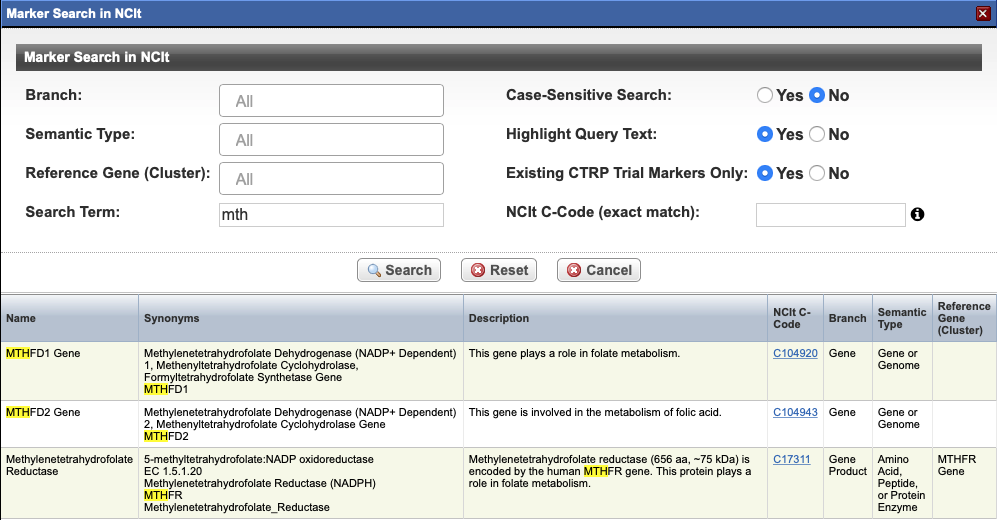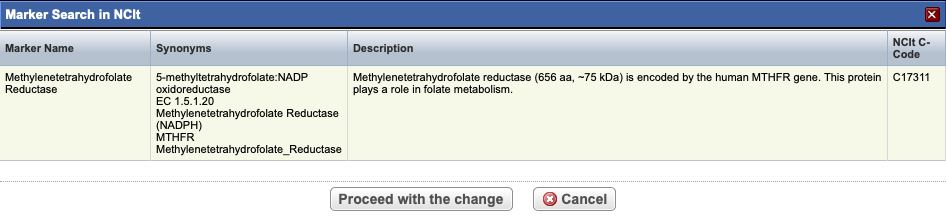|
Page History
...
- On the main menu, click New Marker Requests.
The Pending Markers Report displays all new requests for permissible values, listed by request date.Anchor pending marker page pending marker page
- Do one of the following to locate the request of interest:
- Sort the list by clicking the CTRP ID, Marker Name, or Term Request column. Click the column header(s) a second time to reverse the sort order.
or - Search for the marker by its associated CTRP Trial ID. Enter all or part of the ID, and then click Search.
or - Search for the marker by its name. Enter all or part of thethe Marker Name, and then click Search.
Info Allow enough time for the caDSR to process the request, and then search for the value in caDSR. For instructions, see Searching for Biomarkers in caDSR.
Your search may not return a marker name under the following circumstances:
caDSR changed the value you requested due to an error (such as spelling), and added the corrected marker name to their records- .
- Sort the list by clicking the CTRP ID, Marker Name, or Term Request column. Click the column header(s) a second time to reverse the sort order.
- There is no exact match in the caDSR database for the requested value you searched for. The system displays a message if this occurs.
Before you accept any value, check the spelling of the requested value, or search for part of the marker name instead,
Optionally, to assist you with determining the correct value, download/view the Protocol document associated with a report by clicking the Document icon () in the CTRP ID column.Click caDSR SearchSelect NCIt Search.
The Marker Search in caDSR NCIt page displays marker search options. For instructions, see Searching for Biomarkers in caDSR.Enter the search term and then click Search.
If the correct marker name (as per the Protocol document) appears in the caDSR NCIt database, copy the Public ID NCIt C-Code and return to the Pending Markers Report.
Paste or enter the Public ID into the caDSR Public ID NCIt C-Code field, and then click Accept.
The value you selected is displayed for final approval.- To accept the term, click Proceed with the Change.
The value is accepted and removed from the Pending Markers Report. To send a request to caDSR NCIt for terms entered manually during trial abstraction, on the Pending Markers Report, click Term Request Form.
The form is pre-populated with the term requested.
EVS Term Suggestion page (https://ncitermform.nci.nih.gov/ncitermform/) will open in a new browser window. Fill out all required information and select Submit.The request is sent to EVS for processing. If approved, the new term will be available to search through NCIt
Enter the text of the marker, and then click Send Email.
The system displays the date and time of your request and removes the Term Request Form.
___
| Footnotes Display |
|---|