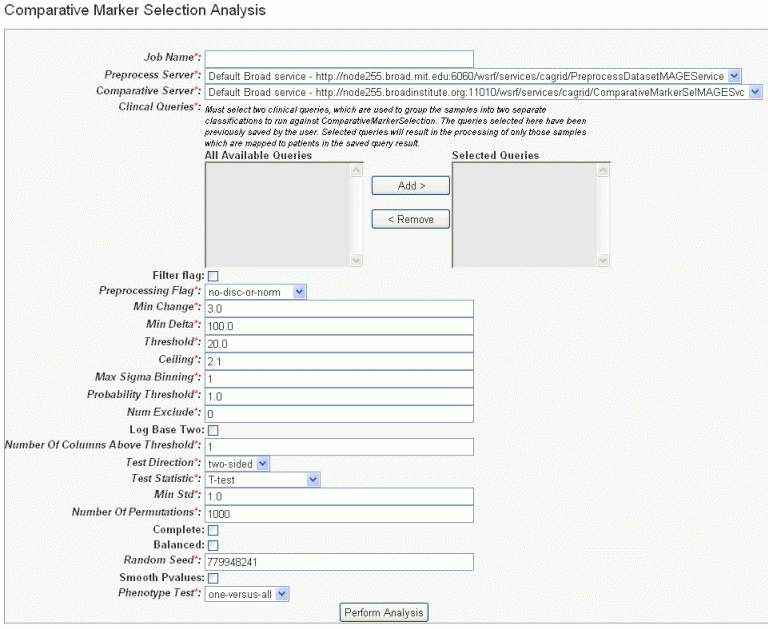|
Page History
...
caIntegrator generates the plot which then displays below the plot criteria. An example displays in the following figure.
...
- Select the study whose data you want to analyze in the upper right portion of the caIntegrator page. (You must select a study which has genomic data.)
- Under Analysis Tools on the left sidebar, select Gene Expression Plot. This opens a page with three tabs
- Select the For Annotation tab, shown in the following figure. Criteria for the plot are described in the table following the figure.
Field
Description
Gene Symbol
Enter one or more gene symbols in the text box or click the icons to locate genes in the following databases. If you enter more than one gene in the text box, separate the entries by commas.
caIntegrator provides three methods whereby you can obtain gene symbols for calculating a gene expression plot. For more information, see #Choosing Genes.
Reporter Type
Select the radio button that describes the reporter type:
Reporter ID*--Summarizes expression levels for all reporters you specify.
Gene Name--Summarizes expression levels at the gene level.
Platform--This field displays only if the study has multiple platforms. Select the appropriate platform for the plot. The platform you select determines the genes used for the plot.Sample Groups
Choose among the following options:
Annotation Type--Select the annotation type. Selections ; selections are based on the data in the chosen study.
Annotation--Select an annotation. Fields ; fields are based on the annotation type you select. For example, if you choose Subject, then you could select Gender or Radiation Type or any field that would distinguish organize the patients subjects into groups based upon study values.
Values--Using conventional selection techniques, select one or more values which will be the basis for the plot. Permissible (available) values or "No Values" correspond to the selected annotation.Add Additional Group...
Define as follows:
...all other subjects – Check the box to create an additional group of all other subjects that are not in selected query groups.
..control group – Check the box to display an additional group of control samples for this study. The control set should be composed of only samples which are mapped to subjects. See Uploading Control Samples. - Click the Create Plot button.
caIntegrator generates the plot which then displays below the plot criteria in bar graph format. Legends below the plot indicate the plot input. By default, the plot shows the median calculation summaries of gene expression. An example displays in the following figure.
...
- Select the study whose data you want to analyze in the upper right portion of the caIntegrator page. (You must select a study which has genomic data.)
- Under Analysis Tools on the left sidebar, select Gene Expression Plot.
- Select the For Genomic Queries tab, shown in the following figure. Criteria for the plot are described in the table following the figure.
Field
Description
Genomic Query
Click on the genomic query upon which the plot is to be based.
Reporter Type
Select the radio button that describes the reporter type:
Reporter ID--Summarizes expression levels for all reporters you specify.
Gene Name--Summarizes expression levels at the gene level. - Click Create Plot. caIntegrator generates the plot, as shown in the following figure. The plot displays below the plot criteria. Legends below the plot indicate the plot input.
- You can recalculate the data display by changing the Plot Type above the graph.
- You can modify the plot parameters and click the Reset button to recalculate the plot.
See also See #Understanding a Gene Expression Plot.
...
- Select the study whose data you want to analyze in the upper right portion of the caIntegrator page. You must select a study saved as a subject annotation study, but which has genomic data.
- Click GenePattern Analysis in the left sidebar of caIntegrator. This opens the GenePattern Analysis Status page.
- In the GenePattern Analysis Status page, select Comparative Marker Selection (Grid Service) from the drop down list and click New Analysis Job. This opens the Comparative Marker Selection Analysis page, shown in the following figure.
- Select or define CMS analysis parameters, described in the following table. An asterisk indicates required fields. The default settings are valid; they should provide valid results.
CMS Parameter
Description
Job Name*
Assign a unique name to the analysis you are configuring.
Preprocess Server*
A server which hosts the grid-enabled data GenePattern PreProcess Dataset module. Select one from the list and caIntegrator will use the selected server for this portion of the processing.
Comparative Server*
A server which hosts the grid-enabled data GenePattern Comparative Marker Selection module. Select one from the list and caIntegrator will use the selected server for this portion of the processing.
Annotation Queries and Lists*
All subject annotation queries and gene lists with appropriate data for the analysis are listed. Select and move two or more queries from the All Available Queries panel to the Selected Queries panel using the Add > and Remove < buttons.
<ac:structured-macro ac:name="unmigrated-wiki-markup" ac:schema-version="1" ac:macro-id="4df4b4e1654975ac-131cbe24-4c9e48fd-aeff917e-6c0de1a79f322c0e0cfbe737"><ac:plain-text-body><![CDATA[Note: The [SL] and [Q] prefixes to list names indicate "Subject Lists" or "Saved Queries". A "G" in the prefix indicates the list is Global. For more information, see [Creating a Gene or Subject Listhttps://wiki.nci.nih.gov/x/FoDnAg#4-ViewingQueryResults-CreatingaGeneorSubjectList].
]]></ac:plain-text-body></ac:structured-macro>
Filter Flag
Variation filter and thresholding flag
Preprocessing Flag*
Discretization and normalization flag
Min Change*
Minimum fold change for filter
Min Delta*
Minimum delta for filter
Threshold*
Value for threshold
Ceiling*
Value for ceiling
Max Sigma Binning*
Maximum sigma for binning
Probability Threshold*
Value for uniform probability threshold filter
Num Exclude*
Number of experiments to exclude (max & min) before applying variation filter
Log Base Two
Whether to take the log base two after thresholding; default setting is "Yes".
Number of Columns Above Threshold*
Remove row if n columns are not >= than the given threshold
In other words, the module can remove rows in which the given number of columns does not contain a value greater or equal to a user defined threshold.Test Direction*
The test to perform (up-regulated for class0; up-regulated for class1, two sided). By default, Comparative Marker Selection performs the two-sided test.
Test Statistic*
Select the statistic to use.
Min Std*
The minimum standard deviation if test statistic includes the min std option. Used only if test statistic includes the min std option.
Number of Permutations*
The number of permutations to perform. (Use 0 to calculate asymptotic P-values.) The number of permutations you specify depends on the number of hypotheses being tested and the significance level that you want to achieve (3). The greater the number of permutations, the more accurate the P-value.
Complete – Perform all possible permutations. By default, complete is set to No and Number of Permutations determines the number of permutations performed. If you have a small number of samples, you might want to perform all possible permutations.
Balanced – Perform balanced permutationsRandom Seed*
The seed for the random number generator.
Smooth P-values
Whether to smooth P-values by using the Laplace's Rule of Succession. By default, Smooth P-values is set to Yes, which means P-values are always less than 1.0 and greater than 0.0.
Phenotype Test*
Tests to perform when class membership has more than 2 classes: one versus-all, all pairs.
Note: The P-values obtained from the one-versus-all comparison are not fully corrected for multiple hypothesis testing.- Comparative Marker Selection analysis options
Anchor RTF31353237303a205461626c65 RTF31353237303a205461626c65
- Comparative Marker Selection analysis options
...
- Select the study whose data you want to analyze in the upper right portion of the caIntegrator page. You must select a study with copy number (either Affymetrix SNP or Agilent Copy Number) data.
- Click GenePattern Analysis in the left sidebar of caIntegrator. This opens the GenePattern Analysis Status page.
- In the GenePattern Analysis Status page, select GISTIC (Grid Service) from the drop down list and click New Analysis Job. This opens the GISTIC Analysis page, shown in the following figure.
- Select or define GISTIC analysis parameters, as described in the following table. You must indicate a Job Name, but you can accept the other defaults settings, which are valid and should produce valid results.
GISTIC Parameters
Description
Job Name*
Assign a unique name to the analysis you are configuring.
GISTIC Service Type*
Select whether to use the GISTIC web service or grid service and provide or select the service address. If the web service is selected, authentication information is also required
GenePattern User Name/Password
Include these to log into GenePattern for the analysis.
Annotation Queries and Lists
All annotation queries display in this list as well as an option to select all non-control samples. Select an annotation query if you wish to run GISTIC on a subset of the data and select all non-control samples if wish to include all samples.
Select Platform
This option appears only if more than one copy number platform exists in the study. Select the appropriate platform from the drop-down list ().
Exclude Sample Control Set
From the drop-down list, select the name of the control set you want to exclude from the analysis. Click None if that is applicable.
Amplifications Threshold*
Threshold for copy number amplifications. Regions with a log2 ratio above this value are considered amplified. Default = 0.1.
Deletions Threshold*
Threshold for copy number deletions. Regions with a log2 ratio below the negative of this value are considered deletions. Default = 0.1.
Join Segment Size*
Smallest number of markers to allow in segments from the segmented data. Segments that contain fewer than this number of markers are joined to the neighboring segment that is closest in copy number. Default = 4.
<ac:structured-macro ac:name="unmigrated-wiki-markup" ac:schema-version="1" ac:macro-id="9df5f5117b8779e1-141c9d13-45184417-ac44bd6e-639dc7b40cefea3e8e9fe714"><ac:plain-text-body><![CDATA[
QV Thresh[hold]*
Threshold for q-values. Regions with q-values below this number are considered significant. Default = 0.25.
]]></ac:plain-text-body></ac:structured-macro>
Remove X*
Flag indicating whether to remove data from the X-chromosome before analysis. Allowed values = {1,0}. Default = 1(yes).
cnv File
This selection is optional.
Browse for the file. There are two options for the CNV file.
Option #1 enables you to identify CNVs by marker name. Permissible file format is described as follows:
A two column, tab-delimited file with an optional header row. The marker names given in this file must match the marker names given in the markers_file. The CNV identifiers are for user use and can be arbitrary. The column headers are:
...