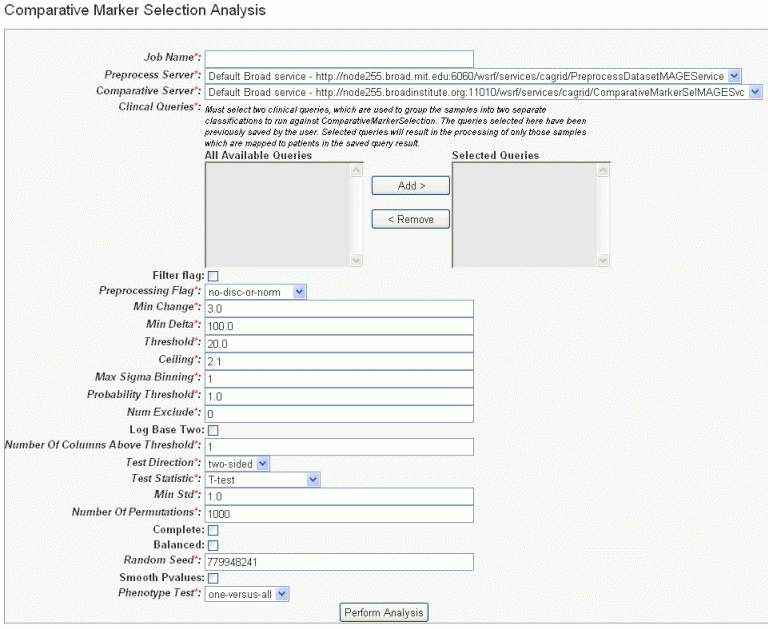|
Page History
...
Creating Kaplan-Meier Plots
This help topic opens from any of the three K-M plot tabs. For specific details about working with these tabs, see the following topics:
The Kaplan_-Meier method analyzes comparative groups of patients subjects or samples. In caIntegrator, the K-M method can compare survival statistics among comparative groups. You can configure the survival data in the application. For example, you might identify a group of patients with smoking history and compare survival rates with a group of non-smoking patients, or compare the survival data for two groups of patients with a specific disease type, based on Karnofsky scores. You could compare groups of patients subjects with varying gene expression levels. You can also identify data sets using the query feature in the application, saving the queries, then configuring the K-M to compare groups identified by the queries.
The key is to first identify subsets of patients subjects or samples that meet criteria you want to establish, thus filtering the data you want to compare. Next, generate a K-M plot based on their survival probability as a function of time. Survival differences are analyzed by the log-rank test.
...
- Select the study whose data you want to analyze in the upper right portion of the caIntegrator page.
- Under Analysis Tools on the left sidebar, select K-M Plot.
- Select the For Annotation tab at the top of the page, shown in the following figure.
- The groups to be compared in the K-M plot originate from one patient group. Varying data sets are based upon multiple values corresponding to the selected annotation. Define Patient Groups using these the options described in the following table:
Field
Description
Annotation Type
Select the annotation type that identifies the patient group. Selections are based on the data in the chosen study.
Annotation
Select an annotation. Fields are based on the annotation type you select. For example, if you choose Subject, then you could select Gender or Radiation Type or any field that would distinguish the patients into groups based upon their values.
Tip title Tip Only annotations that are defined with permissible values display in the drop-down list.
Values
Using conventional selection techniques, select two or more values which will be the basis for the K-M plot. Permissible (available) values or "No Values" correspond to the selected annotation.
Survival Value
Survival value is the length of time the patient lived. caIntegrator displays valid survival values entered for this study. Select the survival measure which is the unit of measurement for the survival value to be used for the plot.
- Click the Create Plot button.
caIntegrator generates the plot, as shown in the following figure. The plot displays below the plot criteria.
- The number of subjects for each group is embedded in the legend of the graph below the plot.
- caIntegrator generates a P-value for the selected groups; it displays at the bottom of the page. A low P-value generally has more significance than a high P-value.
- For information regarding the P-value calculation, see #Creating Kaplan-Meier Plots.
...
- Select the study whose data you want to analyze in the upper right portion of the caIntegrator page. You must select a study with gene expression data.
- Under Analysis Tools on the left sidebar, select K-M Plot.
- Select the For Gene Expression tab, shown in the following figure. Plot criteria are described in the table following the figure.
Field
Description
Gene Symbol
Enter one or more gene symbols in the text box or click the icons to locate genes in the following databases. If you enter more than one gene in the text box, separate the entries by commasInclude Page caIntegrator:Gene Symbol
.caIntegrator:Gene Symbol caIntegrator provides three methods whereby you can obtain gene symbols for calculating a KM plot for gene expression. For more information, see #Choosing Genes.
Expression Type
By Fold Change: This option allows you to define in the next two fields the over- and under-expression criteria expressed in terms of fold-change. Fold change is the ratio of the measured gene expression value for an experimental sample to the expression value for the control sample.
By Expression Level: This option allows you to run a KM gene expression plot when there is no control group nor reference data set. In the next two fields, enter values Overexpressed (above expression level) or Underexpressed (below expression level).Survival Value
Survival value, the length of time the patient lived, is required for both expression types. Select the survival measure which is the unit of measurement for the survival value to be used for the plot.
Control Sample Sets
This field is required only for fold change data. One or more control sets are created by the study manager when a study is deployed. Select the Control Sample Set you would like to use to calculate fold-change.
Info title Note If the study has more than one platform associated with it, the platform is inherently selected when you select the control set. Control sets are comprised of samples from only one platform.
- Click the Create Plot button.
...
- The gene symbol for each group represented in the data appears with its color correlation to the plot embedded in the legend of the graph below the plot. Three lines on the this plot represent each gene symbol entered for the plot. Each line of the three represents a subgroup of people carrying the gene--one line for overexpressed values, one line for under expressed values and one line for intermediate values which represents gene values that are not up-regulated nor down-regulated.
- In queries that include a fold change criterion and that are configured to return genomic data, raw expression values are replaced with calculated fold change values.
- A P-value is also generated for the selected groups; it displays at the bottom of the page. A low P-value generally has more significance than a high P-value.
- For information regarding the P-value calculation, see #Creating Kaplan-Meier Plots.
...
caIntegrator generates the plot which then displays below the plot criteria. An example displays in the following figure.
- The number of subjects for each group is embedded in the legend of the graph below the plot.
- A P-value is also generated for the selected groups; it displays at the bottom of the page. A low P-value generally has more significance than a high P-value.
- For information regarding the P-value calculation, see #Creating Kaplan-Meier Plots.
...
- Select the study whose data you want to analyze in the upper right portion of the caIntegrator page. (You must select a study which has genomic data.)
- Under Analysis Tools on the left sidebar, select Gene Expression Plot. This opens a page with three tabs.
- Select the For Annotation tab, shown in the following figure. Criteria for the plot are described in the table following the figure.
Field
Description
Gene Symbol
Enter one or more gene symbols in the text box or click the icons to locate genes in the following databases. If you enter more than one gene in the text box, separate the entries by commas.
caIntegrator provides three methods whereby you can obtain gene symbols for calculating a gene expression plot. For more information, see #Choosing Genes.
Reporter Type
Select the radio button that describes the reporter type:
Reporter ID--Summarizes expression levels for all reporters you specify.
Gene Name--Summarizes expression levels at the gene level.
Platform--This field displays only if the study has multiple platforms. Select the appropriate platform for the plot. The platform you select determines the genes used for the plot.Sample Groups
Choose among the following options:
Annotation Type--Select the annotation type; selections are based on the data in the chosen study.
Annotation--Select an annotation; fields are based on the annotation type you select. For example, if you choose Subject, then you could select Gender or Radiation Type or any field that would organize the subjects into groups based upon study values.
Values--Using conventional selection techniques, select one or more values which will be the basis for the plot. Permissible (available) values or "No Values" correspond to the selected annotation.Add Additional Group...
Define as follows:
...all other subjects – Check the box to create an additional group of all other subjects that are not in selected query groups.
..control group – Check the box to display an additional group of control samples for this study. The control set should be composed of only samples which are mapped to subjects. See Uploading Control Samples. - Click the Create Plot button.
...
- Select the study whose data you want to analyze in the upper right portion of the caIntegrator page. You must select a study saved as a subject annotation study, but which has genomic data.
- Click GenePattern Analysis in the left sidebar of caIntegrator. This opens the GenePattern Analysis Status page.
- In the GenePattern Analysis Status page, select Comparative Marker Selection (Grid Service) from the drop down list and click New Analysis Job. This opens the Comparative Marker Selection Analysis page, shown in the following figure.
- Select or define CMS analysis parameters, described in the following table. An asterisk indicates required fields. The default settings are valid; they should provide valid results.
CMS Parameter
Description
Job Name*
Assign a unique name to the analysis you are configuring.
Preprocess Server*
A server which hosts the grid-enabled data GenePattern PreProcess Dataset module. Select one from the list and caIntegrator will use the selected server for this portion of the processing.
Comparative Server*
A server which hosts the grid-enabled data GenePattern Comparative Marker Selection module. Select one from the list and caIntegrator will use the selected server for this portion of the processing.
Annotation Queries and Lists*
All subject annotation queries and gene lists with appropriate data for the analysis are listed. Select and move two or more queries from the All Available Queries panel to the Selected Queries panel using the Add > and Remove < buttons.
<ac:structured-macro ac:name="unmigrated-wiki-markup" ac:schema-version="1" ac:macro-id="bc1d15700ebf36e6-a47497d8-4f274678-9b2aa755-508366594dcaa6150cee0f00"><ac:plain-text-body><![CDATA[Note: The [SL] and [Q] prefixes to list names indicate "Subject Lists" or "Saved Queries". A "G" in the prefix indicates the list is Global. For more information, see [Creating a Gene or Subject Listhttps://wiki.nci.nih.gov/x/FoDnAg#4-ViewingQueryResults-CreatingaGeneorSubjectList].
]]></ac:plain-text-body></ac:structured-macro>
Filter Flag
Variation filter and thresholding flag
Preprocessing Flag*
Discretization and normalization flag
Min Change*
Minimum fold change for filter
Min Delta*
Minimum delta for filter
Threshold*
Value for threshold
Ceiling*
Value for ceiling
Max Sigma Binning*
Maximum sigma for binning
Probability Threshold*
Value for uniform probability threshold filter
Num Exclude*
Number of experiments to exclude (max & min) before applying variation filter
Log Base Two
Whether to take the log base two after thresholding; default setting is "Yes".
Number of Columns Above Threshold*
Remove row if n columns are not >= than the given threshold
In other words, the module can remove rows in which the given number of columns does not contain a value greater or equal to a user defined threshold.Test Direction*
The test to perform (up-regulated for class0; up-regulated for class1, two sided). By default, Comparative Marker Selection performs the two-sided test.
Test Statistic*
Select the statistic to use.
Min Std*
The minimum standard deviation if test statistic includes the min std option. Used only if test statistic includes the min std option.
Number of Permutations*
The number of permutations to perform. (Use 0 to calculate asymptotic P-values.) The number of permutations you specify depends on the number of hypotheses being tested and the significance level that you want to achieve (3). The greater the number of permutations, the more accurate the P-value.
Complete – Perform all possible permutations. By default, complete is set to No and Number of Permutations determines the number of permutations performed. If you have a small number of samples, you might want to perform all possible permutations.
Balanced – Perform balanced permutationsRandom Seed*
The seed for the random number generator.
Smooth P-values
Whether to smooth P-values by using the Laplace's Rule of Succession. By default, Smooth P-values is set to Yes, which means P-values are always less than 1.0 and greater than 0.0.
Phenotype Test*
Tests to perform when class membership has more than 2 classes: one versus-all, all pairs.
Note: The P-values obtained from the one-versus-all comparison are not fully corrected for multiple hypothesis testing. - When you have completed the form, click Perform Analysis.
...
- Select the study whose data you want to analyze in the upper right portion of the caIntegrator page. You must select a study with copy number (either Affymetrix SNP or Agilent Copy Number) data.
- Click GenePattern Analysis in the left sidebar of caIntegrator. This opens the GenePattern Analysis Status page.
- In the GenePattern Analysis Status page, select GISTIC (Grid Service) from the drop down list and click New Analysis Job. This opens the GISTIC Analysis page, shown in the following figure.
- Select or define GISTIC analysis parameters, described in the following table. You must indicate a Job Name, but you can accept the other default settings, which are valid and should produce valid results. Asterisks identify required fields.
GISTIC Parameters
Description
Job Name*
Assign a unique name to the analysis you are configuring.
GISTIC Service Type*
Select whether to use the GISTIC web service or grid service and provide or select the service address. If the web service is selected, authentication information is also required
GenePattern User Name/Password
Include these to log into GenePattern for the analysis.
Annotation Queries and Lists
All annotation queries display in this list as well as an option to select all non-control samples. Select an annotation query if you wish to run GISTIC on a subset of the data and select all non-control samples if wish to include all samples.
Select Platform
This option appears only if more than one copy number platform exists in the study. Select the appropriate platform from the drop-down list ().
Exclude Sample Control Set*
From the drop-down list, select the name of the control set you want to exclude from the analysis. Click None if that is applicable.
Amplifications Threshold*
Threshold for copy number amplifications. Regions with a log2 ratio above this value are considered amplified. Default = 0.1.
Deletions Threshold*
Threshold for copy number deletions. Regions with a log2 ratio below the negative of this value are considered deletions. Default = 0.1.
Join Segment Size*
Smallest number of markers to allow in segments from the segmented data. Segments that contain fewer than this number of markers are joined to the neighboring segment that is closest in copy number. Default = 4.
<ac:structured-macro ac:name="unmigrated-wiki-markup" ac:schema-version="1" ac:macro-id="96f214964912c8dd-9909812e-4dc94187-8845a17d-ea967d81ed5c4855b97325d7"><ac:plain-text-body><![CDATA[
QV Thresh[hold]*
Threshold for q-values. Regions with q-values below this number are considered significant. Default = 0.25.
]]></ac:plain-text-body></ac:structured-macro>
Remove X*
Flag indicating whether to remove data from the X-chromosome before analysis. Allowed values = {1,0}. Default = 1(yes).
cnv File
This selection is optional.
Browse for the file. There are two options for the CNV file.
Option #1 enables you to identify CNVs by marker name. Permissible file format is described as follows:
A two column, tab-delimited file with an optional header row. The marker names given in this file must match the marker names given in the markers_file. The CNV identifiers are for user use and can be arbitrary. The column headers are:
Marker Name
CNV Identifier
Option #2 enables you to identify CNVs by genomic location. Permissible file format is described as follows:
A 6 column, tab-delimited file with an optional header row. The 'CNV Identifier', 'Narrow Region Start' and 'Narrow Region End' are for user use and can be arbitrary. The column headers are:
CNV Identifier
Chromosome
Narrow Region Start
Narrow Region End
Wide Region Start
Wide Region End - When you have completed the form, click Perform Analysis.
- When the job is complete, the system displays a completion date on the GenePattern Analysis status page. Click the Download link. This downloads zipped result files to your local work station. The number of files and their file type will vary according to the processing. The results format is compatible with GenePattern visualizers and can be uploaded within GenePattern.
- Additionally, upon completion of a successful GISTIC anaylsis, caIntegrator automatically displays the two gene lists that it generates in the Gene List Picker so that you can use them in a caIntegrator query or plot calculation. The lists are visible only to your userID. For more information, see #Choosing Genes. The genes will also display in Saved Copy Number Analyses in the left sidebar. See on #Editing a GISTIC Analysis.
Warning title Caution If samples from a copy number source are deleted, the GISTIC job in which they are appear is also deleted.
...