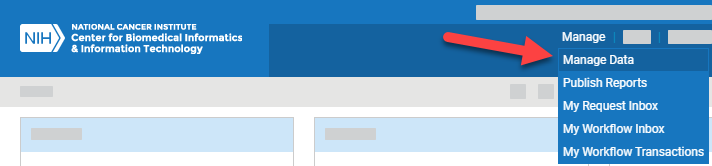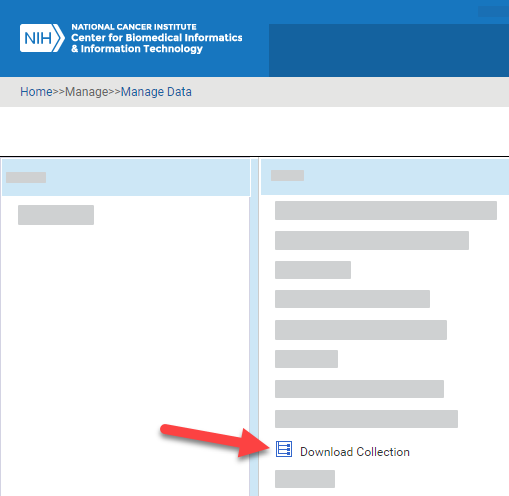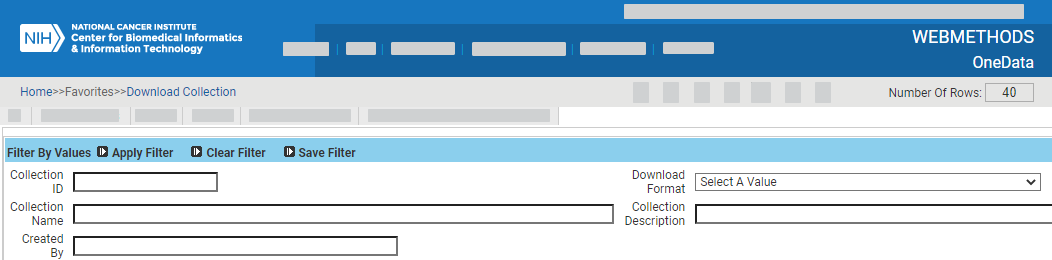|
Page History
If you have a OneData user account, you You can search for collections in OneData. Keep in mind the following points:
...
To search for collections:
Include Page browser and portal step include browser and portal step include Log in as described in Logging In. The home page appears, with objects you have specified as favorites in the Favorites panel (if any).
Select Manage > Manage Data. The Manage Data page appears.
Select Download Collection. The Download Collection page appears. (For instructions on adding this page to your favorites, refer to Managing Your Favorites.)
Enter search criteria in one or more fields as described in the following table:
Field Instructions Collection ID Specify the full numeric value for a single collection ID. (You cannot use wildcards in numeric fields.) Download Format Select a download format. Collection Name Specify all or part of the collection name. Collection Description Specify all or part of the description. Created By Specify all or part of a user ID. If necessary, you can specify additional criteria for finding collection using one of the "Child Filter" options in the lower part of the search page. The system filters for collections that match details specified in the selected child filter. For details, click one of the following links:
Expand title Specify ALS Specific Criteria Field Instructions RAVE Project Name Specify all or part of a project name. (To adjust search scope, click the Advanced Filter icon.) Draft Form Name if Downloading CDEs Specify all or part of a draft form name. (To adjust search scope, click the Advanced Filter icon.) Select User Data String Source Choose PV or PVM. Expand title Specify Download Detail Criteria Field Instructions Collection Name Select one or more collections. Component Select one or more components. Component Long Name Specify all or part of the long name of a component. In the fields that have a Select a Value icon, you can select one or more values. Click the Select a Value icon next to the field. A Reference Data Panel appears.
- To select one value: Click the value name. The value name appears in the field.
- To select one or more values: Click the checkbox for each row you want to include. Click Set Values. The field indicates how many values you have set.
You can also create your own query to search, by specifying an explicit "where" clause. Click the Advanced Filter icon. Under Filter Options, select a column and then click >>. The name of the selected column appears in the text box. Complete the query string. (For example, if your query string is "a.CURRNT_VER_IND=1" when you click Apply Filter, the system returns all items of the latest version.)
Click Apply Filter. The system lists all collections that match your criteria. By default, the system sorts the list by Date/Time Last Requested, so the most recently requested collection is at the top (and then by collection name). You can sort columns by clicking the column headers and selecting one of the choices: Ascending, Descending, Clear Sort, or New Sort.
...