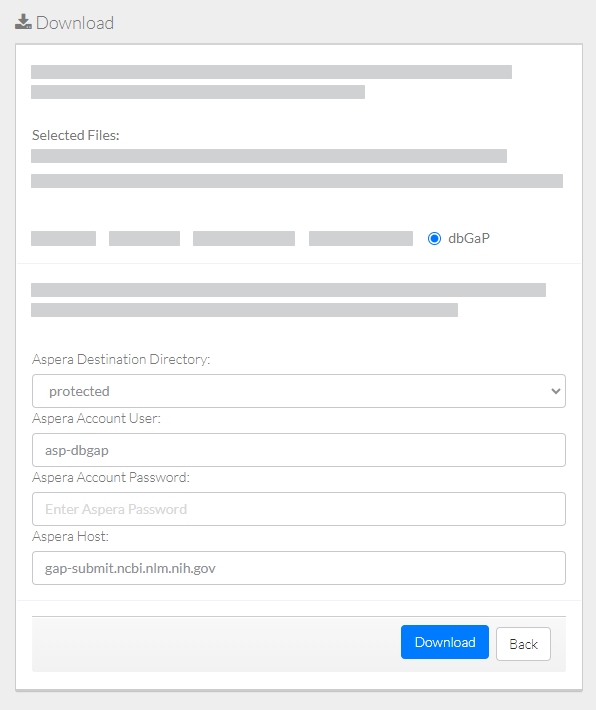|
Page History
...
Log in as described in Logging In via the GUI. The Dashboard appears.
Include Page shared step - select data for download shared step - select data for download Include Page shared step - initiate download shared step - initiate download Select dbGaP.
Specify Aspera information:
- Destination directory
- Account user name
- Account password
- Host name
Click Download. The system responds as follows:
- The system begins to transfer the data based on your selections and displays the task ID link.
- Depending on your event subscriptions, the system might send you an email notification of the download status. For instructions on subscribing, refer to Subscribing to Download and Registration Notifications.
To view the progress of the download, click the task ID link to visit the Collection Download or Data Object Download Task Details page and view the progress of the download. For instructions, refer to Viewing the Details of a Download Task.
For questions, contact contact NCIDataVault@mail.nih.gov.