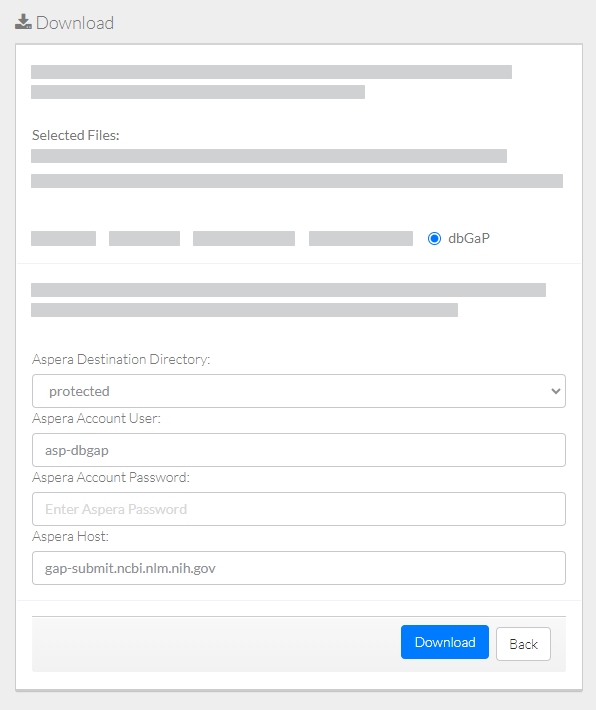If your user account has the Read, Write, or Own permission level on data in DME, you can download that data.
To download data to dbGaP:
Log in as described in Logging In via the GUI. The Dashboard appears.
- Select data for download, using one of the following options:
- Browse for the data, as described in Browsing for Data via the GUI. The top of the detail panel displays the size of the selected collection.
- Search for the data, as described in Searching for Data via the GUI (or run a saved search from the Dashboard). The search results page appears. In the selection column, select each item you want to download. When performing a detailed search, the total size (of selected collections or data files) appears above the table.
- Initiate the download:
- In the Browse page detail panel, in the row for the collection or file you want to download, click the download icon; or
- In the search results page, click the download icon () above the list.
The Download page appears.
Select dbGaP.
Specify Aspera information:
- Destination directory
- Account user name
- Account password
- Host name
Click Download. The system responds as follows:
- The system begins to transfer the data based on your selections and displays the task ID link.
- Depending on your event subscriptions, the system might send you an email notification of the download status. For instructions on subscribing, refer to Subscribing to Download and Registration Notifications.
To view the progress of the download, click the task ID link to visit the Collection Download or Data Object Download Task Details page and view the progress of the download. For instructions, refer to Viewing the Details of a Download Task.
For questions, contact NCIDataVault@mail.nih.gov.