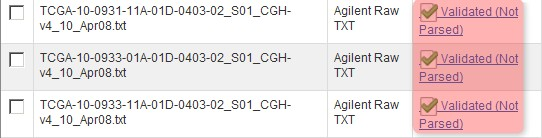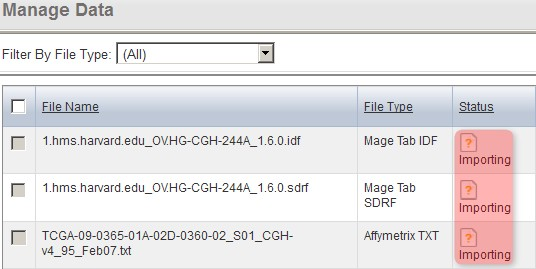|
Page History
...
You'll know when the validation is successful when the status of the files shows as 'Validated' or 'Validated, Not Parsed'. (NOTE: The 'Not Parsed' status would only show in versions of caArray prior to v2.4.0 which had not yet implemented a parser for the Agilent TXT format and were thus unable to parse these files. Either way, these files can still be imported into your experiment with or without being parsed beforehand.)
Once the data finishes validating, the 'Manage Data' tab will appear with the status of the array data files showing as 'Validated (Not Parsed)'.
To finish verifying the uploaded data, check off all the files under the 'Manage Data' tab (IDF, SDRF, and array data files), then click the 'Validate' button again.
The page will again refresh with the files' status showing as 'In Queue'. After a few minutes, click the browser's 'Refresh button' until the file status updates again.
...
The 'Manage Data' tab now refreshes with the status of all the files showing as 'In Queue'.
You'll know when the second pass validation is successful when the status of the IDF and SDRF files shows as 'Validated' and the status of the TXT files shows as 'Validated, Not Parsed'. Once you've reached this stage, you can import the validated files having been parsed beforehand.) Once the files have been validated, you can import them into the study by checking all the files in the list, then clicking on the 'Import' button below.
...
Once the data finishes validating, the 'Manage Data' tab will appear with the status of all the array data files showing as 'Validated' or 'Validated (Not Parsed)', depending on the version of caArray you're running.To import the files, select them all, then click the 'Import' button.
The page will again refresh with the files' status showing as 'Importing'. After a few minutes, click the browser's 'Refresh buttonStatus' until the file status updates again.
The 'Manage Data' tab now refreshes with the status of all the selected files we selected for importing showing as 'Importing'.
You'll know when the importing is successful when the uploaded files no longer appear under the 'Manage Data' tab, with a message stating, 'Nothing Found To Display' in their place, as shown below.
...