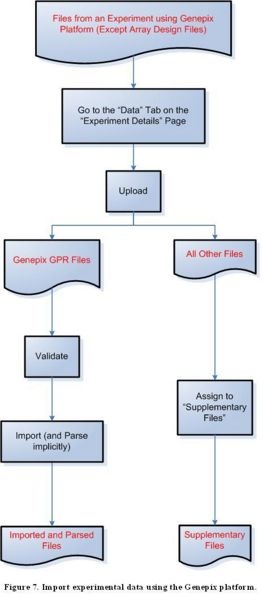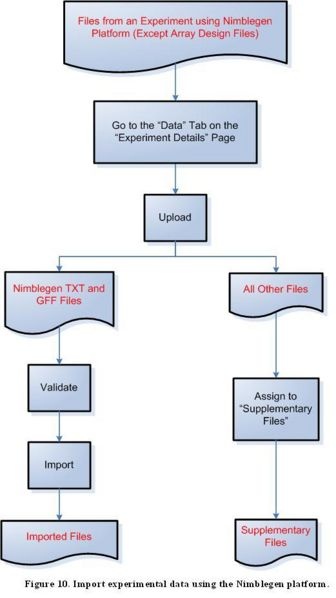|
Page History
...
- #Step 3A Import data under the MAGE-TAB format
- #Step 3B Import experimental data using the Affymetrix platform
- #Step 3C Import experimental data using the Illumina platform
- #Step 3D Import experimental data using the Genepix platform
- #Step 3E Import experimental data using the Agilent platform
- #Step 3F Import experimental data using the ImaGene platform
- #Step 3G Import experimental data using the Nimblegen platform
...
According to the figure above, to import files containing experimental data from the Affymetrix platform, first select the Data tab on the Experiment Details page, then proceed to upload the file. For a CEL or CHP file, you should validate the file, then import and implicitly parse it. For an EXP, RPT, or TXT file, you should validate the file, then import it. DAT files should not be validated or imported; instead they should be kept under the Manage Data tab. You should assign all other file formats to the ‘Supplementary Files’ category.
Step 3C
...
Import experimental data using the Illumina platform
Diagram of Process Flow to Import an Illumina Data File
According to the figure above, to import files containing experimental data from the Illumina platform, first select the Data tab on the ‘Experiment Details’ page, then proceed to upload the file. For a Data CVS file, you should validate the file, then import and implicitly parse it. For an IDAT or TXT file, you should validate the file, then import it. You should assign all other file formats to the Supplementary Files category.
Step 3D
...
Import experimental data using the Genepix platform
Diagram of Process Flow to Import a Genepix Data File
According to the figure above, to import files containing experimental data from the Genepix platform, first select the Data tab on the Experiment Details page, then proceed to upload the file. For a GPR file, you should validate the file, then import and implicitly parse it. You should assign all other file formats to the Supplementary Files category.
Step 3E
...
Import experimental data using the Agilent platform
Because of a known issue concerning importing Agilent TSV files, uploaded Agilent TSV files should remain in the "Manage Data" tab under the "Data" tab for a selected experiment for caArray versions up to version 2.1.1. Once the issue is resolved, Agilent TSV files will be able to be imported the same way as TXT files.
...
According to the figure above, to import files containing experimental data from the Agilent platform, first select the Data tab on the Experiment Details page, then proceed to upload the file. For a TXT file, you should validate the file, then import it. TSV files should not be validated or imported. They should instead be kept under the Manage Data tab. You should assign all other file formats to the Supplementary Files category.
Step 3F
...
Import experimental data using the ImaGene platform
Because of a known issue concerning importing ImaGene TIF files, uploaded ImaGene TIF files should remain in the "Manage Data" tab under the "Data" tab for a selected experiment for caArray versions up to version 2.1.1. Once the issue is resolved, ImaGene TIF files will be able to be imported the same way as TXT files.
...
According to the figure above, to import files containing experimental data from the ImaGene platform, first select the Data tab on the Experiment Details page, then proceed to upload the file. For a TXT file, you should validate the file, then import it. TIF files should not be validated or imported, and should instead be kept under the Manage Data tab. You should assign all other file formats to the Supplementary Files category.
Step 3G
...
Import experimental data using the Nimblegen platform
Diagram of Process Flow to Import a Nimblegen Data File
...