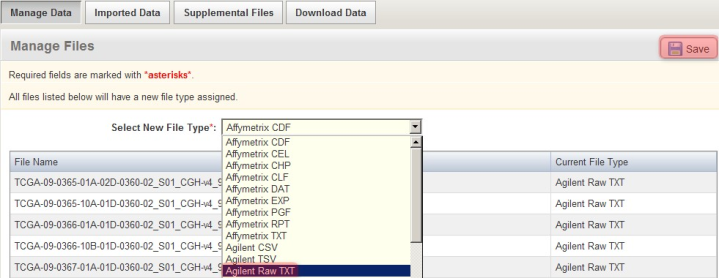|
Page History
...
For the particular data in this example, the array data files are in the Agilent Raw TXT format. To specify this, in the 'Manage Files' window shown below, select 'Agilent Raw TXT' from the 'Select New File Type' drop-down list, then click on the 'Save' button above it. (NOTE:
| Info | ||
|---|---|---|
| ||
Depending on the assay type and array design used in your own experiment, your data may be in a different format, in which you will have to select that format from the drop-down list, or the file type may be automatically recognized by caArray, in which case you won't have to manually specify it yourself. |
...
Manually specify the format of the uploaded array data files by selecting the appropriate format (Agilent Raw TXT in this example) from the 'Select New File Type' drop-down list.
...
The page will now refresh with the updated status of the selected files showing as 'In Queue'. Depending on the size of the files and the performance of your server, the TXT files may take several minutes to validate, so be patient. Please note Note that the page will not automatically refresh once the files have finished validating, so you will have to manually refresh the page yourself by periodically clicking on the 'Refresh Status' at the bottom of the window until the file status updates again.
...
You'll know when the validation is successful when the status of the files shows as 'Validated' or 'Validated, Not Parsed'. (NOTE:
| Info | ||
|---|---|---|
| ||
The 'Not Parsed' status would only show in versions of caArray prior to v2.4.0 which had not yet implemented a parser for the Agilent TXT format and were thus unable to parse these files. Either way, these files can still be imported into your experiment with or without having been parsed beforehand. |
) Once the files have been validated, you can import them into the study by checking all the files in the list, then clicking on the 'Import' button below.
...