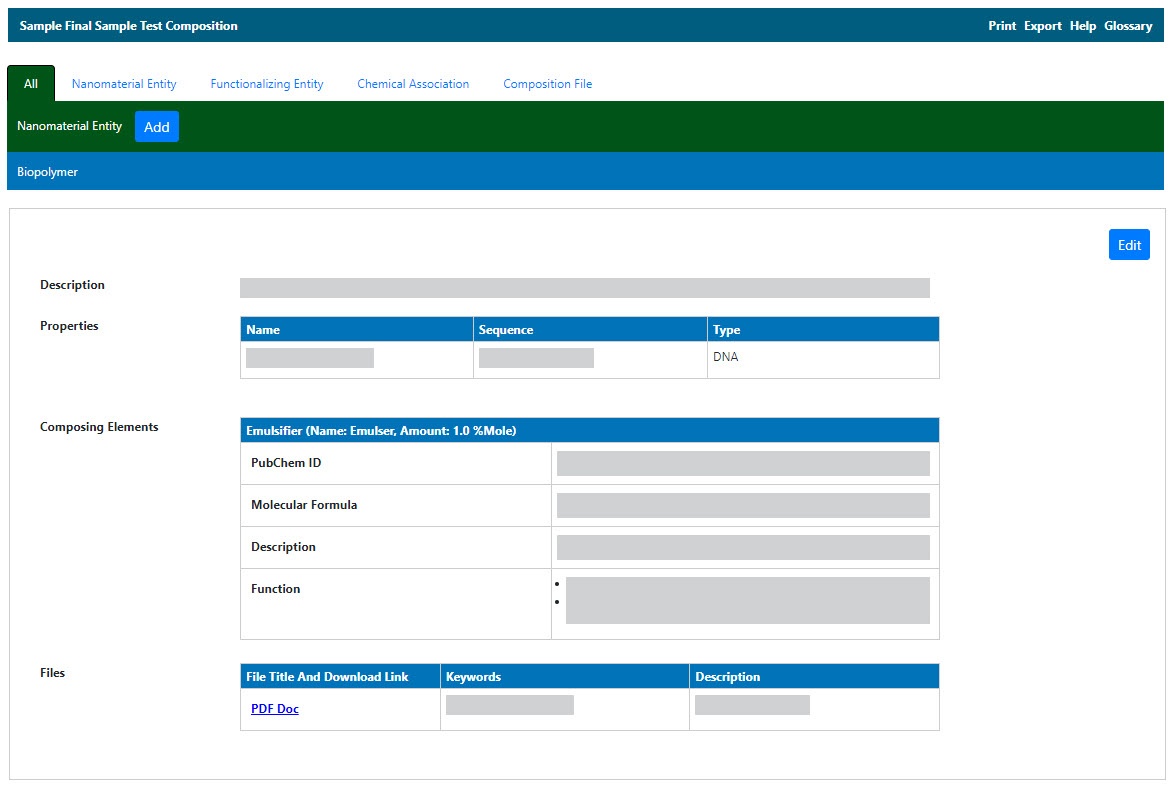|
Page History
...
- Click Samples and Search Existing Samples.
- Fill in criteria, and click Search.
- Click Edit in the search results.
- The Navigation Tree appears on the left sidebar and comprises functions which you can use to add annotations to the sample.
Include Page Understanding the Navigation Tree Abrev Understanding the Navigation Tree Abrev Click Composition.
The All tab displays compositions already added to the sample by category. Additional tabs show items added to the sample for each subcategory.
...
To add a file, click the Composition File tab or the All tab and scroll to the File section.
Click Add next to File.
- Upload, browse, and select the file or enter the file's URL where the document is located.
- Complete the following.
- Select the File Type (required), Document, Graph, Image, Movie, or Spreadsheet.
- Enter the File Title (required).
- Specify Keywords to associate with the file
- Enter a Description of additional information of the file.
When you are finished, click Submit to add the file(s) to the sample.
Tip title Editing and Deleting a File Once you add a composition file, you can remove the file or edit the composition file information.
To delete a file, click Edit and on the Edit Composition File page, click Delete.
To update the file information, click Edit and on the Edit Composition File page, make the changes and click Update. The list of files is updated.
...