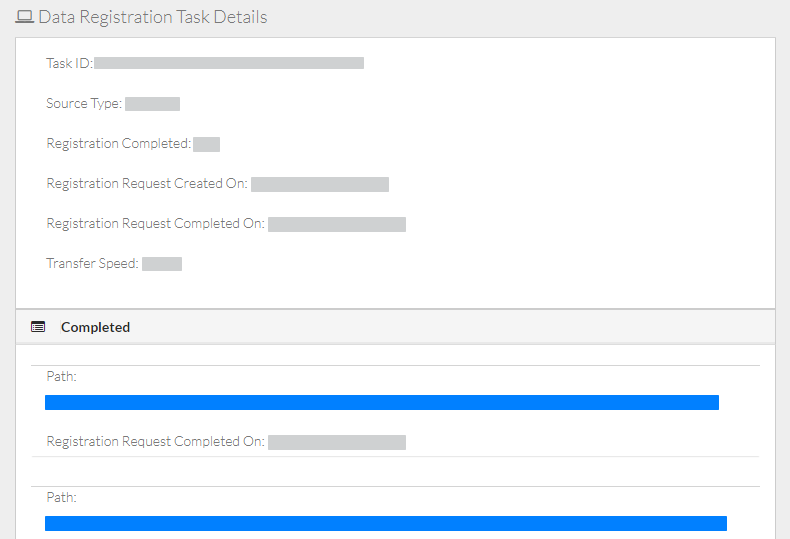|
Page History
To view the status of your registrations:details about a specific registration request:
- View the list of registration tasks as described in Viewing Registration Status. The
- Log in as described in Logging In via the GUI. The Dashboard appears.
- Click Manage tab > Registration Tasks. The Manage Registration Tasks page appears, listing all listing all of your ongoing and completed requests for the transfer of transfer of collections or data files to DME.
The following table describes the information on this page for each registration request:
Column Description Task ID The task identification assigned to the request by the system. Each time you successfully request a registration, the system sends an email notification with a unique task ID and displays the same task ID here. Transfer Result The status of the request, such as In Process, Completed, or Failed.
Created On The date and time you submitted the request. Completed On The date and time the system completed the request. If you are an administrator and want to view all of the registration requests in your DOC, click Display All Tasks . The Manage Registration Tasks page displays the user ID for each request.
- Consider sorting, filtering, or navigating this list. For instructions, refer to Using Search Results and Other Lists in the GUI.
- To view details about a specific registration requestIn the row for the registration request of interest, click the task ID. The The Data Registration Task Details page appears.
This page provides the following information about the registration. (The timestamps on this page reflect a 24-hour clock.)- Information about the overall registration request:
- Task ID
- Source type
- Transfer status
- Transfer status percentage (for Globus, if in progress)
- The date and time the transfer request was created
- The date and time the transfer request was completed (if completed)
- Transfer speed
- Information for each data file in the registration request:
- Destination path
- Transfer status
- Transfer status percentage (for Globus, if in progress)
- The date and time the transfer request was completed (if completed)
- Information about the overall registration request:
- To view details about the registered data, click the path link. The details page appears for that data. For information, refer to Viewing Metadata via the GUI.
- To check the number of entries in a collection, click the Browse tab and select that collection. The detail panel displays the number of entries (subcollections and data files combined) in the selected collection (not in any subcollections). The detail panel indicates the number of displayed entries (subcollections and data files combined) in the selected collection (not in any subcollections), followed by a slash (/), followed by the total number of entries in the selected collection.
Sometimes a Globus registration fails due to network issues or other issues. Consider retrying those registrations, as described in Retrying a Failed Globus Registration.
...