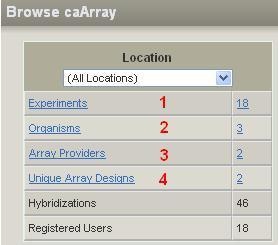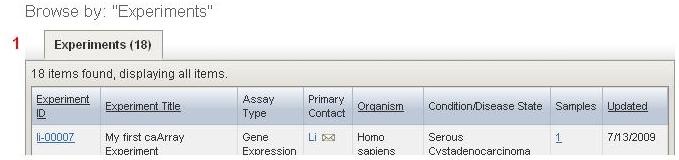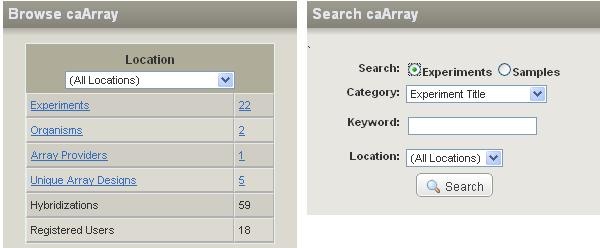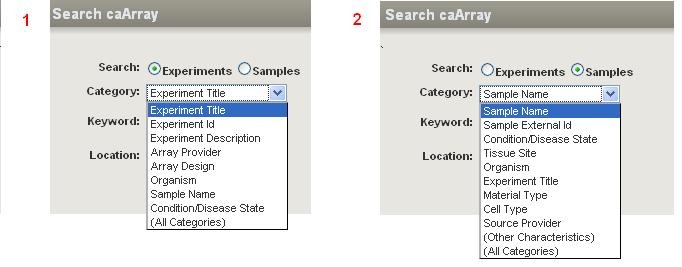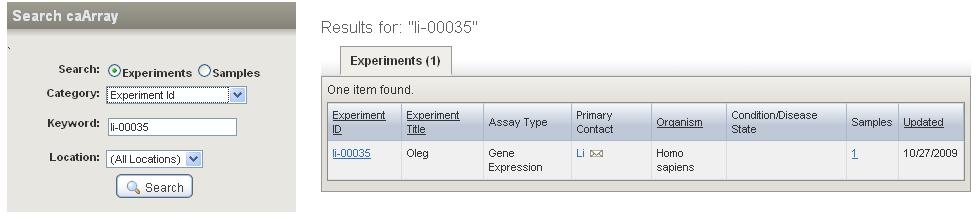|
Page History
| Scrollbar | ||
|---|---|---|
|
...
Introduction to caArray: Browse and Search caArray Repository
...
| Composition Setup |
|---|
cloak.toggle.type = text
cloak.toggle.open=[show]
cloak.toggle.close=[hide]
|
| Panel | |||||||||
|---|---|---|---|---|---|---|---|---|---|
| |||||||||
|
Topic: caArray Usage
Release: Up to caArray 2.x
Date entered: March 03/19, /2010
Question
Introduction to caArray: Browse and Search caArray Repository
...
| Panel | ||||
|---|---|---|---|---|
| ||||
|
Browse caArray Repository
The browsing feature in caArray is available to all visitors with or without an account. However, without login a user can only see public data. Once logged in, a user can view public data and non-public data for which the user has permissions.
...
- Experiments
- Organisms
- Array Providers
- Unique Array Designs
Browse caArray Options
Browsing by the Experiments
Clicking the URL associated with the Experiments (first option listed) will bring up a complete list of experiments that are accessible to the users (, the users' own experiments , plus public publicly accessible experiments. (For more information on the public visibility, refer to Caarray043 caArray 043 - Manage the Public Visibility of a caArray Experiment, Manage the public visibility of a caArray experiment.
Users may sort the experiment list by Experiment ID, Experiment Title, Organism or Updated, by clicking on the column titles respectivelytitle.
Experiment List
Browsing by the Organisms
Clicking on the URL associated with the Organism (second option 2in the list) will bring up a page listing as tabs all organisms that are found among the caArray's available experiments. The count of experiments available within each organism also displays appears on the tab. Detailed Click the tab for each organism to see detailed information on the experiments for each organism is shown with the click of the corresponding tab. that organism.
Organisms List
Browsing by the Array Providers
Both the array providers and corresponding number links open the Browse by Array Providers page (third option 3in the list). An array provider is generally the company or group that manufactured the array design used in the experiment. The page is organized alphabetically by tabs that correspond to different array manufacturer's names, with a list of related experiments. The count of experiments available within each Array Provider also displays appears on the tab. Detailed Click the corresponding tab to view detailed information on the experiments for each Array Provider is shown with the click of the corresponding tab.
Array Providers List
Browsing by the Array Designs
An array design is a file that explains the design of an array. This includes such information as the array layout and design, its substrate, surface type, attachment type, the array strand type and the coordinates of each gene on the array.
Both the array providers and corresponding number links open the Browse by Array Designs page (fourth option 4in the list). The page is organized alphabetically by tabs that correspond to different array designs, with a list of related experiments. The count of experiments available within each Array Design also displays appears on the tab. Detailed Click the corresponding tab to display detailed information on the experiments for each Array Design is shown with the click of the corresponding tab.
Array Designs List
Search caArray Repository
In caArray, any user can search the repository for the experiments, a feature that can be launched either before login by any user or after login by a registered user. A non-logged in user can view only public data. A logged in user can view public data and non-public data to which (s)he for which the user has permissions.
Search by a public user
For a not non logged-in users, the Search caArray section is located on the lower portion of the caArray homepage.
Browse and Search caArray User Interfaces
Search by a logged in user
For a logged-in users, the Search caArray section is located on the upper right corner of the page.
Search caArray Interface for Logged in Users
Keyword and category are required for the search
To perform a search, the user must enter a keyword and then pick up a category under either the option Experiments (Figure 1) or the option Samples (Figure 2) . An inappropriate selected category will fail to return a valid experiment.
Search caArray Interface with Experiments and Samples Expanded
Once a the user find finds the information seeking, He/she being sought, the user can open/edit/extract the permissible experiment.
An example of caArray search
Figure The illustration below shows an example on how to perform of performing a search by experiment id. the Experiments option and the Experiment id category.
Experiments Option with Experiments id Category Selected
Have a comment?
Please leave your comment in the caArray End User Forum.
...