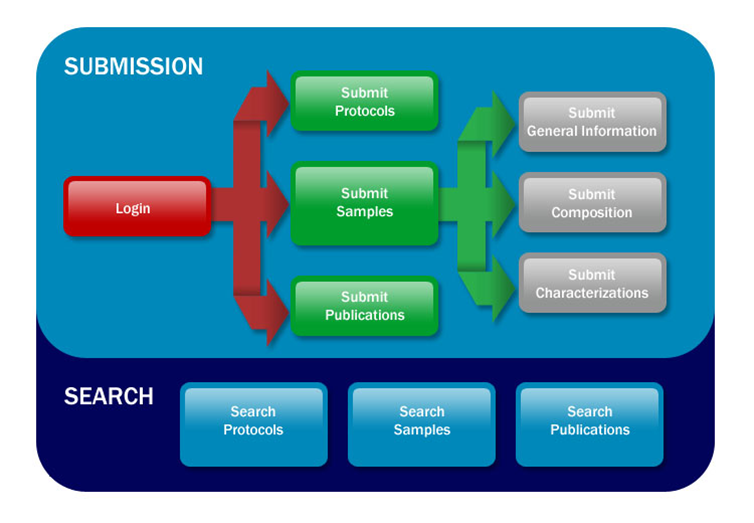Page History
Using the caNanoLab User's Guide | caNanoLab User's Guide| Performing a caNanoLab Keyword Search
This chapter introduces you to the caNanoLab interface and how to navigate.
Topics in this chapter include:
| Table of Contents | ||||
|---|---|---|---|---|
|
Introduction to caNanoLab
...
caNanoLab provides support and functionality for the following features:
...
...
Supported Browsers
Supported web browsers include Google Chrome (41), Mozilla Firefox (31.4 up to 32), and Internet Explorer version 10.0 in the PC environment.
caNanoLab Public Home Page
When you open caNanoLab, the public home page displays. From that page, any user can search publicly-available protocols, samples, and publications in the caNanoLab database.
The following table lists important areas and options on the page.
...
Keyword Search
...
Appears above the banner and provides a keyword search across protocols, samples, and publications.
...
- Related Links lists NCI web sites, and External web sites that reside outside of NCI. A Disclaimer is provided because some NIH sites may provide links to other Internet sites. NIH is not responsible for the availability or content of these internet sites or what is offered at the sites.
- Help opens the main table of contents of the caNanoLab User's Guide.
- Glossary opens the caNanoLab glossary.
...
Welcome to caNanoLab
...
Provides options to search publicly-available protocols, samples, and publications. Public Results provides a hyperlinked total results to display the appropriate search results page.
...
User Actions
...
Features
...
How To
...
What's New
...
Provides contact and other required information, as well as additional government web sites.
Browsing Public Information
The following table provides instructions for browsing public protocols, samples, and publications.
...
Protocols
To browse public nanotechnical protocols from the home page
...
| Panel |
|---|
...
Samples
...
To browse public samples from the home page
- Click the Search Samples link in the Browse caNanoLab panel.
Enter search parameters on the Search Samples page, and click Search. The Sample Search Results page appears.
Info title Advanced Search You can also perform an advanced sample search with additional criteria and conditional options.
- To display information about the sample, click the Sample Name link. The Sample Information page appears.
- If available, to open the associated files, click the hypertext file name corresponding to the file you want to open. An intermediate dialog box may open, requesting that you select the application with which to view the file.
...
Publications
...
Publications can be either documents or reports that detail results of sample characterization projects.
To browse public publications from the home page
- Click the Search Publications link in the Browse caNanoLab panel.
- Enter search criteria on the Search Publications page, and click Search. The Publications Search Results page opens.
- To display information about the document, click the Title link. The Publication File page appears.
- To open the associated file, click the hypertext file name in the Download Publication Link. An intermediate dialog box may open, requesting that you select the application with which to view the file.
Logging into caNanoLab
From the public caNanoLab home page, you can log into caNanolab under User Actions to save samples, protocols, and publications.
...
Logging In
To log into caNanoLab and submit items
- From the home page, enter your Login ID.
- Enter your caNanoLab Password.
Click Login to enter caNanoLab.
Info title Note caNanoLab validates your login and alerts you if you have used an incorrect user name or password.
...
Registering for a caNanoLab Login Account
If you do not have a caNanoLab login account and want to save items in caNanoLab, you must register for an account first. Please contact Application Support (ncicbiit@mail.nih.gov). You will be assigned a user role which affects what actions you can perform in caNanoLab.
...
Resetting Your Password
To update your caNanoLab password, please contact Application Support.
...
When you are given caNanoLab login credentials, you will be assigned the Public role by default. Researcher and Curator are also available. The following table describes the differences between these user roles.
...
The Public user role is assigned to all caNanoLab users. A logged in Public user can
...
Create, update, and share the Public user's own samples, protocols, and publications with user(s) and collaboration group(s).
| Info | ||
|---|---|---|
| ||
| To make a sample, protocol, or publication public, a Public user must submit the item for review first. |
...
A logged in Researcher can
| ||||||||||
|
...
Create, update, and share the Researcher's own samples, protocols, and publications with user(s) and collaboration group(s).
| Info | ||
|---|---|---|
| ||
| To make a sample, protocol, or publication public, a Researcher must submit the item for review first. |
...
(and also Public and Researcher)
...
Once logged in, you can
- Search for and have Read-Write-Delete access to all samples, protocols, and publications in caNanoLab.
- Annotate a sample.
Create, update, share, and make samples, protocols, and publications publicly accessible.
- See the Groups menu to create collaboration groups.
- See the Curation menu to review items for public access, and perform sample batch data metrics tasks.
caNanoLab Home Page (After Login)
Once you log into caNanoLab, the caNanoLab home page opens with the caNanoLab menus along the top. Only a curator sees the Groups and Curation menus.
The bottom left of the window displays login and user role information. The Associated Groups are your user role(s) (Public and Curator) and any collaboration group(s) (This is a sample) to which you are assigned.
Menu Options
The following table lists and describes each caNanoLab menu.
...
Menu Options
...
Description
...
Home
...
Returns to the home page.
...
Presents a workflow graphic with active links to access caNanoLab functions.
...
...
Search for existing protocols, create a new protocol, and submit a protocol for review for public access.
...
...
Search for existing samples, create a new sample, and submit a sample for review for public access. You can also Annotate new samples.
When you add a sample to caNanoLab with the Samples option, three options are added to the Navigation Tree on the left panel of the home page:
- Composition to add annotations and publications to the sample.
- Characterization to review or ascribe characterizations to samples.
- Publication to add publication to a sample.
...
...
Search for existing sample publications, create a new publication, and submit a publication for review for public access.
...
...
Curator only: Curating by reviewing data pending release and managing batch data availability.
...
Logout
...
Return to the caNanoLab public home page.
Using the Workflow to Get Started
If you are new to caNanoLab or just need a refresher about accessing the right option, click the caNanoLab menu, Workflow option. The Workflow illustrates caNanoLab functionality and the process to follow. Active links are provided for directly navigating to the appropriate function based on your authorization level.
| Info | ||
|---|---|---|
| ||
To assist in the data submission process, a caNanoLab Data Submission Video and accompanying transcript are available, as well as the caNanoLab User's Guide. |
Working With Tables
caNanoLab displays data in tables. The following table lists general functions you can perform with data in tables.
...
...