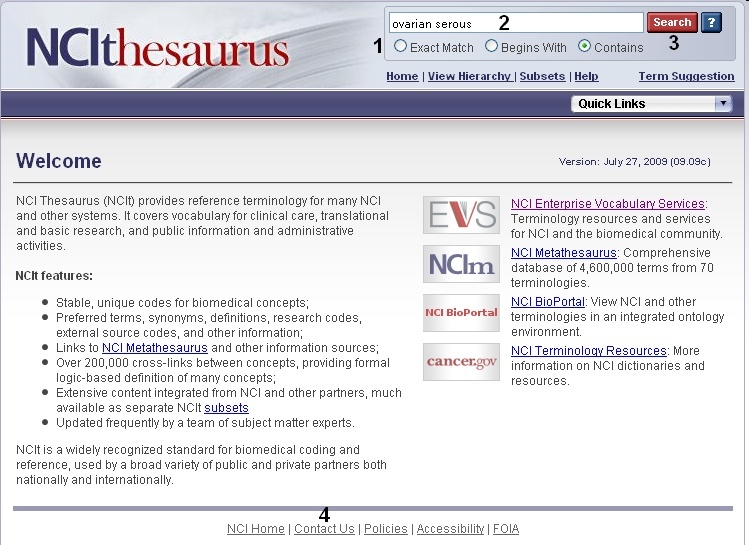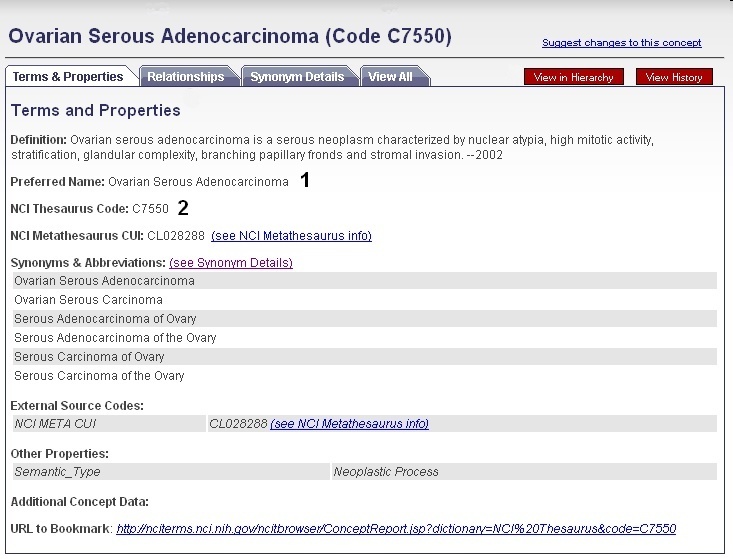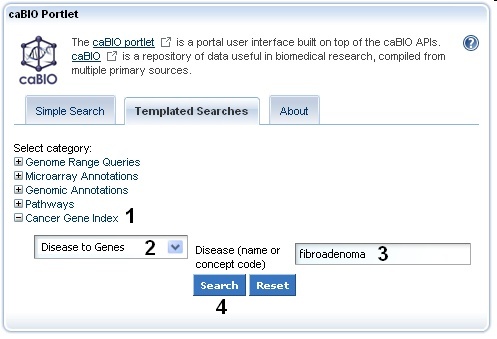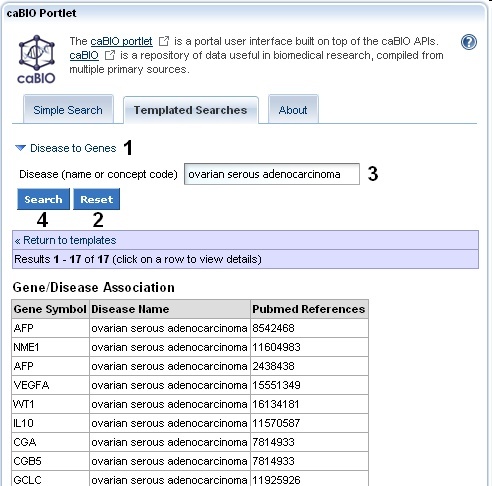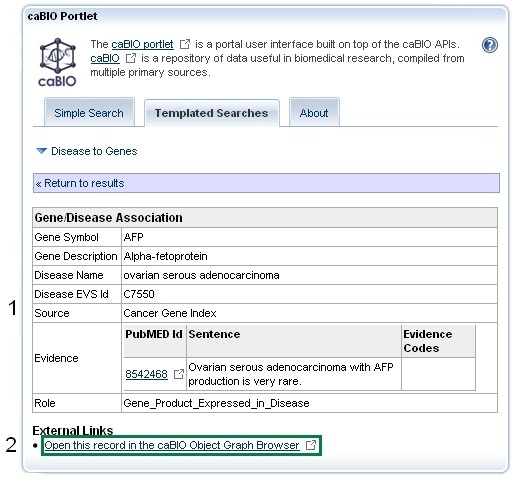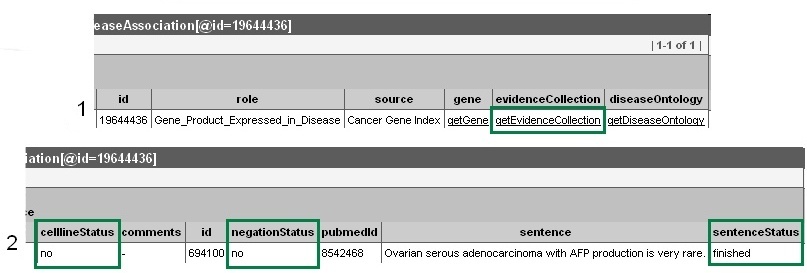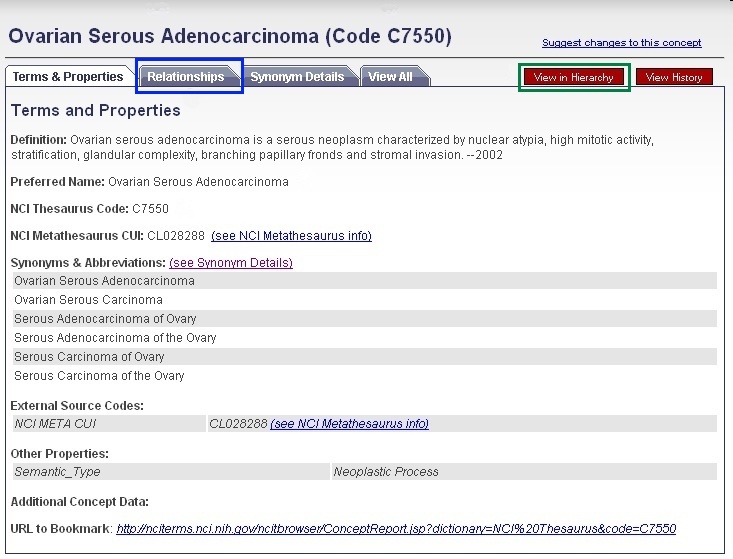|
Page History
| Scrollbar | ||
|---|---|---|
|
| Section | |||||||||||||||||||||||||||||||||||||||||||||||||||||||||||||||||||||||||||||
|---|---|---|---|---|---|---|---|---|---|---|---|---|---|---|---|---|---|---|---|---|---|---|---|---|---|---|---|---|---|---|---|---|---|---|---|---|---|---|---|---|---|---|---|---|---|---|---|---|---|---|---|---|---|---|---|---|---|---|---|---|---|---|---|---|---|---|---|---|---|---|---|---|---|---|---|---|---|
Validating Your Retrieved Resultscharacter or a different search term (for example, "ovar*" or "ovarian*serous*" instead of "ovarian serous adenoma").
Validating Your Retrieved Gene-Disease ResultscaBIO houses all Cancer Gene Index gene-disease association annotations, including information on whether the association was found to be negative A fully-featured search tool would allow you to limit your searches to results that have been validated by the Cancer Gene Index project's human curators as being true gene-disease associations or that do not come or originated from cell lines . Currently, however, the Templated Search does not allow such limits to be setor non-human organisms. Queries cannot be limited by these or other annotations (for example, gene status flags, or curator comments). Thus, you must access to caBIO Object Graph Browser to manually check the validity of negation status of and find other annotations for each of the retrieved recordsrecord. To perform these checks, click on any gene-disease result row in order to view its Gene-Disease Association information. Gene-Disease Assocation data includes include the Gene Term, Gene Symbol, Disease Term, Disease Symbol, Sentence PubMed Identifier, Sentence Evidence, Data, Metadata, and Annotations#Evidence Evidence Code, and Data, Metadata, and Annotations#Role Role Code or Detail (1). Additional information on these items may be found in the Data, Metadata, and Annotations section. Next, click on the This will open up a the full Gene-Disease Assocation object record in a new tab in your web browser. Click on the
Once you have finished reviewing the gene-disease association in the caBIO Object Graph Browser, return to the caBIO Portlet web browser tab or window, and click the To search for genes associated with these additional disease concepts, return to your Templated Search results page and click the Disease OntologiesCancers are complicated diseases, as is the nomenclature. The Although the NCI Thesaurus contains information about disease ontologies, but the caBIO Templated Search does not currently allow you to leverage implement this hierarchical disease information. In the future, this feature may be implemented in the Templated Search tool, but for now, you may find the names and NCI Thesaurus Codes for the parent or child concepts of your disease search term by searching the NCI ThesaurusThus, you must search the NCI Thesaurus for these parent, sister, and child disease concept terms and perform a Templated searches for each concept. To view disease ontologies, open a new browser tab or window and navigate to the NCI Thesaurus web page, enter in your disease term or NCI Thesaurus concept code (2, "ovarian serous adenocarcinoma"), and click the Search button (3). If required, select your exact search term from the list to view the NCI Term page. You may view parent and child terms for any disease term by clicking on the Relationships tab (blue box). For example, "ovarian serous adenocarcinoma" has the children "ovarian serous cystadenocarcinoma" and "ovarian serous papillary adenocarcinoma" and the parent terms "malignant ovarian serous tumor," "ovarian adenocarcinoma," and "serous adenocarcinoma." Alternatively, if you would like to view where your term fits in the entire disease hierarchy, click the red View in Hierarchy button (green box). Instead, try searching for a more general disease term in the NCI Thesaurus. To find this, open a new browser tab or window and navigate to the NCI Thesaurus web page, enter in your disease term or NCI Thesaurus concept code (2, "ovarian serous adenocarcinoma"), and click the Search button (3). If required, select your exact search term from the list to view the NCI Term page. You may use the parent and child disease concepts listed the Relationships tab (3) for your Templated Search or you may find all related disease term in the Thesaurus disease hierarchy by clicking the red View in Hierarchy button (4). NCI THESAURUS RELATIONSHIPS AND HIERARCHY |