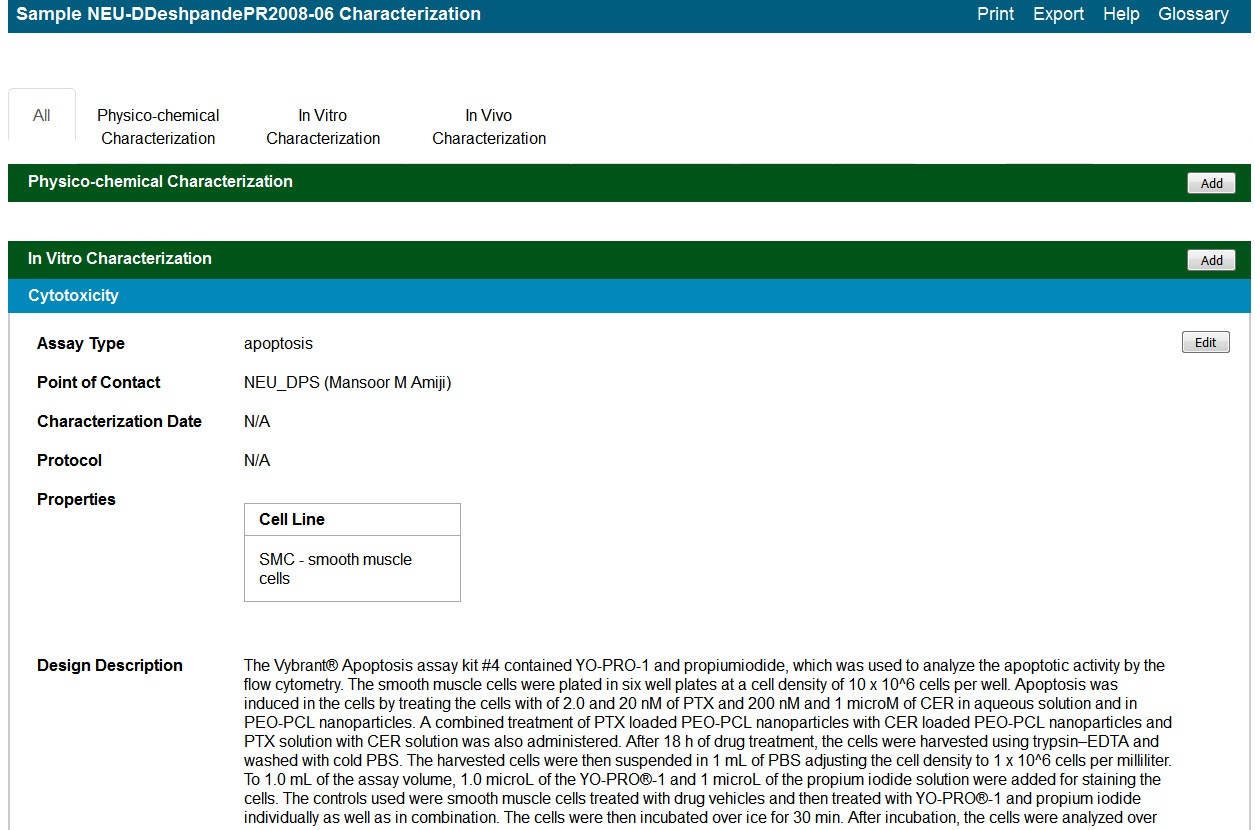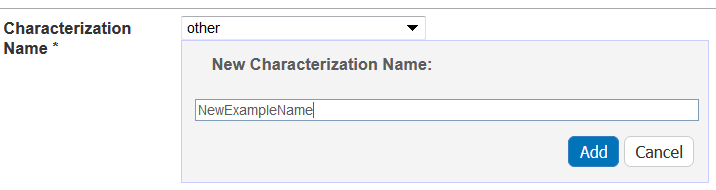|
Page History
Managing Sample Composition Annotations | caNanoLab User's Guide| Managing Publications in caNanoLab
| Tip | ||||
|---|---|---|---|---|
| ||||
If you have read-only permissions, see Access refer to Accessing the Sample Characterization Summary. If you are a curator with appropriate security permissions, you can create, update, and delete characterizations. |
This chapter describes how to review or ascribe characterizations to samples save in caNanoLab. Topics in this chapter include:
| Table of Contents | ||||
|---|---|---|---|---|
|
...
Sample characterization describe distinctive characteristics or essential features of the sample determined through analytical methods and records information associated with sample synthesis and properties. Samples can be characterized in caNanoLab by physical or chemical characteristics or by data derived under in vitro and in vivo conditions.
| Info | ||||
|---|---|---|---|---|
| ||||
With the appropriate security permissions, you can
If the buttons do not display, you have read-only access to the item. |
...
With read-only access, you can review a summary of characterization information and annotations added to the sample.
To access characterization functions in the Navigation Tree
...
The Navigation Tree appears on the left sidebar and comprises functions which you can use to add annotations to the sample.
...
Click Characterization.
The All tab displays characterizations already added to the sample by category. Additional tabs show annotations added to the sample for each subcategory.
...
Once you access Characterizations in the Navigation Tree, you can add different types of information to the sample.
- Adding a Physico-chemical Characterization
- Adding an In Vitro Characterization
- Adding an In Vivo Characterization
- Adding an Ex Vivo Characterization
- Adding an Other Ex Vv
...
...
To add a physico-chemical characterization
...
Click the All tab or the Physico-Chemical Characterizations tab and click Add next to Physico-chemical Characterization.
...
Both tabs provide customizations based on your Characterization Type* selection.
...
If you select one of the following characterization types, you need to fill in additional properties.
- Physical State
- Shape
- Solubility
- Surface
...
In the Finding section, add one or more publications relevant to the sample, as well as data derived for the sample. Add as many files and derived data as you wish or add derived data without adding files.
Click Add to expand the section, then add data and conditions and add a file.
Add data findings and supporting documentation relating to the sample.
In the Finding section, you can also add files to a physico-chemical characterization.
...
Copy to Other Samples with the Same Primary Organization
...
When you are finished, click Submit to save the data to the sample.
Defining the Physico-Chemical Characterization
Define the following characterization information.
...
This is already filled in with Physico-Chemical Characterization (required) when you click the tab of the same name or add one from the All tab.
...
Select the name of the characterization (required).
To select an existing, non-standard Assay Type, select other_pc.
To create a new, non-standard Assay Type
- Select other.
- Enter a New Characterization Name and click Add, and the new characterization is added the Characterization Name list.
...
Select an assay type from the list that populates automatically based on the Characterization Name.
To add a new Assay Type
- Select other.
- Enter a New Assay Type and click Add, and the new Assay Type is added to the list.
- Select other.
...
If you selected one of the Characterization Names listed in the following table, the Properties section opens, and you must fill in additional information.
...
Physical State
...
Select the Type of physical state.
- 3D-cube
- 3D-cylinder
- colloid-emulsion
- colloid-gel
- colloid-sol
- fluid-gas
- fluid-liquid
- fluid-vapor
- solid-crystal
- solid-fibril
- solid-glass
- solid-granule
- solid-powder
...
Shape
...
- Select the Type of shape.
- Enter the shape Aspect Ratio.
- Enter the Minimum and Maximum Dimensions of the sample, and the units of measurement.
...
Solubility
...
- Select from the options or enter the name of the Solvent.
- 3D-cube
- 3D-cylinder
- alcohol
- phosphate-buffered saline
- saline
- THF
- water
- Enter appropriate values for the Critical Concentration, then select the appropriate units for those values.
- Specify Yes or No to indicate whether the solvent Is Soluble?.
...
Surface
...
Specify Yes or No to indicate whether the surface Is Hydrophobic?.
Defining Physico-Chemical Design and Methods
Define the following Design and Methods information.
...
Design and Methods Description
...
Enter a description for the characterization design and methods.
| Info | ||
|---|---|---|
| ||
If you include an extra line between text in the Design and Methods Description, the line separation is preserved when you save or update the characterization. |
...
Technique and Instrument
...
Technique*
...
When you are finished, click Save or Cancel to close the section without saving.
Describing Findings for Physico-Chemical Characterization
Adding Data and Conditions for a Physico-Chemical Characterization
In the Data and Conditions segment of the window, add or import data values and specify other information that is part of your findings (like laboratory conditions, pH, or temperature).
...
To define the data and conditions matrix
...
Molecular Weight
...
...
Purity
...
...
Relaxivity
...
...
Size
...
PD1, Peak N , RMS size, Z Average
...
Surface
...
...
...
In vitro characterization allows you to add characterizations for the nanomaterial component of the sample derived from analytical techniques performed under in vitro conditions.
To add an in vitro characterization
...
Click the All tab or the In Vitro Characterizations tab and click Add next to In Vitro Characterization.
...
Both tabs provide customizations based on your Characterization Type* selection.
...
If you select one of the following characterization names, you need to fill in additional properties.
- Cytotoxicity
- Enzyme Induction
- Transfection
...
Add data findings and supporting documentation relating to the sample.
In the Finding section, you can also add files to an in vitro characterization.
...
When you are finished, click Submit to save the data to the sample.
Defining an In Vitro Characterization
Fill in the following characterization information.
...
This is already filled in with In Vitro Characterization (required) when you click the tab of the same name or add one from the All tab.
...
Select the name of the characterization (required).
To select an existing, non-standard Assay Type, select other_vt.
To create a new, non-standard Assay Type
- Select other.
- Enter a New Characterization Name and click Add, and the new characterization is added the Characterization Name list.
...
Select an assay type from the list that populates automatically based on the Characterization Name.
To add a new Assay Type
- Select other.
- Enter a New Assay Type and click Add, and the new Assay Type is added to the list.
- Select other.
...
If available, select the protocol from which the data is derived.
- A hyperlink to the protocol text file should appear (if the protocol is not private to the user and the protocol file exists). However, protocol files are not required. Click the hyperlink to open or save the file.
- A hyperlink to the protocol text file should appear (if the protocol is not private to the user and the protocol file exists - ie. protocol files are not required).
...
| Panel | ||||||||||
|---|---|---|---|---|---|---|---|---|---|---|
| ||||||||||
|
Defining In Vitro Characterization Properties
If you selected one of the Characterization Names listed in the following table, the Properties section opens, and you must fill in additional information.
...
Cytotoxicity
...
Enzyme Induction
...
Enter the Enzyme Name of your choice.
...
Transfection
...
Enter the appropriate Cell Line.
Defining In Vitro Design and Methods
Fill in the following Design and Methods information as needed.
...
Enter a description for the characterization design and methods.
| Info | ||
|---|---|---|
| ||
If you include an extra line between text in the Design and Methods Description, the line separation is preserved when you save or update the characterization. |
...
Technique and Instrument
...
Technique*
...
When you are finished, click Save or Cancel to close the section without saving.
Describing Findings for an In Vitro Characterization
In the Finding sections, add one or more publications relevant to the sample, as well as data derived for the sample. Add as many files and derived data as you wish or add derived data without adding files.
Click Add to expand the section, then add data and conditions and add a file.
Adding Data and Conditions for an In Vitro Characterization
In the Data and Conditions segment of the window, add or import data values and specify other information that is part of your findings (like laboratory conditions).
To define the matrix for the data
...
Enzyme Induction
...
...
...
In vivo characterization allows you to add characterizations for the nanomaterial component of the sample that were derived from analytical techniques performed under in vivo conditions.
To add an in vivo characterization
...
Click the All tab or the In Vitro Characterizations tab and click Add next to In Vitro Characterization.
...
Both tabs provide customizations based on your Characterization Type* selection.
Follow these steps to fill in the characterization. Links are provided for additional details.
...
Add data findings and supporting documentation relating to the sample.
In the Finding section, you can also add files to an in vivo characterization.
...
Select samples in the list to which you want this physico-chemical data transferred. This option copies files and data to one or more selected samples "owned" by the same point of contact.
...
When you are finished, click Submit to save the data to the sample.
Defining an In Vivo Characterization
Fill in the following characterization information.
...
This is already filled in with In Vivo Characterization (required) when you click the tab of the same name or add one from the All tab.
...
Select the name of the characterization (required).
To select an existing, non-standard Assay Type, select other_vv or other_ex_vv.
To create a new, non-standard Assay Type
- Select other.
- Enter a New Characterization Name and click Add, and the new characterization is added the Characterization Name list.
...
Select an assay type from the list that populates automatically based on the Characterization Name.
To add a new Assay Type
- Select other.
- Enter a New Assay Type and click Add, and the new Assay Type is added to the list.
- Select other.
...
Defining In Vivo Design and Methods
Fill in the following Design and Methods information, as needed.
...
Design and Methods Description
...
Enter a description for the characterization design and methods.
| Info | ||
|---|---|---|
| ||
If you include an extra line between text in the Characterizations free text, Design and Methods Description, the line separation is preserved when you save or update the characterization. |
...
Technique and Instrument
...
Technique*
...
When you are finished, click Save or Cancel to close the section without saving.
Describing Findings for In Vivo Characterizations
In the Finding sections, add one or more publications relevant to the sample, as well as data derived for the sample. Add as many files and derived data as you wish add derived data without adding files.
Click Add to expand the section, then add data and conditions and add a file to the characterization.
Adding Data and Conditions to an In Vivo Characterization
In the Data and Conditions segment of the window, add or import data values and specify other information that is part of your findings.
To define the matrix for the data
...
For an in vivo characterization, click [Other] to name the column yourself.
...
Characterization Tasks
To perform the following tasks, you must have curator privileges.
| Info | ||
|---|---|---|
| ||
If a button described in this section does not display, you have read-only access to the data. |
...
To add results in the form of supporting documents, such as a graphic, spreadsheet or images to a characterization
- Edit the characterization.
- From the In the Finding section, next to Files, click Add.
- Upload, browse, and select the file or enter the file's URL where the document is located.
- Complete the following.
- Select the File Type (required), Document, Graph, Image, Movie, or Spreadsheet.
- Enter the File Title (required).
- Specify Keywords to associate with the file
- Enter a Description of additional information of the file.
Click Submit to add the file(s) to the sample.
| Tip |
|---|
You can add as many files as you wish. |
...
Printing a characterization
...
From the All tab's characterizations summary, click Print at the top right of the page.
...
Exporting characterizations
...
From the All tab's characterizations summary, click Export at the top right of the page.
...
Editing a characterization
...
- From the All tab's characterizations summary, click Edit at the right of the characterization section you want to change.
- The Characterization opens and you can edit it as needed.
...
Copying a characterization
...
The characterization files and/or derived data for a sample can be copied to other samples from the same primary point of contact.
- From the All tab's characterizations summary, click Edit at the right of a characterization section.
- The Characterization opens and at the bottom of the page, in the Copy to other samples... section, select one or more samples with the same primary point of contact.
- Click Also copy characterization results?.
Click Submit to copy the characterization.
...
Deleting a characterization
...
| Info | ||
|---|---|---|
| ||
This deletes a characterization(s) from the selected sample. If the characterization(s) was copied to other samples, the characterization is not removed from those samples. |
To delete a characterization for a selected sample
- From the All tab's characterizations summary, click Edit at the right of a characterization section.
- The Characterization opens, and click Delete.
- The deleted characterization is placed in the sample archive for historical purposes.
...