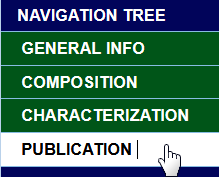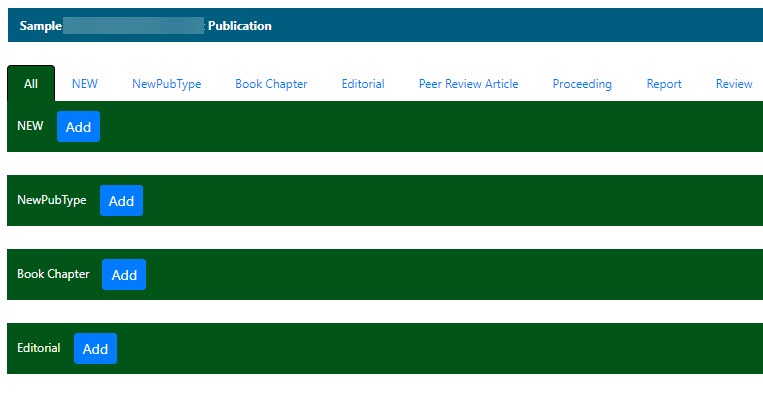|
Page History
...
- Click Publications.
- Manage Publications displays.
- Click Create a New Publication.
To add a publication to an open sample, search for a sample, click Edit in the search results, Publication in the Navigation Tree, and continue to step 2.Anchor Add Publication from Navigation Tree Add Publication from Navigation Tree NAVIGATION TREE GENERAL INFO COMPOSITION CHARACTERIZATION PUBLICATION
- Click Add which corresponds to the appropriate publication type.
Fill in the following information. Fields may change, depending upon your launching point and your selection of Publication Type.
Include Page Other options Other options Sample Publication Criteria Description
Publication Type*Anchor Publication Page Publication Page Include Page Publication type Publication type Publication Status* Include Page Publication status Publication status Title*
Enter the title. (See PubMed ID description for how to auto-populate this field)
Year of Publication Enter the year that the publication was published. Authors
To add an author to the publication, click Add. On the pop-up, enter a First Name, Last Name, and Initials of the author. Click Cancel or click Save to save the author to the Publication.
To edit an author, click Edit, make changes to the name, and click Save. The changes are saved.
To remove an author, from Submit Publication, click Edit next to the author's name, and click Remove on the pop-up.
Keywords
Enter a term that can be used in a search query to find the publication. Enter one keyword on each line.
Description Enter the description for the publication.
Research Category Include Page Research category Research category Upload
or
Enter File URLClick Browse to navigate to the publication to be associated with the sample, or enter the URL where the publication is located.
Sample Name
There are two options to add samples to a publication:
Enter one sample name per line in the Sample Name box.
OR
Click Search Samples and a list of samples appears in a list box. Click a sample name or Ctrl-click or Shift-click to select more than one. Click Select, and the selected samples are added to the Sample Name box.
Access to the Publication For more information, see Sharing a Publication with a User or Group or Making the Publication Public. Once you enter the appropriate information on the form, click Save.
Info title My Workspace After saving, the publication is listed on My Workspace where you can manage all of your saved publications, and view any publications that a user has shared with you.
Once you save the publication, Update Publication opens. With the appropriate security permissions you can
Update the publication information.
...
- Click Samples and Search Existing Publications.
- Fill in criteria, and click Search.
- Click Edit in the search results Action column
The Navigation Tree appears on the left sidebar and comprises functions which you can use to add annotations to the sample.
NAVIGATION TREE GENERAL INFO COMPOSITION CHARACTERIZATION PUBLICATION Click Publication.
The All tab displays publications associated with the sample, and the publication identifier, title, authors and year, where appropriate. Additionally, each publication category tab displays its corresponding publications.Tip title Access to publications With read-only access, you can review a summary of the publications added to the sample on the All tab.
- To open a publication, click the Abstract/Download hyperlink.
- To add a publication to the open sample, click the Add button corresponding to the publication type on the All tab or select a publication type tab and add a publication to the sample.
...