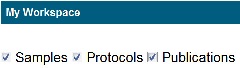|
Page History
| Tip | ||
|---|---|---|
| ||
If you are logged into caNanoLab, My Workspace provides one page where you can manage all of your saved |
| Wiki Markup |
|---|
{scrollbar:icons=false} |
...
samples, protocols, and publications and any items that were shared with you. |
This chapter describes how to use My Workspace. Topics in this section chapter include the following:
| Table of Contents | ||||
|---|---|---|---|---|
|
My Workspace
When you log in and click the My Workspace option on the caNanoLab menu bar, the My Workspace page appears. As a logged in user, you can load Samples, Protocols, and/or Publications that you submitted by checking the appropriate box(es) at the top of the page. Once the items are loaded, you can view and edit them., the system lists all of your saved samples, protocols, and publications on one page, along with all items that were shared with you (in green). You can view, edit, and remove these items from the caNanoLab database.
You can adjust what items are listed on My Workspace with the Samples, Protocols, or Publications boxes at the top of the page.
Each table displays The My Samples, My Protocols, and My Publications tables display the following information.
| Column |
|---|
| Description |
|---|
Displays links to View or Edit the item in that row.
| Info | ||
|---|---|---|
| ||
Some protocols listed may only have an Edit link in the Actions column. These protocols do not have a PDF available of the protocol. |
| Action | For more information, refer to the following sections of this page: |
| Name or Title | The name of the Sample Name, Protocol Name, or Publication Title defined for the item in caNanoLab. |
Submission Status | Includes |
the following
|
|
|
|
|
|
|
|
| |
Created Date | The date on which the item was initially |
saved in caNanoLab. | |
| Access | Indicates |
the access |
defined for the current |
item. Owner, Shared with: username, username is an item that you submitted.
|
|
|
| Info | ||
|---|---|---|
| ||
For a Publication, there is also a Publication ID which identifies the publication at PubMed.gov. |
Managing Items in My Workspace
Once submitted, you can hide or load items into My Workspace. From My Workspace, you can view, edit, delete, or copy with the View and Edit links in the Action column.
Managing Samples
Viewing a Sample
To display a sample from My Workspace:
Click the My Samples check box at the top of the page, find the Sample to review, and click View in the Action column.
The Sample page opens.Name Definition Sample Name
The name of the sample entered in caNanoLab.
Created Date Indicates the date on which the sample was submitted to caNanoLab. Keywords
Add any keyword(s) you want associated with the selected sample, one keyword per line. You can enter something not necessarily captured by any data. The keywords you enter can be used to search for this sample ID.
Point of Contact
The site that is source of the sample.
Primary Contact Indicating whether the point of contact is the main point of contact in the organization.
Contact Person A contact person at the organization. Organization The name of the organization for the point of contact.
Role The role of the point of contact at the organization. To return to the My Workspace page, click the Back ( ) button, not the Browser button.
Updating a Sample
To update a sample from My Workspace:
Check the My Samples box at the top of the page, find the Sample to update, and click Edit in the Action column of the sample row that you want to update, copy, delete, or reset.
The Sample Update page opens.
For more information about the Sample Update page, see Updating a Sample.
To return to the My Workspace page, click the Back ( ) button, not the Browser button.
Deleting a Sample
To remove a sample from the database:
- Check the My Samples box at the top of the page, find the sample to delete, and click Delete in the Action column of the sample row.
The message Are you sure you want delete the sample? appears. - Click Cancel or click OK to remove the sample.
The My Workspace page displays and the deleted sample is no longer listed.
Protocols
Viewing a Protocol
To display a protocol from My Workspace:
Check the My Protocols box at the top of My Workspace, find the protocol to review, and click View in the Action column.
Info title Note Not all protocols have PDF files associated with them, so the View link may not be available for every protocol.
You are prompted to open or save the file on your computer.
Updating a Protocol
To update a Protocol from My Workspace:
Click the My Protocols box at the top of the page, find the Protocol to update, and click Edit in the Action column of the protocol row that you want to update, copy, delete, reset or submit.
The Protocol Update page opens.
For more information about the Protocol Update page, see Updating a Protocol.
To return to the My Workspace page, click the Back ( ) button, not the Browser button.
Deleting a Protocol
To remove a protocol from the database:
- Check the My Protocol box at the top of the page, find the sample to delete, and click Delete in the Action column of the protocol row.
The message Are you sure you want to delete to protocol? appears. - Click Cancel or click OK to remove the protocol.
The My Workspace page displays and the deleted protocol is no longer listed.
Publications
Viewing a Publication
To display a Protocol from My Workspace:
Click the My Protocols box at the top of the page, find the publication to review, and click View in the Action column.
Shared by: username is an item that another user has shared with you, and the row appears in green .
|
My Samples
You can review and edit a sample, and delete a sample from the caNanoLab database.
Ensure that Samples is selected at the top of My Workspace and scroll down to My Samples.
Find the sample you want to review or change.
Select an action as described in the following table.
To... In the Actions column... Review a sample Click View. The Sample page opens.Update a sample Click Edit. The Update Sample page opens.
Info title Updating after approval If you need to update an item after it is released to the public, you must update and submit it for curator review again. Remove a sample from the caNanoLab database
Click Delete and confirm the removal. The system removes the sample from My Workspace and the caNanoLab database.
Share a Sample with a user or user group
Click Edit. For details, refer to Sharing a Sample with a User or Group.
My Protocols
You can review and edit a protocol, and delete a protocol from the caNanoLab database.
Ensure that Protocols is selected at the top of My Workspace and scroll down to My Protocols.
Find the protocol you want to review or change.
Select an action as described in the following table.
To... In the Actions column... Update a protocol Click Edit. The Edit Protocol page opens.
Info title Updating after approval If you need to update an item after it is released to the public, you must update and submit it for curator review again. Remove a protocol from the caNanoLab database
Click Delete and confirm the removal. The system removes the protocol from My Workspace and the caNanoLab database.
Share a protocol with another user or user group
Click Edit. For details, refer to Sharing a Protocol with a User or Group.
My Publications
You can review and edit a publication, and delete a publication from the caNanoLab database.
Ensure that Publications is selected at the top of My Workspace and scroll down to My Publications.
Find the publication you want to review or change. My Publications includes a Publication ID and Publication Title column. The Publication ID, if available, links to the publication
...
on the PubMed.gov web site.
...
Updating a Publication
To update a Publication from My Workspace:
Click the My Publications box at the top of the page, find the publication,and click Edit in the row of the publication that you want to update, delete, reset, or submit.
The Publication Update page opens.
For more information about the Publication Update page, see Updating a Publication.
To return to the My Workspace page, click the Back ( ) button, not the Browser button.
Deleting a Publication
To remove a publication om the database:
- Check the My Publication box at the top of the page, find the publication to delete, and click Delete in the Action column of the publication row.
The message Are you sure you want to delete the publication? appears. - Click Cancel or click OK to remove the publication.
The My Workspace page displays and the deleted publication is no longer listed.
Shared By
Shared With
Select an action as described in the following table.
To... In the Actions column... Update a publication Click Edit. The Edit Publication page opens.
Info title Updating after approval If you need to update an item after it is released to the public, you must update and submit it for curator review again. Remove a publication from the caNanoLab database
Click Delete and confirm the removal. The system removes the protocol from My Workspace and the caNanoLab database.Share a publication with a user or user group
Click Edit. For details, refer to Sharing a Publication with a User or Group.
Access Publication ID If available, click the link to display information about the publication at the PubMed.gov web site.
...