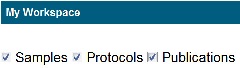|
Page History
| Tip | ||
|---|---|---|
| ||
If you are logged into caNanoLab, My Workspace provides one page where you can manage all of your saved samples, protocols, and publications and any items that were shared with you. |
This chapter describes how to use My Workspace. Topics in this chapter include:
| Table of Contents | ||||
|---|---|---|---|---|
|
My Workspace
When you log in and click My Workspace, the system lists all of your saved
Managing Data Curation | caNanoLab User's Guide | Using My Favorites
As a logged in user, when you click the My Workspace option on the caNanoLab menu bar, the My Workspace page lists any samples, protocols, and publications that you saved, as well as any on one page, along with all items that were shared with you . Shared items appear (in green). You can view (where applicable), edit, delete from the database, and share remove these items from this page.the caNanoLab database.
You can adjust what items are listed on My Workspace with All samples, protocols, and publications are shown by default, but you can hide items by clicking the Samples, Protocols, and or Publications boxes at the top of the page.
| Table of Contents | ||||
|---|---|---|---|---|
|
...
| Info | ||
|---|---|---|
| ||
Green rows in My Workspace indicate that someone has shared the item with you. Rows without color are items that you saved and can share with another user or group. |
The My Samples, My Protocols, and My Publications tables display the following information.
Each table displays the following information.
Displays links to View (where applicable), Edit, or Delete the item from the database.
| Info | ||
|---|---|---|
| ||
If there is no View link in the Actions column for a protocol, the protocol file is not available for viewing. If there is no View link in the Actions column for a publication, there is no associated publication PubMed ID at the PubMed.gov web site. |
| Column | Description |
|---|---|
| Action | For more information, refer to the following sections of this page: |
| Name or Title | The name of the |
Sample Name, |
Protocol Name, or |
Publication Title defined for the item in caNanoLab. | |
Submission Status | Includes the following
|
|
|
|
|
| |
Created Date | The date on which the item was initially |
saved in caNanoLab. | |
| Access | Indicates the access defined for the current |
item. |
Owner, Shared with: |
username, username |
is an item that you submitted |
.
|
Shared by: username |
is an item that another user has shared with you, and the row appears in green .
|
| Info | ||
|---|---|---|
| ||
For a Publication, there is also a Publication ID hyperlink which, if available, you can click to display information at PubMed.gov web site. |
Managing Items in My Workspace
The following sections describe what actions you can perform on samples, protocols, and publications listed in My Workspace.
Samples
The following table lists and describes the sample tasks you can perform from the My Workspace page.
...
Protocols
The following table lists and describes the protocols tasks you can perform from the My Workspace page.
...
Delete
...
Share
...
Publications
The following table lists and describes the publications tasks you can perform from the My Workspace page.
My Samples
You can review and edit a sample, and delete a sample from the caNanoLab database.
Ensure that Samples is selected at the top of My Workspace and scroll down to My Samples.
Find the sample you want to review or change.
Select an action as described in the following table.
To... In the Actions column... Review a sample Click View. The Sample page opens.Update a sample Click Edit. The Update Sample page opens.
Info title Updating after approval If you need to update an item after it is released to the public, you must update and submit it for curator review again. Remove a sample from the caNanoLab database
Click Delete and confirm the removal. The system removes the sample from My Workspace and the caNanoLab database.
Share a Sample with a user or user group
Click Edit. For details, refer to Sharing a Sample with a User or Group.
My Protocols
You can review and edit a protocol, and delete a protocol from the caNanoLab database.
Ensure that Protocols is selected at the top of My Workspace and scroll down to My Protocols.
Find the protocol you want to review or change.
Select an action as described in the following table.
To... In the Actions column... Update a protocol Click Edit. The Edit Protocol page opens.
Info title Updating after approval If you need to update an item after it is released to the public, you must update and submit it for curator review again. Remove a protocol from the caNanoLab database
Click Delete and confirm the removal. The system removes the protocol from My Workspace and the caNanoLab database.
Share a protocol with another user or user group
Click Edit. For details, refer to Sharing a Protocol with a User or Group.
My Publications
You can review and edit a publication, and delete a publication from the caNanoLab database.
Ensure that Publications is selected at the top of My Workspace and scroll down to My Publications.
Find the publication you want to review or change. My Publications includes a Publication ID and Publication Title column. The Publication ID, if available, links to the publication on the PubMed.gov web site.
Select an action as described in the following table.
To... In the Actions column... Update a publication Click Edit. The Edit Publication page opens.
Info title Updating after approval If you need to update an item after it is released to the public, you must update and submit it for curator review again. Remove a publication from the caNanoLab database
Click Delete and confirm the removal. The system removes the protocol from My Workspace and the caNanoLab database.Share a publication with a user or user group
Click Edit. For details, refer to Sharing a Publication with a User or Group.
Access Publication ID If available, click the link to display information about the publication at the PubMed.gov web site.
...
...