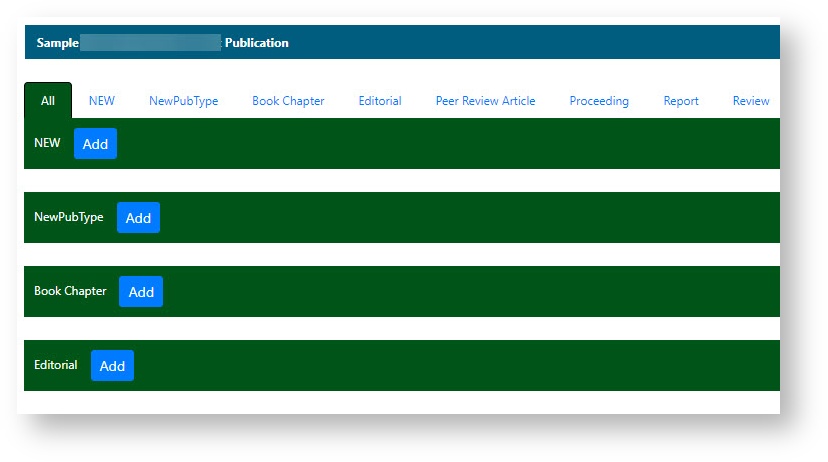|
Page History
...
For any entry, click on the hyperlink in the Title column (first) to open the associated file.
...
Once a publication is saved and associated with one or more samples, when you search for and edit the sample, you can view the publication(s) from the Navigation Tree, Publications option.
| Tip | ||
|---|---|---|
| ||
| If you use the Publications menu, you can associate multiple samples with one publication. If you open a sample first from the Navigation Tree, you can copy the publication to additional samples the same way you copy characterizations to multiple samples. See Copying Characterizations. |
To access publications function in the Navigation Tree
...
The Navigation Tree appears on the left sidebar and comprises functions which you can use to add annotations to the sample.
...
Click Publications.
The All tab displays publications associated with the sample, and the publication identifier, title, authors and year, where appropriate. Additionally, each publication category tab displays its corresponding publications.
| Tip | ||
|---|---|---|
| ||
With read-only access, you can review a summary of the publications added to the sample on the All tab. |
...
Additional Publication Tasks
...
- Click Sample and Search Existing Samples.
- Click Edit in the search results.
- In the Navigation Tree, click Publication. The All tab displays the summary of any publications associated with the sample.
- Click Edit at the right of the section you want to delete.
- From Publication, click Delete.
- Confirm the deletion.
| Anchor | ||||
|---|---|---|---|---|
|
Once a publication is saved and associated with one or more samples, when you search for and edit the sample, you can view the publication(s) from the Navigation Tree, Publications option.
| Tip | ||
|---|---|---|
| ||
| If you use the Publications menu, you can associate multiple samples with one publication. If you open a sample first from the Navigation Tree, you can copy the publication to additional samples the same way you copy characterizations to multiple samples. See Copying Characterizations. |
To access publications function in the Navigation Tree
- Click Samples and Search Existing Publications.
- Fill in criteria, and click Search.
- Click Edit in the search results Action column
The Navigation Tree appears on the left sidebar and comprises functions which you can use to add annotations to the sample.
Include Page Understanding the Navigation Tree Abrev Understanding the Navigation Tree Abrev Click Publications.
The All tab displays publications associated with the sample, and the publication identifier, title, authors and year, where appropriate. Additionally, each publication category tab displays its corresponding publications.Tip title Access to publications With read-only access, you can review a summary of the publications added to the sample on the All tab.
- To open a publication, click the Abstract/Download hyperlink.
- To add a publication to the open sample, click the Add button corresponding to the publication type on the All tab or select a publication type tab and add a publication to the sample.
Anchor BookmarkPublication BookmarkPublication
Bookmarking a Publication to My Favorites
| BookmarkPublication | |
| BookmarkPublication |
...