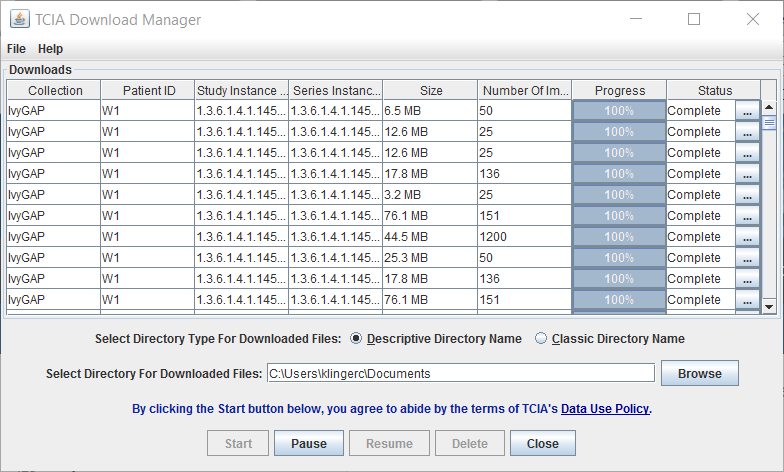|
Page History
...
- At the top of the My Data Basket page, click the Download Manager link Temporary TCIA Downloader link. You are prompted to open or save the TCIA Download Manager. Open it in the JRETM you installed. If you have any issues opening the TCIA Download Manager, see the note about Java Security settings.
The page lists all items you selected in the data basket. You can hover your mouse over the Patient ID, Study Instance, and Series Instance columns to reveal the complete corresponding IDs. You can also resize a column by selecting and dragging the column border. - Click Browse to navigate to the destination where you want the images/annotations to be downloaded.
Click Start to begin the download. You can monitor the download in the Progress column. The Status column indicates when the download for each item is complete.
At any point in the process, you can click the Pause and Resume buttons to temporarily stop and restart the process.
Note that files downloaded this way are not compressed. The downloaded files are stored in a child folder under the destination folder such as
Collection name/patient id/study instance UID/series instance UID/image SOP instance UID.
...