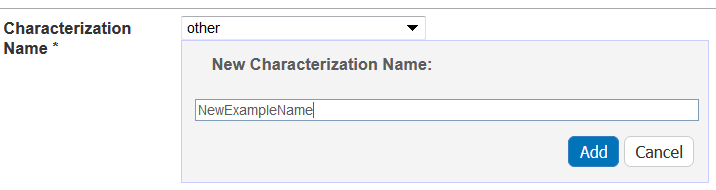|
Page History
...
- Access a sample and characterization.
Click the All tab or the Physico-Chemical Characterizations tab and click Add next to Physico-chemical Characterization.
Both tabs provide customizations based on your Characterization Type* selection.
Follow these steps to fill in the characterization. Links are provided for additional details.
Anchor AddPhysicoChemical AddPhysicoChemical
| Step...Section | What to Do... |
|---|---|
| Physico-Chemical Characterization | Fill in the general information about the characterization. |
| Characterization Properties | If you select one of the following characterization types, you need to fill in additional properties.
|
| Design and Methods | Complete the fields describing techniques and instruments used to derive the data. |
| Finding Finding Info | In the Finding section, add one or more publications relevant to the sample, as well as data derived for the sample. Add as many files and derived data as you wish or add derived data without adding files. Click Add to expand the section, then add data and conditions and add a file. Add data findings and supporting documentation relating to the sample. In the Finding section, you can also add a file files to a physico-chemical characterization. |
| Analysis and ConclusionsConclusion | Enter any relevant analyses and conclusions reached by the data. |
| Select samples in the list to which you want this physico-chemical data transferrred. This option copies files and data to one or more selected samples "owned" by the same point of contact. |
...
Define the following characterization information.
| Complete... | How to...to |
|---|---|
| Characterization Type* | This is already filled in with Physico-Chemical Characterization (required) when you click the tab of the same name or add one from the All tab. |
| Characterization Name* | Select the name of the characterization (required). To select an existing, non-standard Assay Type, select other_pc. To create a new, non-standard Assay Type
|
| Assay Type | Select an assay type from the list that populates automatically based on the Characterization Name. To add a new Assay Type
|
| Protocol Name – Version | If available, select a protocol from which the data is derived. If displayed, click the hyperlink to the protocol text file to open or save the file. |
| Characterization Source | Select or enter the source from which the characterization data is derived, such as a vendor or a laboratory (NCL). |
| Characterization Date | Select or enter the date the characterization was made (dd/mm/yyyy). |
...
If you selected one of the Characterization Names listed in the following table, the Properties section opens, and you must fill in additional information.
| Characterization TypeName | Properties to Complete |
|---|---|
Physical State | Select the Type of physical state. |
Shape |
|
Solubility |
|
Surface | Specify Yes or No to indicate whether the surface Is Hydrophobic?. |
...
Describing Findings for Physico-Chemical Characterization
In the Finding section, add one or more publications relevant to the sample, as well as data derived for the sample. Add as many files and derived data as you wish or add derived data without adding files.
...
for Physico-Chemical Characterization
Adding Data and Conditions for a Physico-Chemical Characterization
...
- Access a sample and characterization.
Click the All tab or the In Vitro Characterizations tab and click Add next to In Vitro Characterization.
Both tabs provide customizations based on your Characterization Type* selection.
Follow these steps to fill in the characterization. Links are provided for additional details.
Anchor AddInVitroCharacterization AddInVitroCharacterization
| Step...Section | What to Do... |
|---|---|
| In Vitro Characterization | Fill in the general information about the characterization. |
| In Vitro Characterization Properties | If you select one of the following characterization names, you need to fill in additional properties.
|
| Design and Methods | Complete the fields describing techniques and instruments used to derive the data. |
| Finding Info | Add data findings and supporting documentation relating to the sample. In the Finding section, you can also add a file files to an in vitro characterization. |
| Analysis and ConclusionsConclusion | Enter any relevant analyses and conclusions reached by the data. |
| Copy to Other Samples ... with the Same Primary Organization | Select samples in the list to which you want this physico-chemical data transferred. This option copies files and data to one or more selected samples "owned" by the same point of contact. |
...
Fill in the following characterization information.
| Complete... | How to... |
|---|---|
| Characterization Type* | This is already filled in with In Vitro Characterization (required) when you click the tab of the same name or add one from the All tab. |
| Characterization Name* | Select the name of the characterization (required). To select an existing, non-standard Assay Type, select other_vt. To create a new, non-standard Assay Type
|
| Assay Type | Select an assay type from the list that populates automatically based on the Characterization Name. To add a new Assay Type
|
| Protocol Name – Version | If available, select the protocol from which the data is derived.
|
| Characterization Source | Select or enter the source from which the characterization data is derived, such as a vendor or a laboratory (NCL). |
| Characterization Date | Select or enter the date the characterization was made (dd/mm/yyyy). |
...
- Access a sample and characterization.
Click the All tab or the In Vitro Characterizations tab and click Add next to In Vitro Characterization.
Both tabs provide customizations based on your Characterization Type* selection.
Follow these steps to fill in the characterization. Links are provided for additional details.
Field/
In Vivo CharacterizationSection What to Do In Vivo Characterization Fill in the general information about the characterization.
a fileProperties Displays for in vivo characterizations. Design and Methods Complete the fields describing techniques and instruments used to derive the data. Finding Info Add data findings and supporting documentation relating to the sample.
In the Finding section, you can also add
ConclusionsAnalysis and
...Conclusion Enter any relevant analyses and conclusions reached by the data. Copy to Other Samples with the Same Primary Organization Select samples in the list to which you want this physico-chemical data transferred. This option copies files and data to one or more selected samples "owned" by the same point of contact.
When you are finished, click Submit to save the data to the sample.
...
Fill in the following characterization information.
| FieldComplete | DescriptionHow to |
|---|---|
| Characterization Type* | This is already filled in with In Vivo Characterization (required) when you click the tab of the same name or add one from the All tab. |
| Characterization Name* | Select the name of the characterization (required). To select an existing, non-standard Assay Type, select other_vv or other_ex_vv. To create a new, non-standard Assay Type
|
| Assay Type | Select an assay type from the list that populates automatically based on the Characterization Name. To add a new Assay Type
|
| Protocol Name – Version | Select the protocol from which the data is derived. A hyperlink of the protocol text file may appear. Click the hyperlink to open or save the file. |
| Characterization Source | Select or enter the source from which the characterization data is derived, such as a vendor or a laboratory (NCL). |
| Characterization Date | Select or enter the date the characterization was made (dd/mm/yyyy). |
...
| Info | ||
|---|---|---|
| ||
If a button described in this section does not display, you have read-only access to the data. |
| What you can doTask | How you can do itto | ||||||||
|---|---|---|---|---|---|---|---|---|---|
| To add results in the form of supporting documents, such as a graphic, spreadsheet or images to a characterization
| ||||||||
Printing a characterization | From the All tab's characterizations summary, click Print at the top right of the page. | ||||||||
Exporting characterizations | From the All tab's characterizations summary, click Export at the top right of the page. | ||||||||
Editing a characterization |
| ||||||||
Copying a characterization | The characterization files and/or derived data for a sample can be copied to other samples from the same primary point of contact.
| ||||||||
Deleting a characterization |
To delete a characterization for a selected sample
|
...