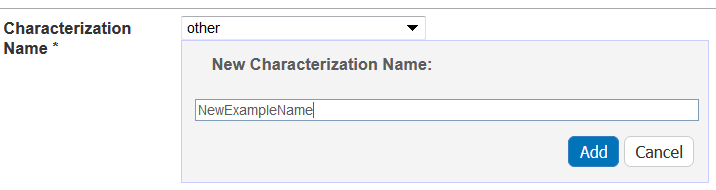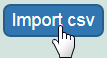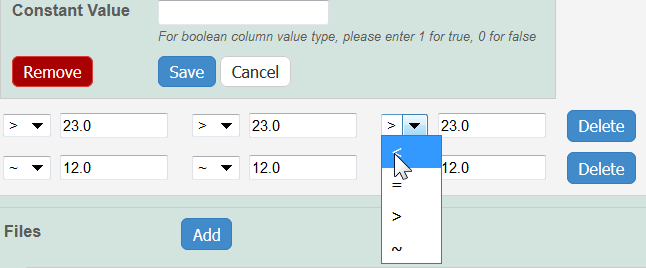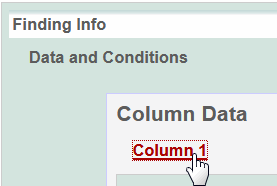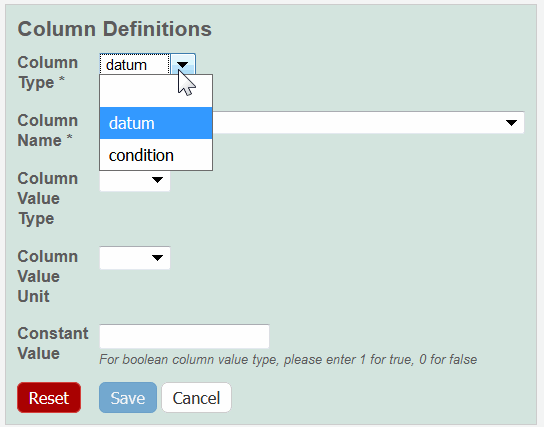|
Page History
...
- Access a sample and characterization.
Click the All tab or the Physico-Chemical Characterizations tab and click Add next to Physico-chemical Characterization.
Both tabs provide customizations based on your Characterization Type* selection.
Follow these steps to fill in the characterization. Links are provided for additional details.
Anchor AddPhysicoChemical AddPhysicoChemical Section What to Do Physico-Chemical Characterization Fill in the general information about the characterization. Properties If you select one of the following characterization types, you need to fill in additional properties.
- Physical State
- Shape
- Solubility
- Surface
Design and Methods Complete the fields describing techniques and instruments used to derive the data. Finding Add data findings and supporting documentation relating to the sample. Import as many .csv files as you wish or add derived data manually.
Click Add to expand the section, then add findings.
Analysis and Conclusion Enter any relevant analyses and conclusions reached by the data. Select samples in the list to which you want this physico-chemical data transferrred. This option copies files and data to one or more selected samples "owned" by the same point of contact.
...
When you are finished, click Save or Cancel to close the section without saving.
Adding Findings to a Characterization
To add findings to the characterization, you can add data directly to Design and Methods by creating columns and adding data manually or you can import as many .csv files as needed. Information can include laboratory conditions, pH, or temperature. You can add as many files as you wish.
To define the data and conditions matrix
...
If you select the Column Type Datum, Column Name option(s) are based on the Characterization type.
...
- Molecular – Molecular Weight
- Purity – % purity for sample
- Relaxivity – R1, R2, T1, T2
- Size – PD1, Peak N , RMS size, Z Average
- Surface – charge, zeta potential
...
Enzyme Induction – % of Control
...
...
In vitro characterization allows you to add characterizations for the nanomaterial component of the sample derived from analytical techniques performed under in vitro conditions.
To add an in vitro characterization
...
Click the All tab or the In Vitro Characterizations tab and click Add next to In Vitro Characterization.
...
Both tabs provide customizations based on your Characterization Type* selection.
...
If you select one of the following characterization names, you need to fill in additional properties.
- Cytotoxicity
- Enzyme Induction
- Transfection
...
Add data findings and supporting documentation relating to the sample. Import as many .csv files as you wish or add derived data manually.
Click Add to expand the section, then add findings.
...
When you are finished, click Submit to save the data to the sample.
Defining an In Vitro Characterization
Fill in the following characterization information.
...
This is already filled in with In Vitro Characterization (required) when you click the tab of the same name or add one from the All tab.
...
Select the name of the characterization (required).
To select an existing, non-standard Assay Type, select other_vt.
To create a new, non-standard Assay Type
- Select other.
- Enter a New Characterization Name and click Add, and the new characterization is added the Characterization Name list.
...
Select an assay type from the list that populates automatically based on the Characterization Name.
To add a new Assay Type
- Select other.
- Enter a New Assay Type and click Add, and the new Assay Type is added to the list.
- Select other.
...
If available, select the protocol from which the data is derived.
- A hyperlink to the protocol text file should appear (if the protocol is not private to the user and the protocol file exists). However, protocol files are not required. Click the hyperlink to open or save the file.
- A hyperlink to the protocol text file should appear (if the protocol is not private to the user and the protocol file exists - ie. protocol files are not required).
...
Defining In Vitro Characterization Properties
If you selected one of the Characterization Names listed in the following table, the Properties section opens, and you must fill in additional information.
...
Cytotoxicity
...
Enzyme Induction
...
Enter the Enzyme Name of your choice.
...
Transfection
...
Enter the appropriate Cell Line.
Defining In Vitro Design Methods
Fill in the design, methods, and techniques used.
...
Enter a description for the characterization design and methods.
| Info | ||
|---|---|---|
| ||
If you include an extra line between text in the Design and Methods Description, the line separation is preserved when you save or update the characterization. |
...
Technique and Instrument
...
Technique*
...
When you are finished, click Save or Cancel to close the section without saving.
Adding Findings to an In Vitro Characterization
To add findings to the characterization, you can add data directly to Design and Methods by creating columns and adding data manually or you can import as many .csv files as needed. Information can include like laboratory conditions, pH, or temperature.
To define the matrix for the data
...
Enzyme Induction
...
...
...
In vivo characterization allows you to add characterizations for the nanomaterial component of the sample that were derived from analytical techniques performed under in vivo conditions.
To add an in vivo characterization
...
Click the All tab or the In Vitro Characterizations tab and click Add next to In Vitro Characterization.
Both tabs provide customizations based on your Characterization Type* selection.
Follow these steps to fill in the characterization. Links are provided for additional details.
| Anchor | ||||
|---|---|---|---|---|
|
In vitro characterization allows you to add characterizations for the nanomaterial component of the sample derived from analytical techniques performed under in vitro conditions.
To add an in vitro characterization
- Access a sample and characterization.
Click the All tab or the In Vitro Characterizations tab and click Add next to In Vitro Characterization.
Both tabs provide customizations based on your Characterization Type* selection.
Follow these steps to fill in the characterization. Links are provided for additional details.
Anchor AddInVitroCharacterization AddInVitroCharacterization Section What to Do In Vitro Characterization Fill in the general information about the characterization. Properties If you select one of the following characterization names, you need to fill in additional properties.
- Cytotoxicity
- Enzyme Induction
- Transfection
Design and Methods Complete the fields describing techniques and instruments used to derive the data. Finding Add data findings and supporting documentation relating to the sample. Import as many .csv files as you wish or add derived data manually.
Click Add to expand the section, then add findings.
Analysis and Conclusion Enter any relevant analyses and conclusions reached by the data. Copy to Other Samples with the Same Primary Organization Select samples in the list to which you want this physico-chemical data transferred. This option copies files and data to one or more selected samples "owned" by the same point of contact.
When you are finished, click Submit to save the data to the sample.
Defining an In Vitro Characterization
Fill in the following characterization information.
| Complete | How to |
|---|---|
| Characterization Type* | This is already filled in with In Vitro Characterization (required) when you click the tab of the same name or add one from the All tab. |
| Characterization Name* | Select the name of the characterization (required). To select an existing, non-standard Assay Type, select other_vt. To create a new, non-standard Assay Type
|
| Assay Type | Select an assay type from the list that populates automatically based on the Characterization Name. To add a new Assay Type
|
| Protocol Name – Version | If available, select the protocol from which the data is derived.
|
| Characterization Source | Select or enter the source from which the characterization data is derived, such as a vendor or a laboratory (NCL). |
| Characterization Date | Select or enter the date the characterization was made (dd/mm/yyyy). |
Defining In Vitro Characterization Properties
If you selected one of the Characterization Names listed in the following table, the Properties section opens, and you must fill in additional information.
| Characterization Name | Properties to Complete |
|---|---|
Cytotoxicity | Enter the appropriate Cell Line. |
Enzyme Induction | Enter the Enzyme Name of your choice. |
| Targeting | Enter the appropriate Cell Line. |
Transfection | Enter the appropriate Cell Line. |
Defining In Vitro Design Methods
Fill in the design, methods, and techniques used.
| Design and Methods Field | Description | ||||||
|---|---|---|---|---|---|---|---|
| Design and Methods Description | Enter a description for the characterization design and methods.
| ||||||
Technique and Instrument |
| ||||||
Technique* |
| ||||||
| Abbreviation |
| ||||||
| Description | Enter a description of the technique and instrument. | ||||||
| Instrument |
|
When you are finished, click Save or Cancel to close the section without saving.
| Anchor | ||||
|---|---|---|---|---|
|
In vivo characterization allows you to add characterizations for the nanomaterial component of the sample that were derived from analytical techniques performed under in vivo conditions.
To add an in vivo characterization
- Access a sample and characterization.
Click the All tab or the In Vitro Characterizations tab and click Add next to In Vitro Characterization.
Both tabs provide customizations based on your Characterization Type* selection.
Follow these steps to fill in the characterization. Links are provided for additional details.
Section What to Do In Vivo Characterization Fill in the general information about the characterization. Properties Displays for in vivo characterizations. Design and Methods Complete the fields describing techniques and instruments used to derive the data. Finding Add data findings and supporting documentation relating to the sample. Import as many .csv files as you wish or add derived data manually.
Click Add to expand the section, then add findings.
Analysis and Conclusion Enter any relevant analyses and conclusions reached by the data. Copy to Other Samples with the Same Primary Organization Select samples in the list to which you want this physico-chemical data transferred. This option copies files and data to one or more selected samples "owned" by the same point of contact.
When you are finished, click Submit to save the data to the sample.
Defining an In Vivo Characterization
Fill in the following characterization information.
| Complete | How to |
|---|---|
| Characterization Type* | This is already filled in with In Vivo Characterization (required) when you click the tab of the same name or add one from the All tab. |
| Characterization Name* | Select the name of the characterization (required). To select an existing, non-standard Assay Type, select other_vv or other_ex_vv. To create a new, non-standard Assay Type
|
| Assay Type | Select an assay type from the list that populates automatically based on the Characterization Name. To add a new Assay Type
|
| Protocol Name – Version | Select the protocol from which the data is derived. A hyperlink of the protocol text file may appear. Click the hyperlink to open or save the file. |
| Characterization Source | Select or enter the source from which the characterization data is derived, such as a vendor or a laboratory (NCL). |
| Characterization Date | Select or enter the date the characterization was made (dd/mm/yyyy). |
Defining In Vivo Design and Methods
Fill in the design, methods, and techniques used.
| Design and Methods Field | Description | ||||||
|---|---|---|---|---|---|---|---|
Design and Methods Description | Enter a description for the characterization design and methods.
| ||||||
Technique and Instrument |
| ||||||
Technique* |
| ||||||
| Abbreviation |
| ||||||
| Description | Enter a description of the technique and instrument. | ||||||
| Instrument |
|
When you are finished, click Save or Cancel to close the section without saving.
Adding Findings to a Characterization
To add findings to the characterization, you can add data directly to Design and Methods by creating columns and adding data manually or you can import as many .csv files as needed. Information can include laboratory conditions, pH, or temperature. You can add as many files as you wish.
...
Add data findings and supporting documentation relating to the sample. Import as many .csv files as you wish or add derived data manually.
Click Add to expand the section, then add findings.
...
Select samples in the list to which you want this physico-chemical data transferred. This option copies files and data to one or more selected samples "owned" by the same point of contact.
...
When you are finished, click Submit to save the data to the sample.
Defining an In Vivo Characterization
Fill in the following characterization information.
...
This is already filled in with In Vivo Characterization (required) when you click the tab of the same name or add one from the All tab.
...
Select the name of the characterization (required).
To select an existing, non-standard Assay Type, select other_vv or other_ex_vv.
To create a new, non-standard Assay Type
- Select other.
- Enter a New Characterization Name and click Add, and the new characterization is added the Characterization Name list.
...
Select an assay type from the list that populates automatically based on the Characterization Name.
To add a new Assay Type
- Select other.
- Enter a New Assay Type and click Add, and the new Assay Type is added to the list.
- Select other.
...
Defining In Vivo Design and Methods
Fill in the design, methods, and techniques used.
...
Design and Methods Description
...
Enter a description for the characterization design and methods.
| Info | ||
|---|---|---|
| ||
If you include an extra line between text in the Characterizations free text, Design and Methods Description, the line separation is preserved when you save or update the characterization. |
...
Technique and Instrument
...
Technique*
...
When you are finished, click Save or Cancel to close the section without saving.
Adding Findings to a Characterization
In the Data and Conditions segment of the window, add or import data values and specify other information that is part of your findings.
To define the matrix for the data
...
For an in vivo characterization, click [Other] to name the column yourself.
...
- Add data values to Data and Conditions.
- To import a file of data values
- Save the spreadsheet of data values to a csv (comma-separated value) file.
- Click Import csv and select and follow the prompts to add the data file to the Findings Info.
- The columns and data are added to Data and Conditions.
- To add the data values manually
- Specify the number of columns and rows for the matrix, and click Update.
- Add the data values to the rows.
- Specify the number of columns and rows for the matrix, and click Update.
Info Whether you imported or added information manually, you can preface each data value with one of the following: Maintain the default, equal to (=), or select greater than (>), less than (<), or infinity (approximate).
- To import a file of data values
- To define a column, click an underlined column heading.
The Column Definition panel displays. - Select a Column Type, Datum or Condition.
- Select a Column Name or select other and add a new one.
Info title Column Notes You can add up to three cell viability Column Names, including cell viability, cell viability B, and cell viability C. You can further identify the column with the Column Value Type. For Column Type, Datum, the following characterization(s) display customized Column Name options.
Characterization Type Column Type and Column Name Option(s) Physico-Chemical - Molecular – Molecular Weight
- Purity – % purity for sample
- Relaxivity – R1, R2, T1, T2
- Size – PD1, Peak N , RMS size, Z Average
- Surface – charge, zeta potential
In Vitro Enzyme Induction – % of Control
In Vivo Click Other to name the column yourself. For Column Type, Condition, all characterizations provide the Column Name options in the left column of the following table. The Column Name autopopulates the Condition Property options in the right column.
Column Type, Condition Autopopulates Column Name Column Name Autopopulates
Condition PropertyN/A
media type, serum percentage
bandwidth, frequency, time, wavelength
N/A
lyophilized, time
time
N/A
N/A
lyophilized, time
ion concentration, ionic strength, molecular formula, osmolality, serum percentage, with serum
number of pulses, pulse duration
N/A
To further identify a column, select a Column Value Type.
Info Once the column information is saved, the Column Type is shown in parentheses after the Column Name, such as cell viability (mean). - Select a Column Value Unit, or select other and add one.
If you want the same value to fill all rows in a column, add a Constant Value.
Info title For Column Value Type, boolean For Column Value Type, boolean, enter a Constant Value of 1 for true and 0 for false. Click Save, and the column(s) are updated.
Info If needed, click Set Column Order to change the order of the column headings in the matrix.
- Click Save in the Finding section.
Characterization Tasks
...