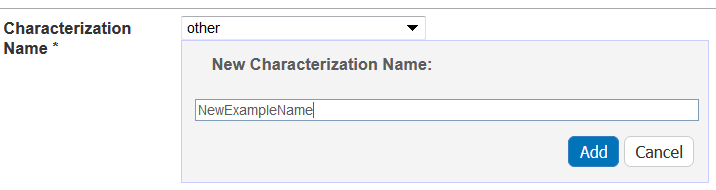|
Page History
...
- Access a sample and characterization.
Click the All tab or the Physico-Chemical Characterizations tab and click Add next to Physico-chemical Characterization.
Both tabs provide customizations based on your Characterization Type* selection.
Follow these steps to fill in the characterization. Links are provided for additional details.
Anchor AddPhysicoChemical AddPhysicoChemical Section What to Do Physico-Chemical Characterization Fill in the general information about the characterization. Properties If you select one of the following characterization types, you need to fill in additional properties.
- Physical State
- Shape
- Solubility
- Surface
Design and Methods Complete the fields describing techniques and instruments used to derive the data. Finding Add data findings and supporting documentation relating to the sample. Import as many .csv files as you wish or add derived data manually.
Click Add to expand the section, then add findings.
Analysis and Conclusion Enter any relevant analyses and conclusions reached by the data. Select samples in the list to which you want this physico-chemical data transferrred. This option copies files and data to one or more selected samples "owned" by the same point of contact.
When you are finished, click Submit to save the data to the sample.
...
| Anchor | ||||
|---|---|---|---|---|
|
...
Define the following characterization information.
...
This is already filled in with Physico-Chemical Characterization (required) when you click the tab of the same name or add one from the All tab.
...
Select the name of the characterization (required).
To select an existing, non-standard Assay Type, select other_pc.
To create a new, non-standard Assay Type
- Select other.
- Enter a New Characterization Name and click Add, and the new characterization is added the Characterization Name list.
...
Select an assay type from the list that populates automatically based on the Characterization Name.
To add a new Assay Type
- Select other.
- Enter a New Assay Type and click Add, and the new Assay Type is added to the list.
- Select other.
...
If you selected one of the Characterization Names listed in the following table, the Properties section opens, and you must fill in additional information.
...
Physical State
...
Select the Type of physical state.
...
Shape
...
- Select the Type of shape.
- Enter the shape Aspect Ratio.
- Enter the Minimum and Maximum Dimensions of the sample, and the units of measurement.
...
Solubility
...
- Select from the options or enter the name of the Solvent.
- 3D-cube
- 3D-cylinder
- alcohol
- phosphate-buffered saline
- saline
- THF
- water
- Enter appropriate values for the Critical Concentration, then select the appropriate units for those values.
- Specify Yes or No to indicate whether the solvent Is Soluble?.
...
Surface
...
Specify Yes or No to indicate whether the surface Is Hydrophobic?.
Defining Physico-Chemical Characterization Design Methods
Fill in the design, methods, and techniques used.
...
Design and Methods Description
...
Enter a description for the characterization design and methods.
| Info | ||
|---|---|---|
| ||
If you include an extra line between text in the Design and Methods Description, the line separation is preserved when you save or update the characterization. |
...
Technique and Instrument
...
Technique*
...
When you are finished, click Save or Cancel to close the section without saving.
...
In vitro characterization allows you to add characterizations for the nanomaterial component of the sample derived from analytical techniques performed under in vitro conditions.
To add an in vitro characterization
...
Click the All tab or the In Vitro Characterizations tab and click Add next to In Vitro Characterization.
...
Both tabs provide customizations based on your Characterization Type* selection.
...
If you select one of the following characterization names, you need to fill in additional properties.
- Cytotoxicity
- Enzyme Induction
- Transfection
...
Add data findings and supporting documentation relating to the sample. Import as many .csv files as you wish or add derived data manually.
Click Add to expand the section, then add findings.
...
When you are finished, click Submit to save the data to the sample.
Defining an In Vitro Characterization
Fill in the following characterization information.
...
This is already filled in with In Vitro Characterization (required) when you click the tab of the same name or add one from the All tab.
...
Select the name of the characterization (required).
To select an existing, non-standard Assay Type, select other_vt.
To create a new, non-standard Assay Type
- Select other.
- Enter a New Characterization Name and click Add, and the new characterization is added the Characterization Name list.
...
Select an assay type from the list that populates automatically based on the Characterization Name.
To add a new Assay Type
- Select other.
- Enter a New Assay Type and click Add, and the new Assay Type is added to the list.
- Select other.
...
If available, select the protocol from which the data is derived.
- A hyperlink to the protocol text file should appear (if the protocol is not private to the user and the protocol file exists). However, protocol files are not required. Click the hyperlink to open or save the file.
- A hyperlink to the protocol text file should appear (if the protocol is not private to the user and the protocol file exists - ie. protocol files are not required).
...
Defining In Vitro Characterization Properties
If you selected one of the Characterization Names listed in the following table, the Properties section opens, and you must fill in additional information.
...
Cytotoxicity
...
Enzyme Induction
...
Enter the Enzyme Name of your choice.
...
Transfection
...
Enter the appropriate Cell Line.
Defining In Vitro Design Methods
Fill in the design, methods, and techniques used.
...
Enter a description for the characterization design and methods.
| Info | ||
|---|---|---|
| ||
If you include an extra line between text in the Design and Methods Description, the line separation is preserved when you save or update the characterization. |
...
Technique and Instrument
...
Technique*
...
When you are finished, click Save or Cancel to close the section without saving.
...
In vivo characterization allows you to add characterizations for the nanomaterial component of the sample that were derived from analytical techniques performed under in vivo conditions.
To add an in vivo characterization
...
Click the All tab or the In Vitro Characterizations tab and click Add next to In Vitro Characterization.
Both tabs provide customizations based on your Characterization Type* selection.
Follow these steps to fill in the characterization. Links are provided for additional details.
Properties
If you selected one of the Characterization Names listed in the following table, the Properties section opens, and you must fill in additional information.
| Characterization Name | Properties to Complete |
|---|---|
Physical State | Select the Type of physical state. |
Shape |
|
Solubility |
|
Surface | Specify Yes or No to indicate whether the surface Is Hydrophobic?. |
| Anchor | ||||
|---|---|---|---|---|
|
In vitro characterization allows you to add characterizations for the nanomaterial component of the sample derived from analytical techniques performed under in vitro conditions.
To add an in vitro characterization
- Access a sample and characterization.
Click the All tab or the In Vitro Characterizations tab and click Add next to In Vitro Characterization.
Both tabs provide customizations based on your Characterization Type* selection.
Follow these steps to fill in the characterization. Links are provided for additional details.
Anchor AddInVitroCharacterization AddInVitroCharacterization Section What to Do In Vitro Characterization Fill in the general information about the characterization. Properties If you select one of the following characterization names, you need to fill in additional properties.
- Cytotoxicity
- Enzyme Induction
- Transfection
Design and Methods Complete the fields describing techniques and instruments used to derive the data. Finding Add data findings and supporting documentation relating to the sample. Import as many .csv files as you wish or add derived data manually.
Click Add to expand the section, then add findings.
Analysis and Conclusion Enter any relevant analyses and conclusions reached by the data. Copy to Other Samples with the Same Primary Organization Select samples in the list to which you want this physico-chemical data transferred. This option copies files and data to one or more selected samples "owned" by the same point of contact.
When you are finished, click Submit to save the data to the sample.
Defining In Vitro Characterization Properties
If you selected one of the Characterization Names listed in the following table, the Properties section opens, and you must fill in additional information.
| Characterization Name | Properties to Complete |
|---|---|
Cytotoxicity | Enter the appropriate Cell Line. |
Enzyme Induction | Enter the Enzyme Name of your choice. |
| Targeting | Enter the appropriate Cell Line. |
Transfection | Enter the appropriate Cell Line. |
| Anchor | ||||
|---|---|---|---|---|
|
In vivo characterization allows you to add characterizations for the nanomaterial component of the sample that were derived from analytical techniques performed under in vivo conditions.
To add an in vivo characterization
- Access a sample and characterization.
Click the All tab or the In Vitro Characterizations tab and click Add next to In Vitro Characterization.
Both tabs provide customizations based on your Characterization Type* selection.
Follow these steps to fill in the characterization. Links are provided for additional details.
Section What to Do In Vivo Characterization Fill in the general information about the characterization. Properties Displays for in vivo characterizations. Design and Methods Complete the fields describing techniques and instruments used to derive the data. Finding Add data findings and supporting documentation relating to the sample. Import as many .csv files as you wish or add derived data manually.
Click Add to expand the section, then add findings.
Analysis and Conclusion Enter any relevant analyses and conclusions reached by the data. Copy to Other Samples with the Same Primary Organization Select samples in the list to which you want this physico-chemical data transferred. This option copies files and data to one or more selected samples "owned" by the same point of contact.
When you are finished, click Submit to save the data to the sample.
Defining the Characterization
Define the following characterization information.
| Complete | How to | |||||
|---|---|---|---|---|---|---|
| Characterization Type* | This is already filled in with Physico-Chemical, In Vivo, Ex Vivo, or Ex (required) when you click the tab of the same name or add one from the All tab. | |||||
| Characterization Name* | Select the name of the characterization (required).
To create a new, non-standard Assay Type
| |||||
| Assay Type | Select an assay type from the list that populates automatically based on the Characterization Name. To add a new Assay Type
| |||||
| Protocol Name – Version | If available, select a protocol from which the data is derived. If displayed, click the hyperlink to the protocol text file to open or save the file. | |||||
| Characterization Source | Select or enter the source from which the characterization data is derived, such as a vendor or a laboratory (NCL). | |||||
| Characterization Date | Select or enter the date the characterization was made (dd/mm/yyyy). |
Defining Characterization Design and Methods
Fill in the design, methods, and techniques used.
| Design and Methods Field | Description | ||||||
|---|---|---|---|---|---|---|---|
Design and Methods Description | Enter a description for the characterization design and methods.
| ||||||
Technique and Instrument |
| ||||||
Technique* |
| ||||||
| Abbreviation |
| ||||||
| Description | Enter a description of the technique and instrument. | ||||||
| Instrument |
|
When you are finished, click Save or Cancel to close the section without saving.
...
Add data findings and supporting documentation relating to the sample. Import as many .csv files as you wish or add derived data manually.
Click Add to expand the section, then add findings.
...
Select samples in the list to which you want this physico-chemical data transferred. This option copies files and data to one or more selected samples "owned" by the same point of contact.
...
When you are finished, click Submit to save the data to the sample.
Defining an In Vivo Characterization
Fill in the following characterization information.
...
This is already filled in with In Vivo Characterization (required) when you click the tab of the same name or add one from the All tab.
...
Select the name of the characterization (required).
To select an existing, non-standard Assay Type, select other_vv or other_ex_vv.
To create a new, non-standard Assay Type
- Select other.
- Enter a New Characterization Name and click Add, and the new characterization is added the Characterization Name list.
...
Select an assay type from the list that populates automatically based on the Characterization Name.
To add a new Assay Type
- Select other.
- Enter a New Assay Type and click Add, and the new Assay Type is added to the list.
- Select other.
...
Defining In Vivo Design and Methods
Fill in the design, methods, and techniques used.
...
Design and Methods Description
...
Enter a description for the characterization design and methods.
| Info | ||
|---|---|---|
| ||
If you include an extra line between text in the Characterizations free text, Design and Methods Description, the line separation is preserved when you save or update the characterization. |
...
Technique and Instrument
...
Technique*
...
When you are finished, click Save or Cancel to close the section without saving.
Defining the Characterization
Define the following characterization information.
...
This is already filled in with Physico-Chemical, In Vivo, Ex Vivo, or Ex (required) when you click the tab of the same name or add one from the All tab.
...
Select the name of the characterization (required).
To select an existing, non-standard Assay Type, select other_pc.
To create a new, non-standard Assay Type
- Select other.
- Enter a New Characterization Name and click Add, and the new characterization is added the Characterization Name list.
...
Select an assay type from the list that populates automatically based on the Characterization Name.
To add a new Assay Type
- Select other.
- Enter a New Assay Type and click Add, and the new Assay Type is added to the list.
- Select other.
...
Adding Findings to a Characterization
...